Survey Campaign
You can survey your customers by creating a set of questions and sending the link through SMS or Email. Survey Campaigns help you identify the promoters (who are happy with the service and products offered by your organization and likely to refer your brand to their friends) and detractors (those who are not likely to refer your brand) in your customer base.
Creating a New Survey Campaign###
-
When you click the +New Campaign button on the Dashboard page, the following screen appears.
-
In the New Campaigns screen, do the following:
1.From the Campaign Type list, select Survey.
2.In the Campaign Name box, type a name for the new campaign.
3.In the Description box, type a short description about the current campaign.
4.In the Valid Between box, using the Calendar option, enter the start date and end date of the campaign.
5.In the Campaign Objective box, select the objective from the list of drop down provided. See figure below:The table below describes each category:
Categories Values Help Text Acquisition General Acquire new transacting customers from a given acquisition channel Referral Acquire new transacting customers through referrals by existing customer Delight Birthday/Anniversary Delight customers with incentives around life events to encourage them to transact by redeeming points or coupons Feedback/Survey Delight customers with incentives and encourage them to take a survey or provide feedback Informational Customer Joinee Program Encourage new loyalty customers to know more about the program benefits and the brand. Increase in repeat purchase frequency and LTV Store Opening (Awareness) Inform customers nearby about a new store opening to boost transactions at the store Product Launch Inform potentially interested customers about a new product launch to boost sales for the newly launched product Season/Arrivals Inform potentially interested customers about new collections/stock in the stores to boost sales Brand awareness, Infomercial Brand building exercise and information sharing with customers to increase overall customer engagement with the brand Promotional Up sell Promotional campaign to encourage people to buy higher volumes of the same SKUs - higher count per SKUs Cross-Sell Promotional campaign to encourage people to buy different SKUs - higher count of unique SKUs Sales Booster Promotional campaign to encourage people to buy more - higher ABS and ABV Miscellaneous Heavy Discount Sale (includes EOSS) Boost sales during any heavy discount periods including festivals and EOSS Frequency Enhancer Encourage lower frequency visitors to transact more frequently Lapsation Reactivate lapsed customers and encourage them to transact" 6.From the Survey Type, select the type (this is used for reporting purpose).
7.Provide a name for the Brand Logo to be used in the survey form. -
Click Create Campaign
Adding Questions to the Survey
- In the Forms tab, a default question 1 is available. Click the Edit icon to re-write the question and click Save.
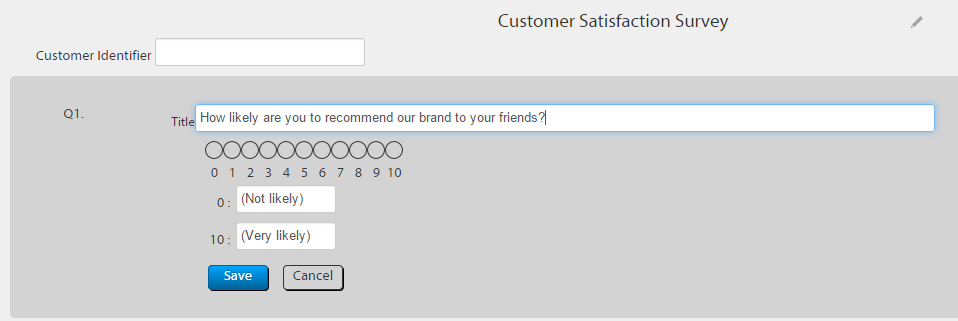
- Click Add Question and select the question type. The following screen appears (The Scale type was chosen in this case).
- Add the question, select the Required option to make the question mandatory, and click Save.
- Select the Color theme.
- Add the confirmation response that would appear after the customer submits the survey.
- Click Create Form to create the form.
- Click Publish to roll out the survey.
Updated 23 days ago
