Track Campaign Success with Custom Conversion Goals
When creating a campaign, you can create custom conversion goals and measure the success of a campaign.
Example: Suppose you launch a campaign announcing a 10% discount at a new store in Bangalore for purchases above ₹2000. To measure the success of this campaign, you set a conversion goal that tracks transactions made at the Bangalore store where the transaction amount is above ₹2000, within 30 days of the campaign launch.
This allows you to see how many customers completed a qualifying purchase, helping you determine whether the campaign effectively drove store visits and sales.
Features
- Set custom time frames (15, 30, or 45 days) to track conversions.
- Track transactional events such as purchases.
- Apply conditions like store name, preferred product, or transaction amount.
- Create unique conversion goals for each campaign.
- Analyse campaign performance based on real customer behaviour.
- Optimise future campaigns with data-driven insights.
Notes
- By default, this feature is not enabled for all the orgs. Create a JIRA ticket to the Capillary Product Support team for enabling this feature.
- The supported customer events for the Conversion goal is Transactional Events (customer makes a transaction).
Configuring Conversion Goal
- Log on to InTouch of your cluster and navigate to Engage+ from the menu.
- Click on New campaign to start creating a new campaign.
- Enter a Campaign name and select the Campaign duration using the calendar.
- Click Add goal to set up the conversion goal.
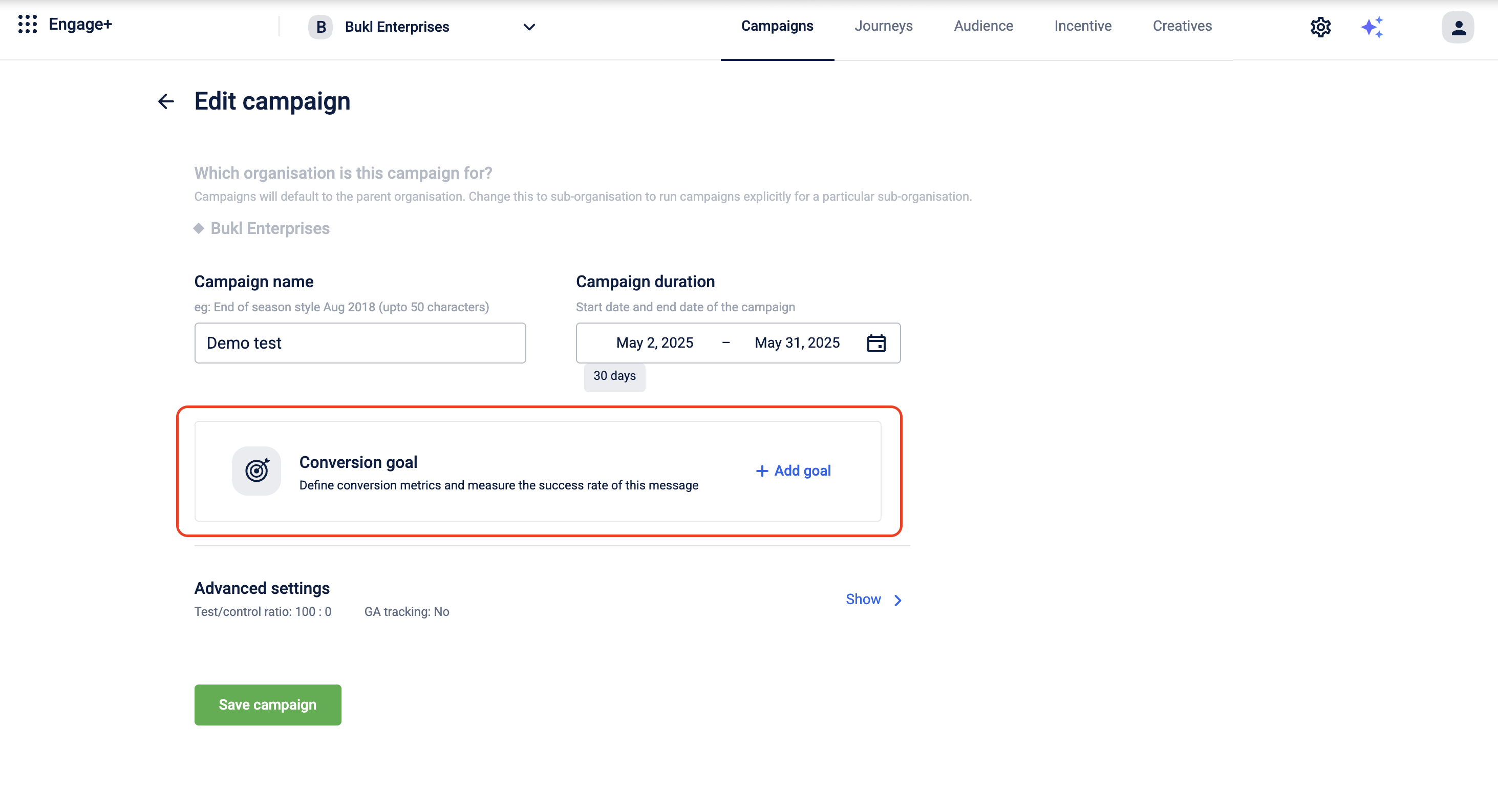
- Choose the conversion event you want to track.
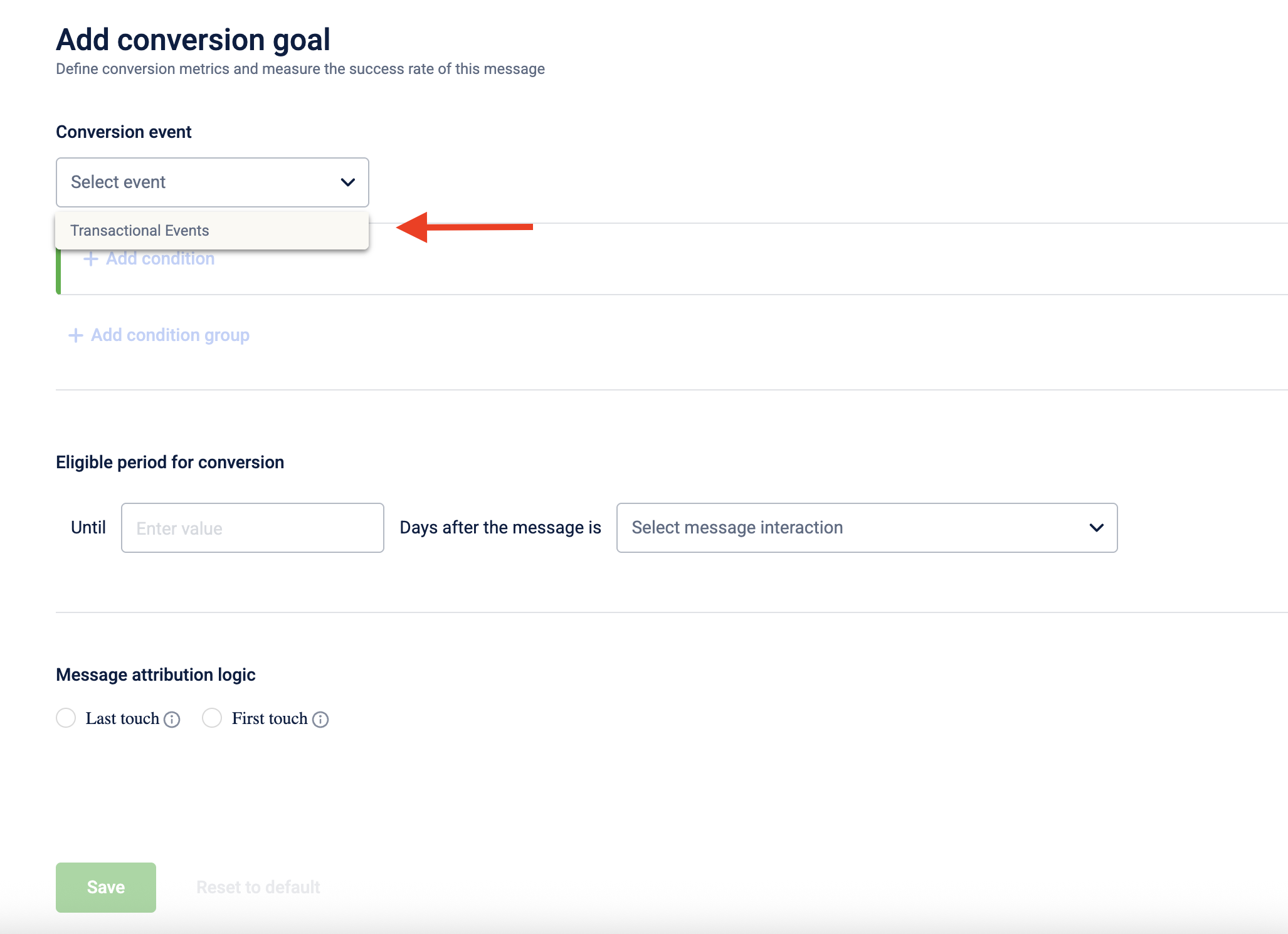
- Click +Add conditions and fill in the required details based on what you want to track for the conversion.
- You can click +Add condition to add further conditions and combine them with the AND operator. Click Add group to add conditions and combine them with the OR operator.
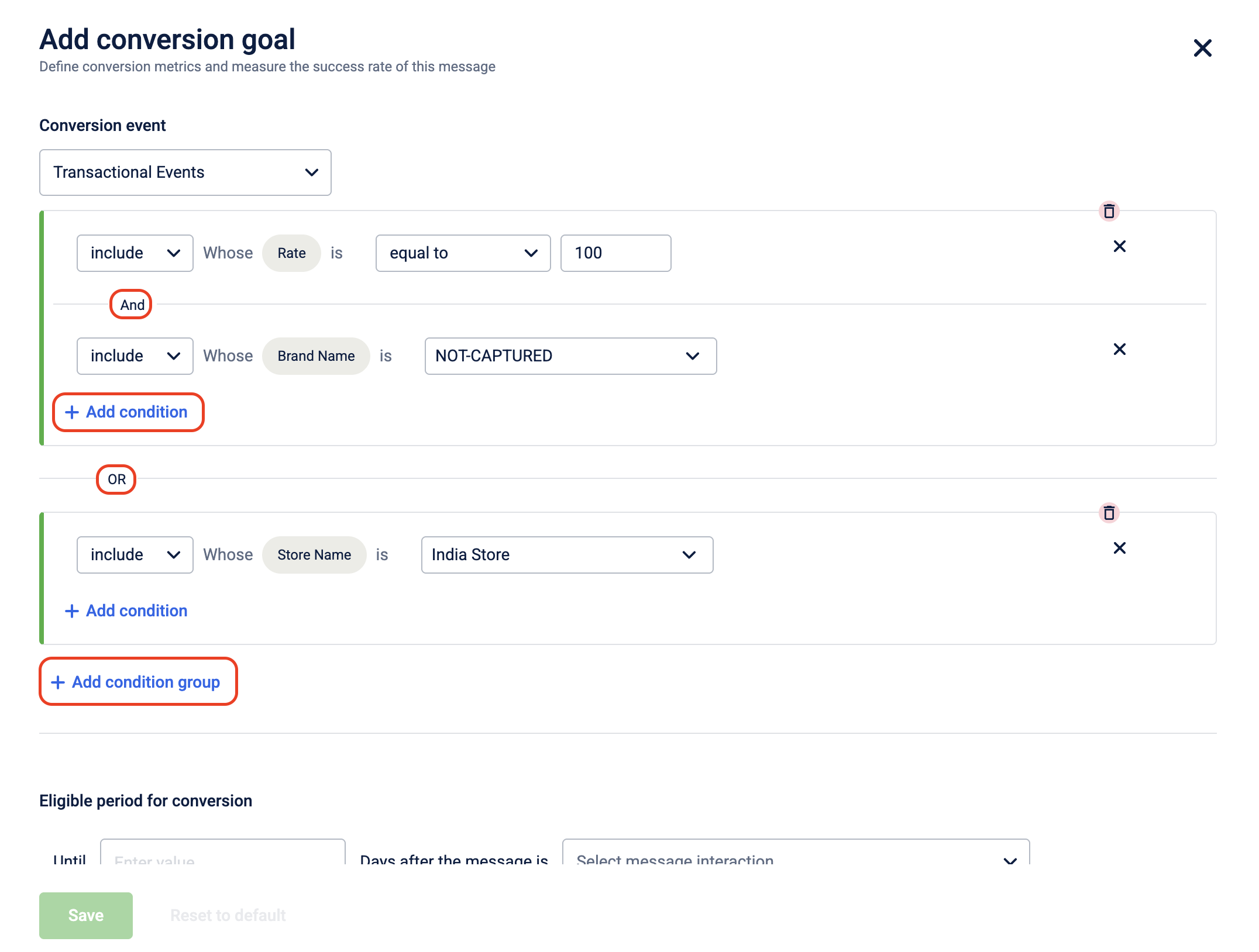
- Under Eligible period for conversion, set the tracking period to track conversions and choose whether tracking should start after the message is sent, delivered, clicked, or opened.
The table below lists available options-
| Status | Description |
|---|---|
| Sent | Tracking for conversion begins after the message is sent. |
| Delivered | Tracking for conversion begins once it is delivered to the customer. |
| Clicked | Tracking starts from the moment the customer clicks on a link or call-to-action within the message. |
| Opened | Tracking for conversion begins when the message is opened by the customer. |
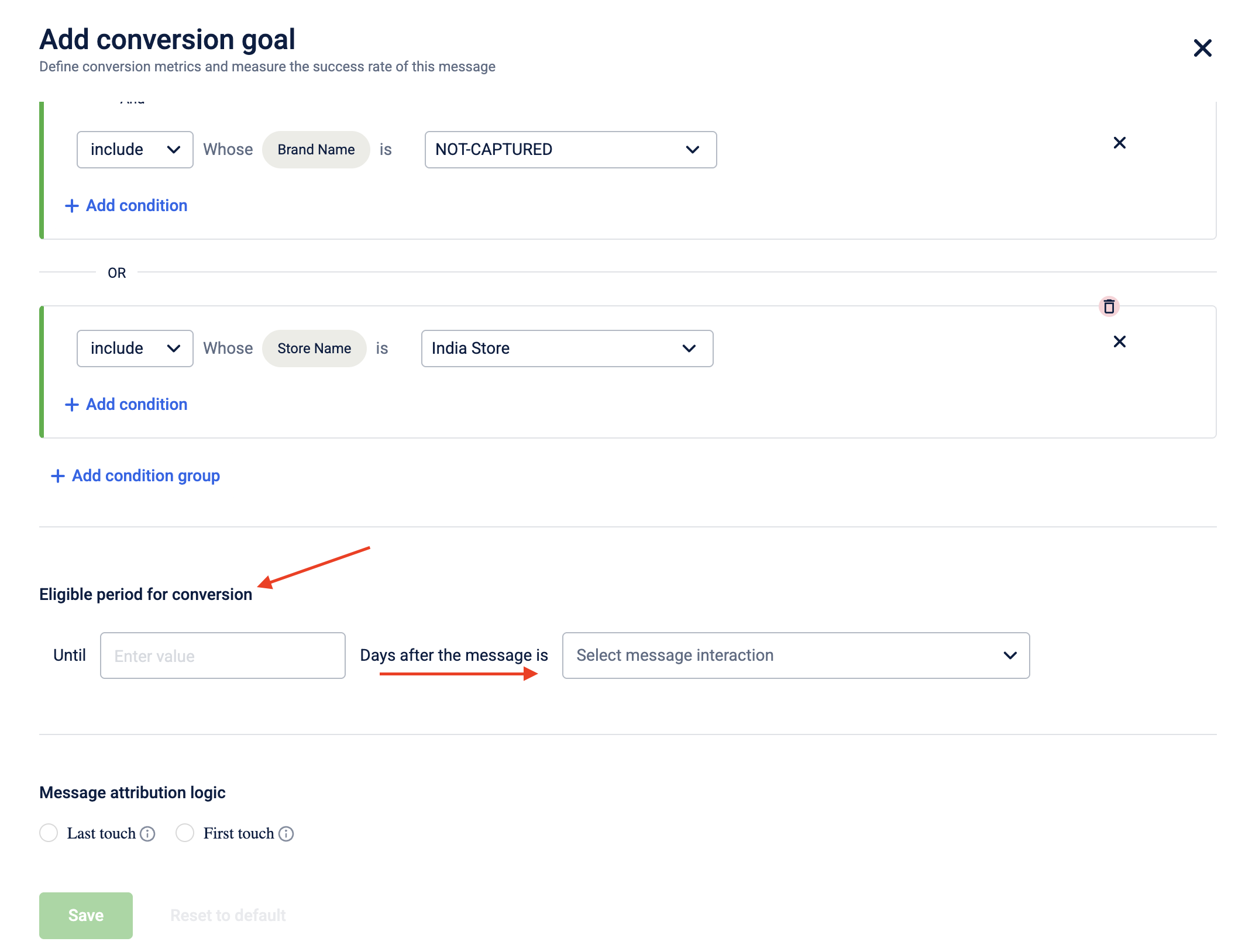
- Choose the Message attribution logic to decide which message in the campaign should be counted for the customer’s engagement.
- Last touch: The user's last engagement with the campaign will be counted as the conversion.
- First touch: The user's first engagement with the campaign will be counted as the conversion.

- Click Save to save the conversion goal.
- Click Save campaign to save all your changes.
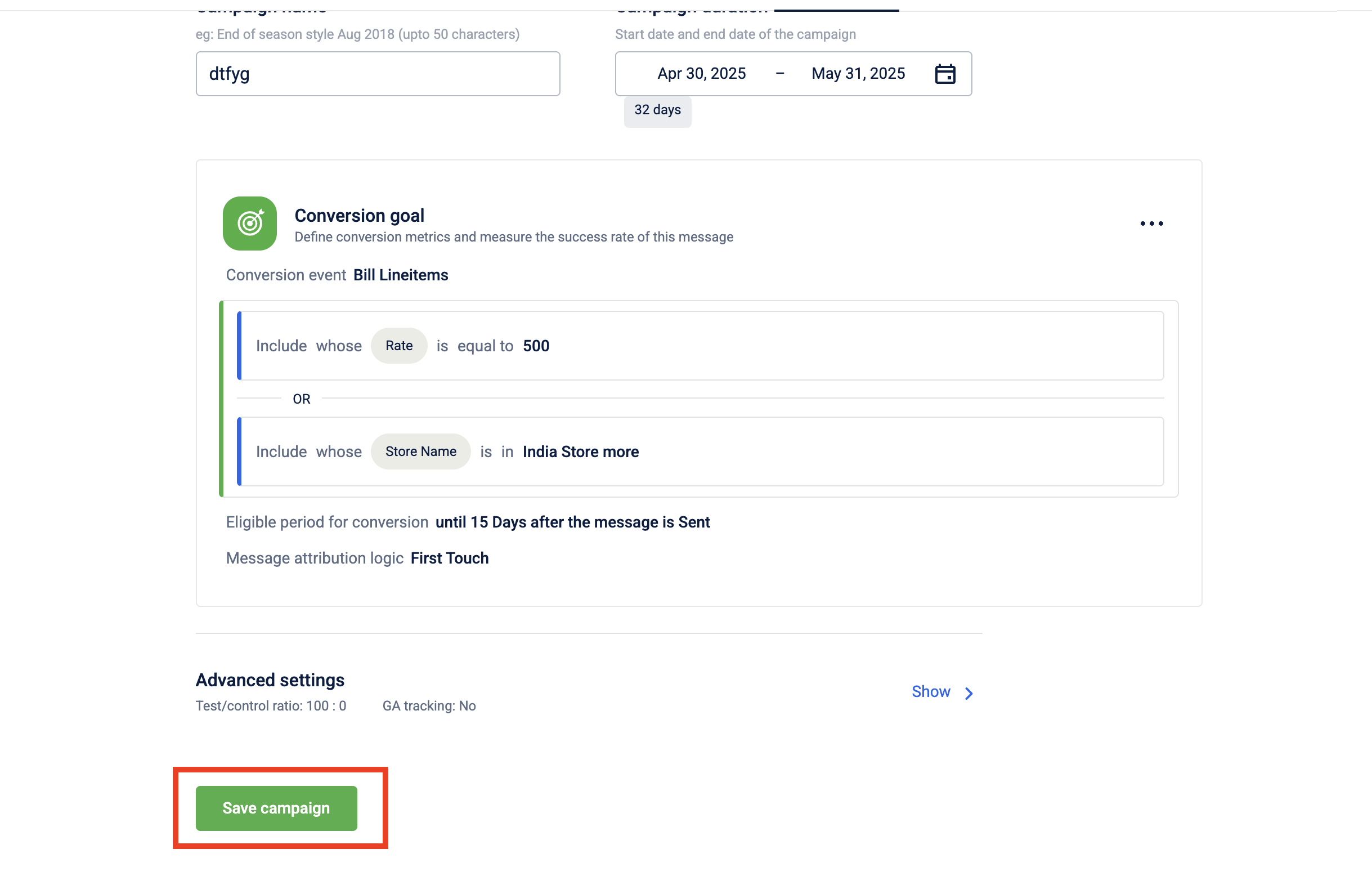
Note
You can edit your conversion goal at any time based on your needs, or remove it if you want to create a new one.
Editing a Conversion Goal
- Log on to InTouch of your cluster and navigate to Engage+ from the menu.
- Select the campaign you want to edit.
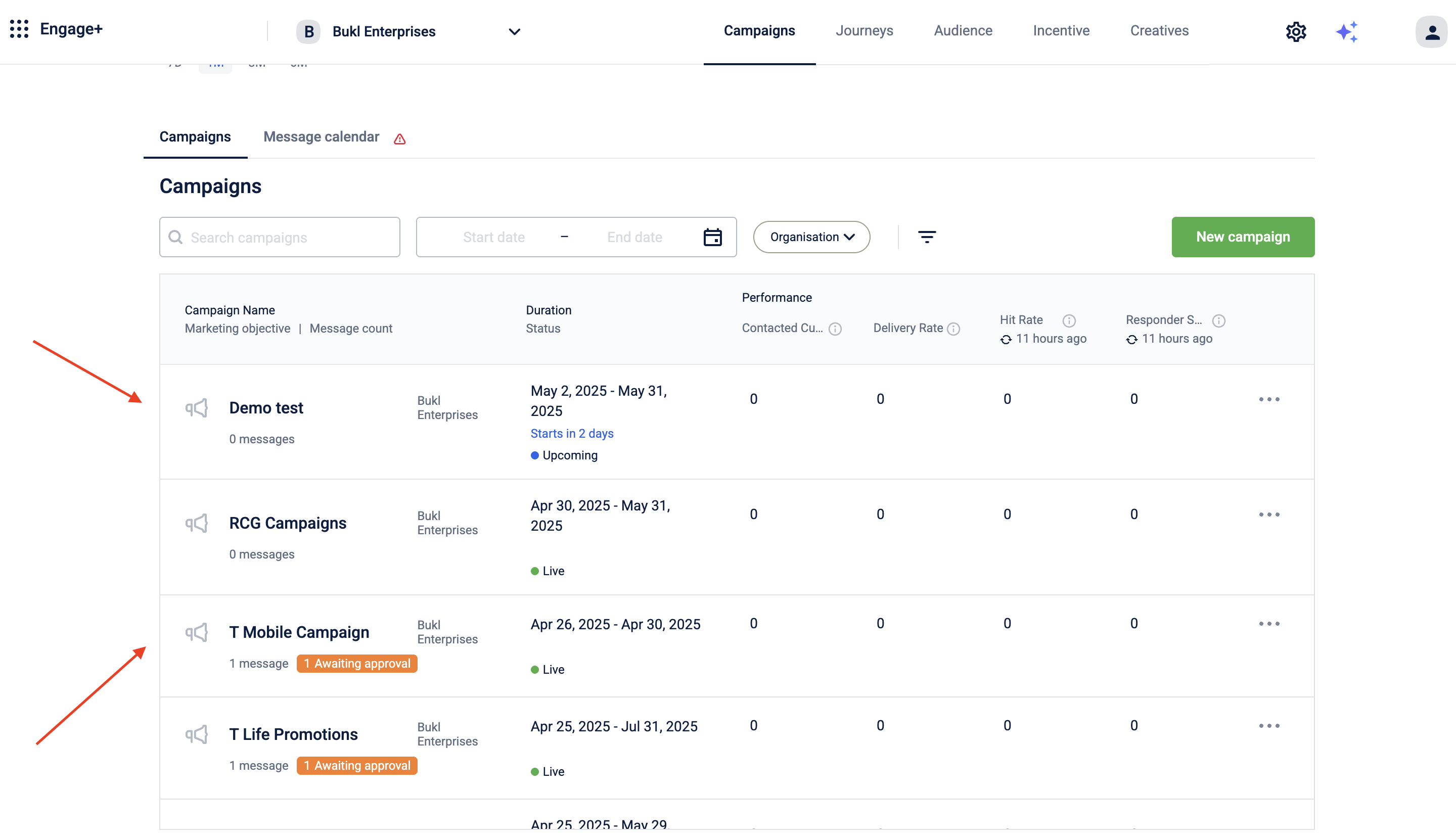
- Navigate to the Conversion Goal block, click the three-dot menu in the top-right corner, and select Edit Goal.
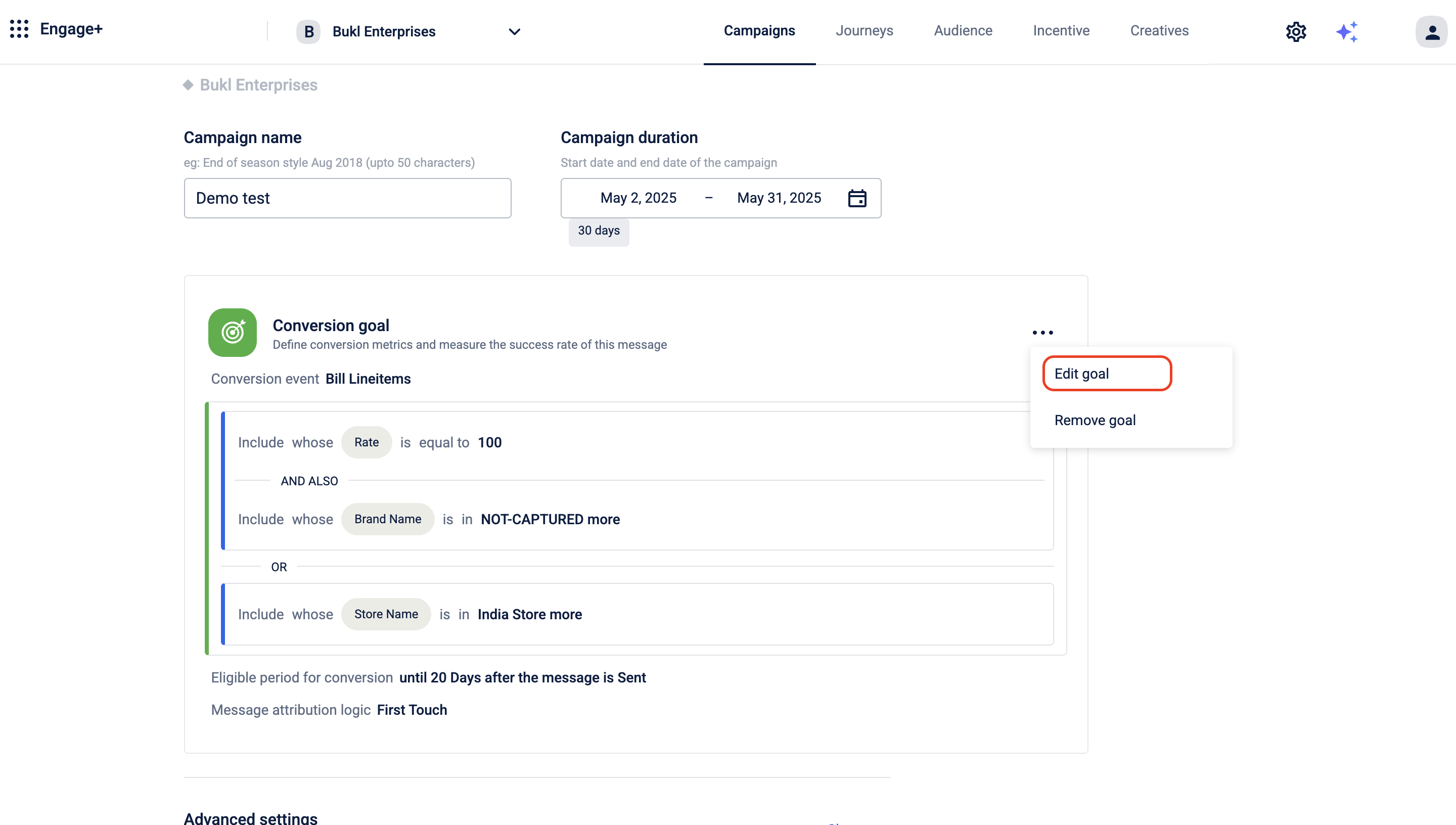
- After making the changes, click Save to update the conversion goal.
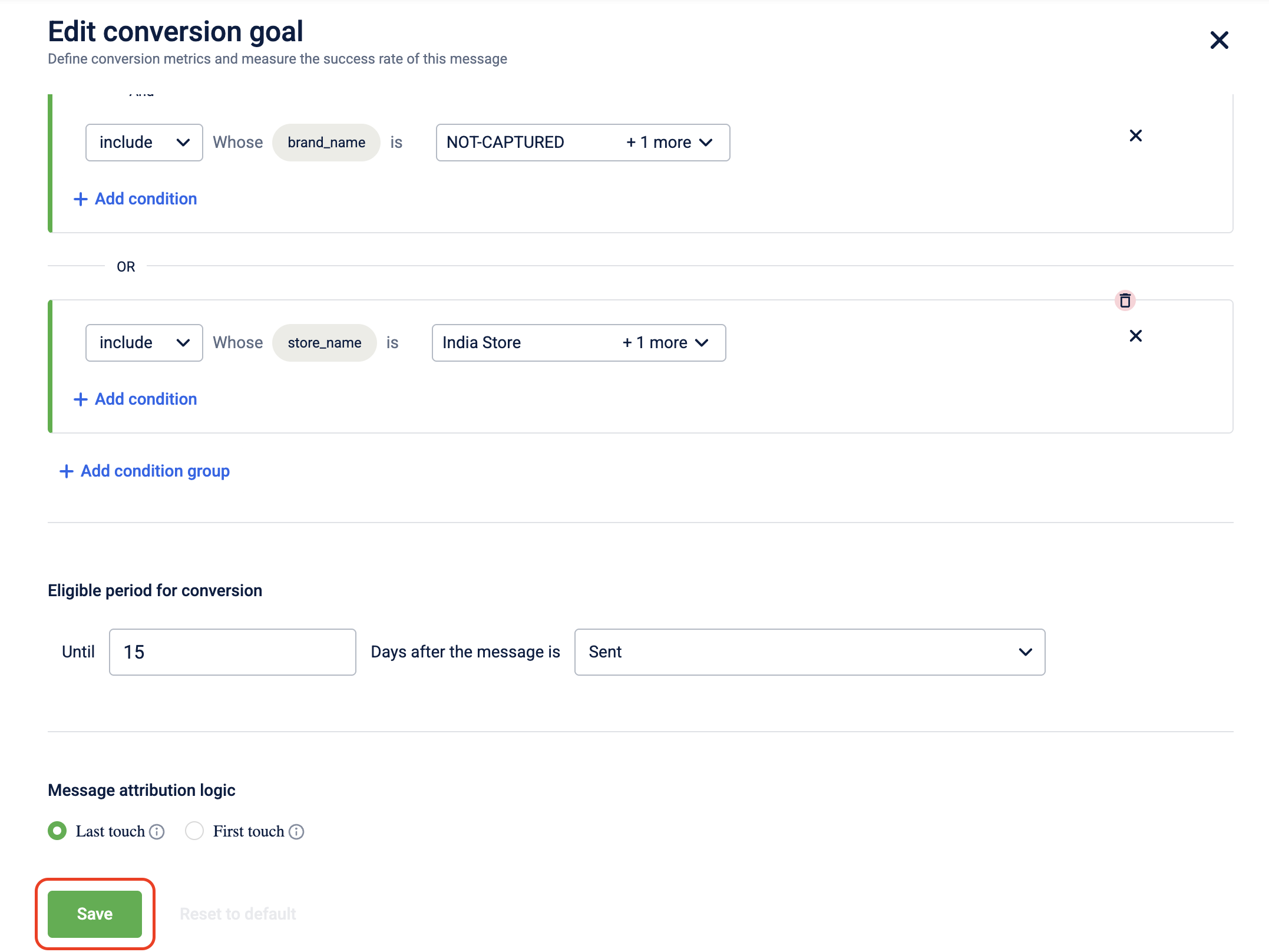
- Click Save campaign to save all your changes.
Removing a Conversion Goal
- Log on to InTouch of your cluster and navigate to Engage+ from the menu.
- Select the campaign you want to edit.
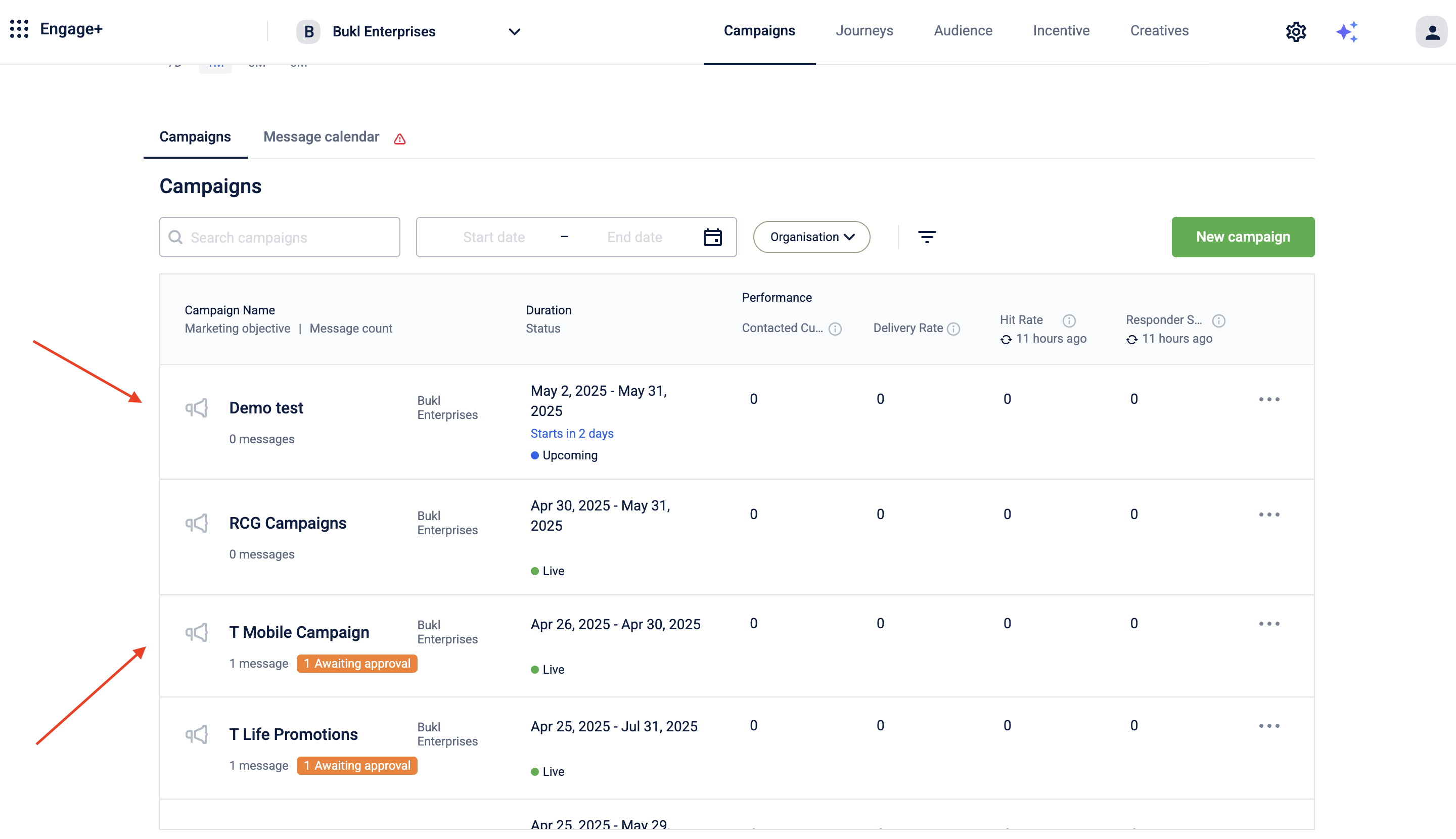
- Navigate to the Conversion Goal block, click the three-dot menu in the top-right corner, and select Remove Goal.
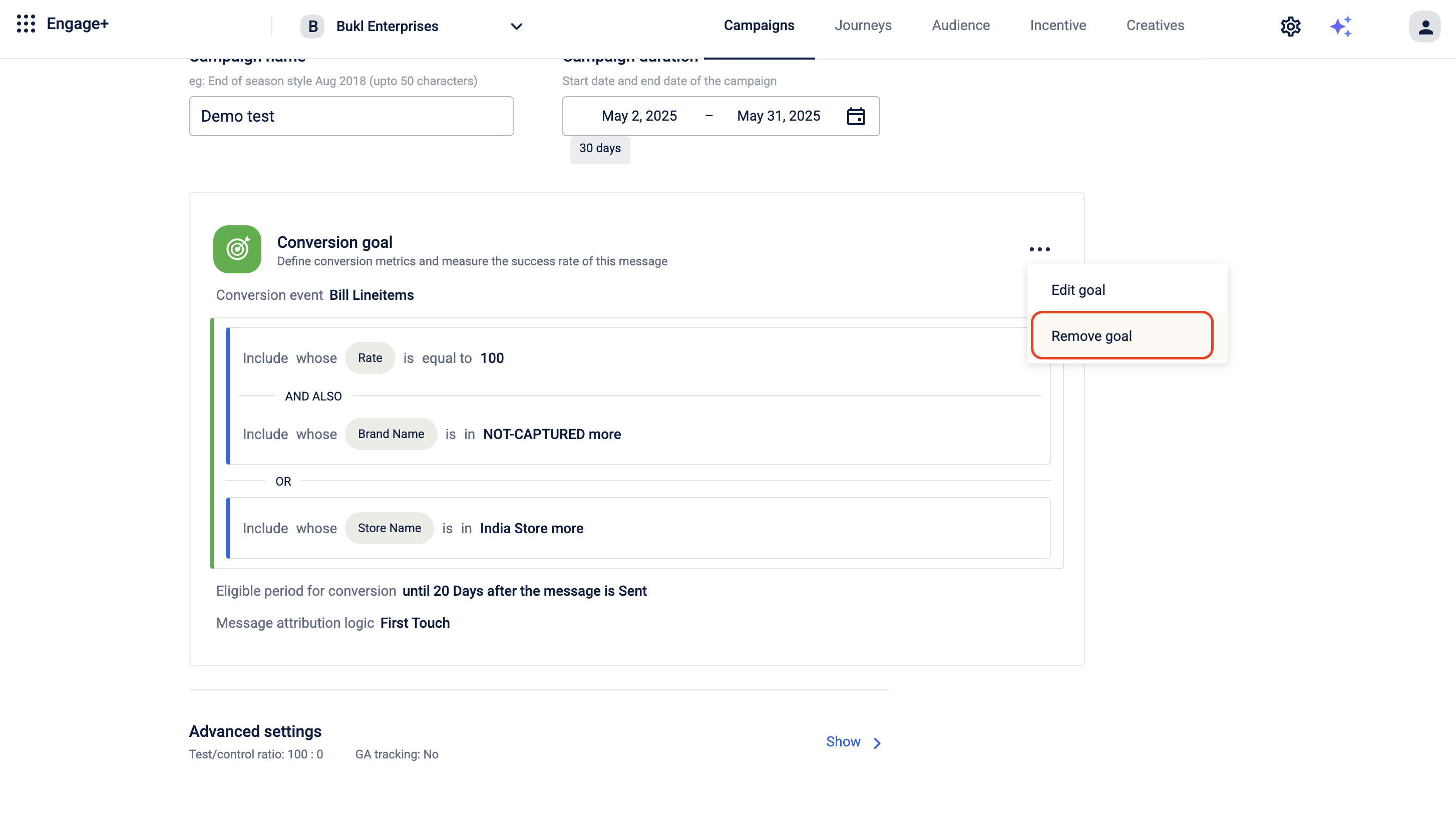
- The conversion goal has been successfully removed from the campaign. Click Save Campaign to save the changes.
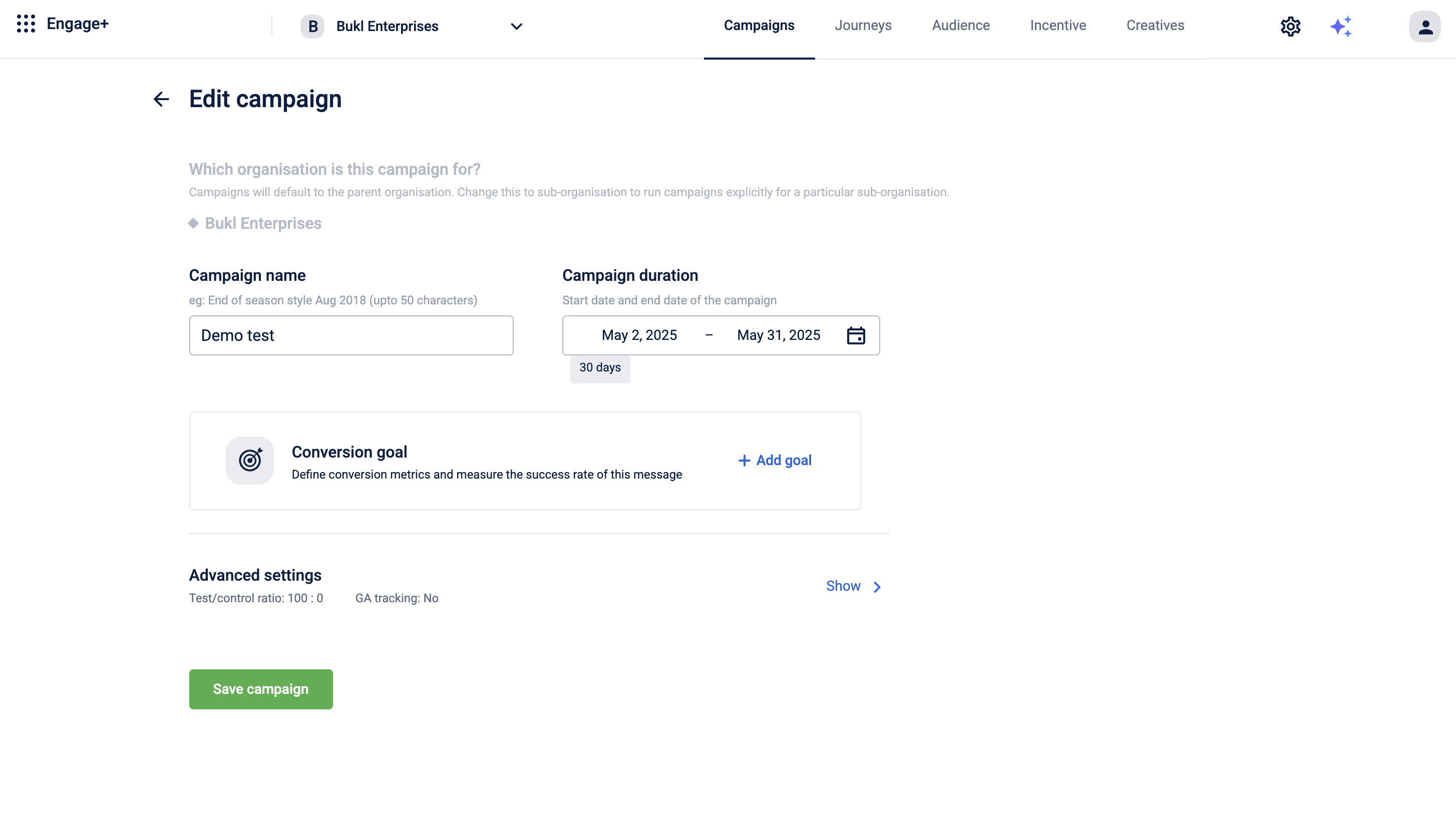
Use Case
Scenario – Festival Campaign Conversion Tracking
A retail brand launches a Diwali campaign offering 20% off on purchases above ₹3000 at select stores. The goal is to track how well the campaign drives customer purchases using a Conversion Goal.
Requirement
- Track how many customers make a transaction above ₹3000 at participating stores after receiving the campaign message.
- Start tracking conversions after the message is delivered.
- Count the last message interaction as the conversion source.
Updated 1 day ago
