VisitorMetrix Best Practices
VisitorMetrix best practices- Instore
VisitorMetrix device can perform 95% and above accuracy for the visitor's counts. The following are the best practices for using VisitorMetrix devices.
- All the installed devices should not be displaced, removed from their location, or tampered with without specific instructions from the Capillary Team.
- Connect all devices to the UPS power supply to avoid data loss during power cuts.
- Ensure network connectivity (either LAN or Wi-Fi) of all devices for timely data transfer to Capillary Cloud and real-time dashboard. For details, see connecting LAN and connecting Wi-Fi.
- Ensure no changes are made to any Instore Application settings without specific instructions from the Capillary Team. Ensure no changes are made to the system or the Capillary Service, resulting in loss of data and/or uninstallation of the Instore Application or Service. If a system format or OS reinstallation is required, reach out to the Capillary Team for device configuration backup and other relevant data.
- Avoid the following scenarios which may result in a loss of data:
- The device is powered off during store operational hours. For details, see checking power.
- Capillary Service is reinstalled without taking database backup.
- The system is formatted without taking database backup.
- The same device is configured on multiple InStore applications at the same store( Instore specific).
- Suppose there is any maintenance work, renovation, or activity that may potentially damage the devices. In such scenarios, remove the devices from their location and store them safely for reinstallation. Inform the Capillary Team in advance before such activity and communicate the downtime to all internal and external stakeholders. For details, see device handling during store renovation.
- If there are any modifications to the store layout (entrances and exits to the store), then inform Capillary Team to evaluate the number of devices required to cover all entrance or exit areas. The footfall count may be incorrect from store layout modification until the Capillary Team confirms the right number of devices are deployed and live.
- Store staff and security should know the area where the devices will count customers to avoid loitering and any unnecessary behaviour in the devices' field of view.
Store staff can change the staff switch battery on their own. The battery usually drains out after 6-7 months with consistent usage. Use micro lithium cell- 3v( button battery). For details, see changing staff switch battery.
Checking power
The following are the power-related details to check.
- The power adapter should be 5 volts and not more.
- Check the red light on the device as a power indicator.

If the red light is not On, check the power sockets and power mains(switchboard)
Always make sure the connection of the power adapter to the device is firm and inserted correctly.
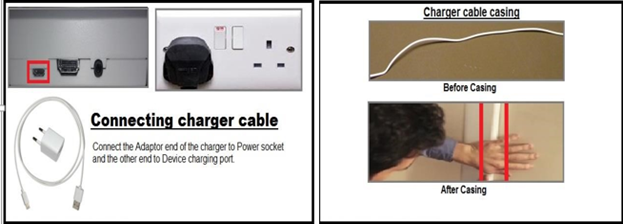
Connecting LAN

The following are the LAN connection-related details to check.

- Pull the case upwards, gently.

- Pull the tray gently.

Insert the battery into the tray.

Push the tray with the battery.
Once the battery is fixed, test the battery by pressing the small black button. If the blue light is visible.

Once the battery is checked, close the case and attach the switch back to the wall or entrance.

Device handling during store renovation
During the store renovation, remodeling the existing store layout or infrastructure, please unmount the footfall counter and place it in a safe place. This approach avoids unnecessary damages and dust settling on the device.
To mount the device, the following are the steps.
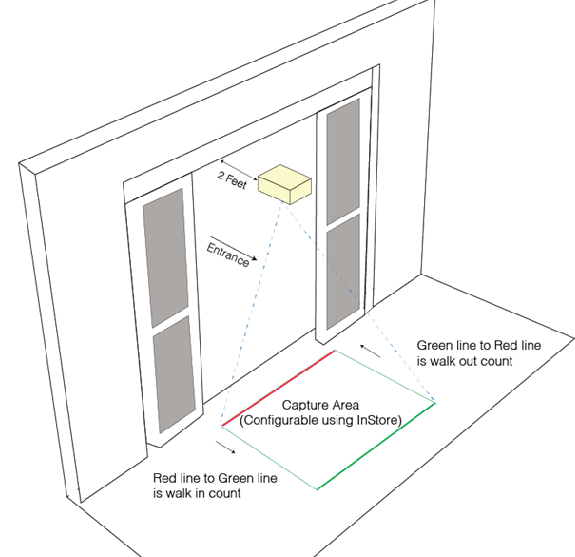
For further information, please contact the support- [email protected]
Updated 7 months ago
