Create test user group
User groups are special users that you can use to test campaign messages or share the campaign reports and alerts.
To create a test user group, follow these steps.
- On the Engage+ home page, click on the setting icon and navigate to the User Groups page.
- Click Create user group.
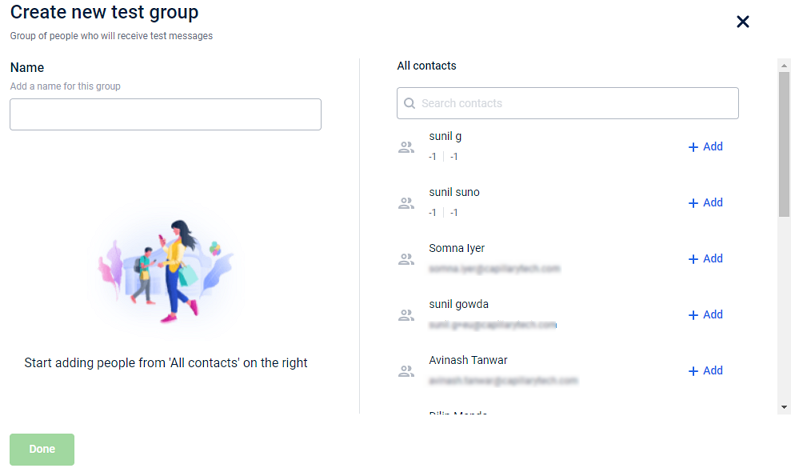
- In Name, enter the name of the test group.
- On the All contacts page, add each user using +Add. You can use the search box to find a specific user.
- Click Done to save the group. Similarly, you can create multiple user groups.
- If the users you add have invalid email addresses. the group will not save.
Updated over 1 year ago
