VisitorTrax Report
The following are two sections of the report.
- Engagement index: It shows the time spent by a visitor in a specific zone.
The engagement index is a measure of visitor engagement in an area(zone). The visitor engagement in an area(zone) is based on the total visitors and their time spent in this area(zone) for a selected duration.
- Visitor journey: It shows the zones that the visitor has entered right from the entrance point to the time that the visitor visits the final destination.
You can also download this report in an MS Excel worksheet format.
The following are the VisitorTrax report capabilities.
- Duration
- Store visitor details
- Devices
- Heatmap
- Image view options
- Download
- Video player options
- Only Capillary's team can access the above report capabilities.
Duration
You can select the date range to generate a report for the selected duration. For example, if you want to generate a report from 12 March to 13 April, choose the date range using the date picker option and click Apply.
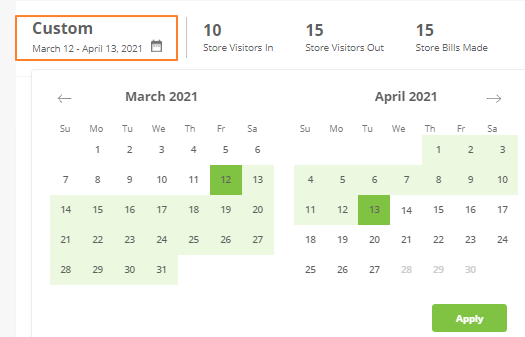
You can enable the daily video footage play option by selecting a date range.
Store visitor details
- Store Visitors in displays the number of visitors inside the store.
- Store Visitors out displays the number of visitors who moved out of the store.
- Store Bills made displays the number of bills that are generated at the store after the visitor’s transaction.
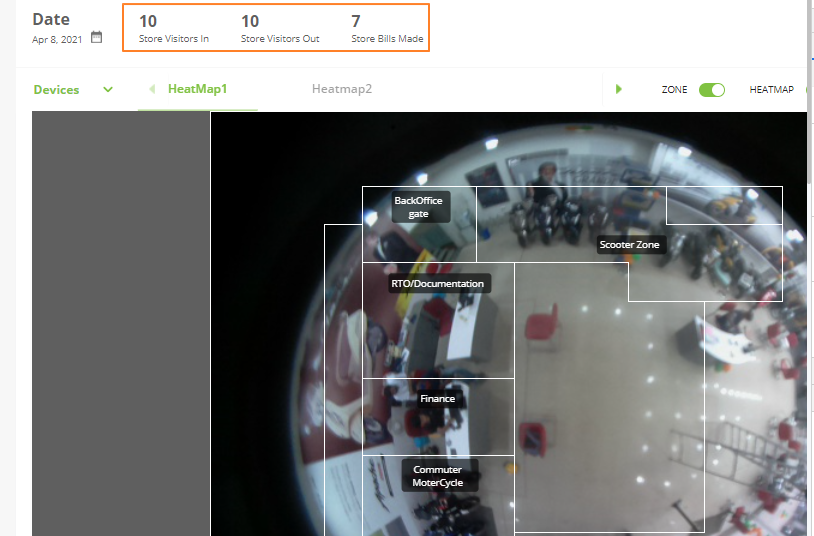
Two or more VisitorTrax devices can be installed to cover a big store.
Heatmap
VisitorTrax shows the heatmap of visitors across different zones of the store or outlet. The most populated area in the store is shown in red, lesser populated areas are shown in orange, and areas with the least number of visitors are marked green. It helps the store managers to analyze the visitor journey in a store.
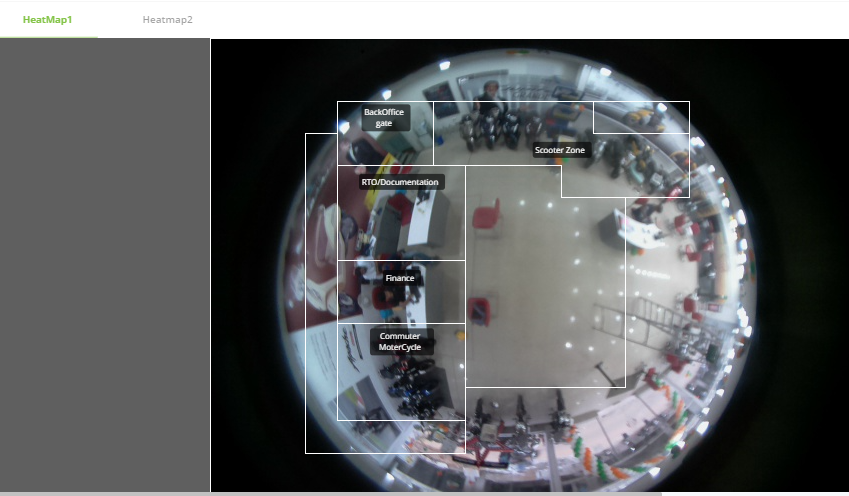
Image view options
- Enable Zone option to see different zones in the store else disable it to hide the zone-wise view. To configure a zone, see zone configuration.
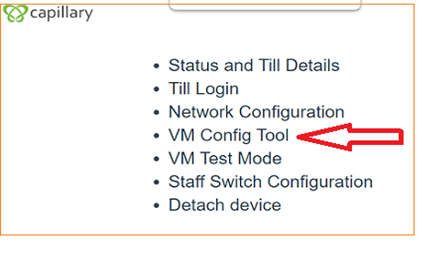
- Enable the Heatmap option to see the heatmap view of the store else disable it to get a normal view.

- Enable Image option to get a camera view of the store else disable it to hide the camera view.
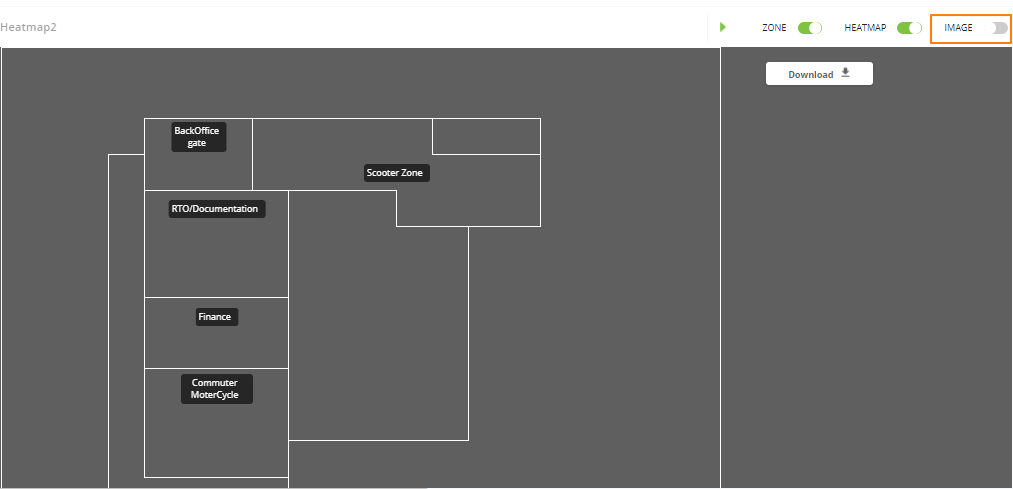
Download
Download the image report in PNG or GIF format and report(Insights) in MS Excel format.
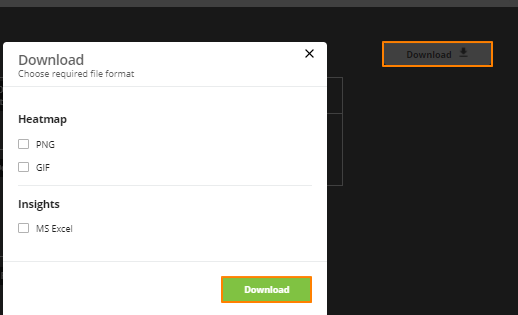
Video player options
It allows you to configure and play the video footage captured by VisitorTrax.
- Choose the clip speed by selecting the clip speed options - 1X, 2X,3X, and more.
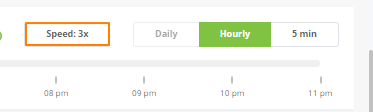
- Select the duration - daily, hourly, and 5 min before playing the video

To enable the Daily video view, apply the date range filter option. This action will disable the Hourly and 5 min view and vise versa.
- After selecting the duration choose a specific time or date range by dragging the bar and play the video.

Updated 7 months ago
