Assign Offers to Campaigns/Loyalty
You can use the offers created in Offer Management in other services such as Campaigns, Loyalty, or any third-party service. This article explains how to consume the available offers in Loyalty and Campaigns.
Note: The offer once consumed by a service is not available to use for any other service.
To use offers in DVS (Bounce back) Campaign
You can claim multiple offers in a DVS campaign and use whatever is required based on the context. Offers that are claimed for a campaign are associated only with that campaign and are not available even for other outbound campaigns.
In Actions configuration, when defining rules and actions you will see Add New Coupon Series and Claim New Coupon Series as shown below
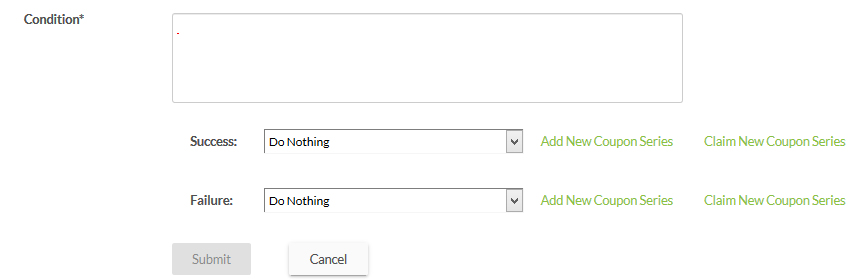
To create a new offer within the Campaign module, click Create Offer and follow the steps specified in Create Offer. These offers will be visible within the Campaign module.
To use existing offers, click Claim Offer. Select offers that you want to use for DVS Campaigns and click Claim

You can see all the offers claimed for DVS in the drop-down as shown below.
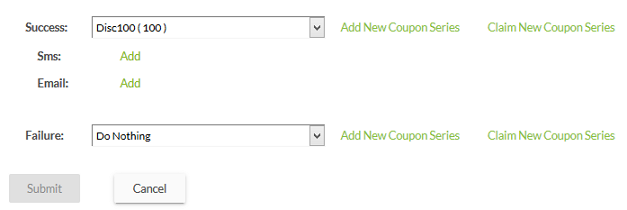
Choose the desired offer for each condition and click Submit
To use offers an Outbound Campaign
You can claim only a single offer in an outbound campaign. An offer that is claimed by an outbound campaign is associated only with that campaign and not available even for other outbound campaigns.
In Incentives, you will see Create Offer and Claim Offer.
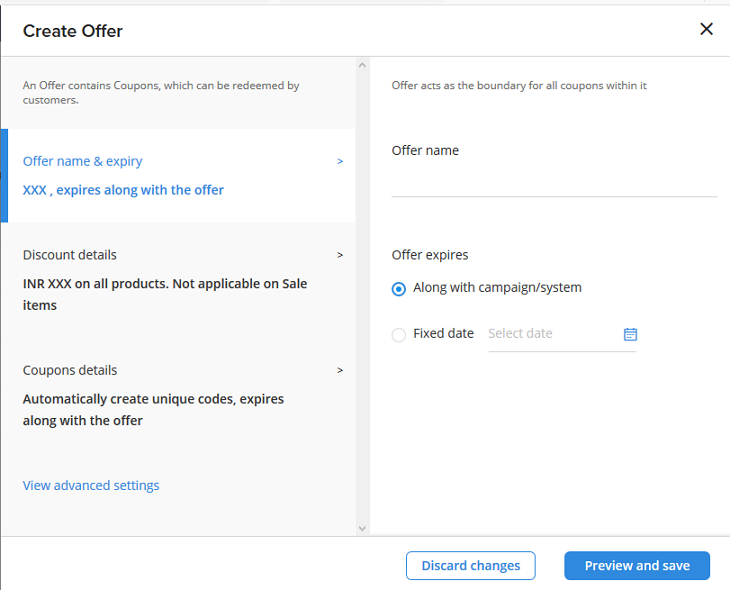
To create a new offer within a campaign module, click Create Offer and follow the steps specified in Create Offer. These offers will be visible within the Campaign module.
To use existing offers, click Claim Offer. Select the offer that you want to use and click Claim.
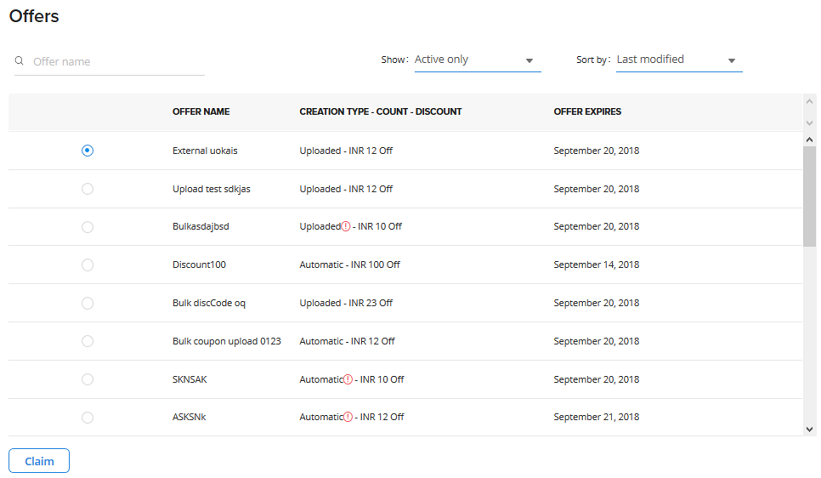
To use Offers in Timeline Campaign
You can claim multiple offers and use whatever is required based on the context. Offers that are claimed for a campaign are associated only with that campaign and are not available even for other outbound campaigns.
In Incentives, you will see Create Offer and Claim Offer.
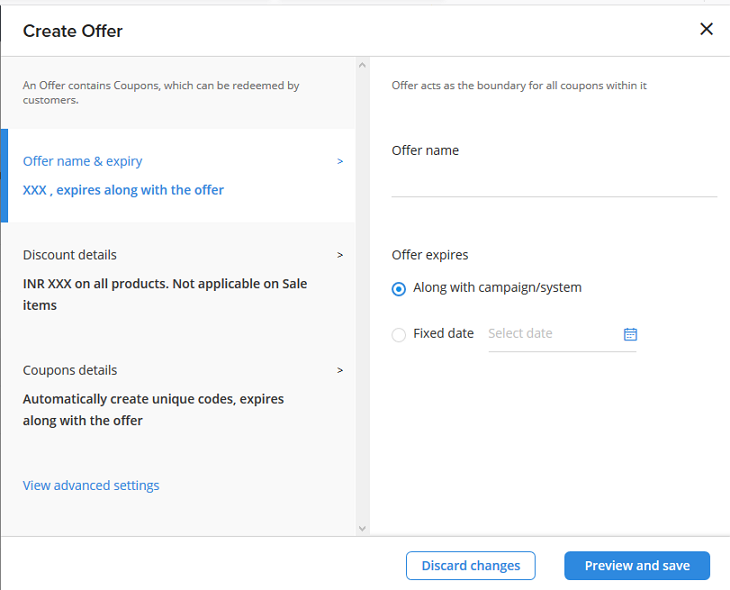
To create a new offer within a campaign, click Create Offer and follow the steps specified in Create Offer. These offers will be visible within the Campaign module.
To use existing offers, click Claim Offer. Select the offer that you want to use and click Claim.
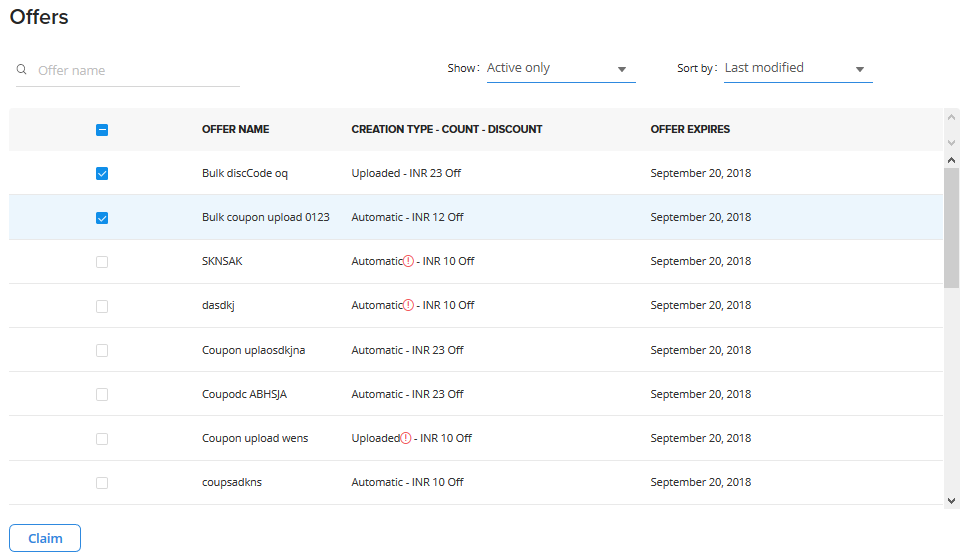
To use Offers in Loyalty Program
You can claim multiple offers in a Loyalty Program and use whatever is required based on the context. Offers that are claimed for a Loyalty Program are associated only with that loyalty program and are not available to any other services.
In Incentives, you will see Create Offer and Claim Offer.
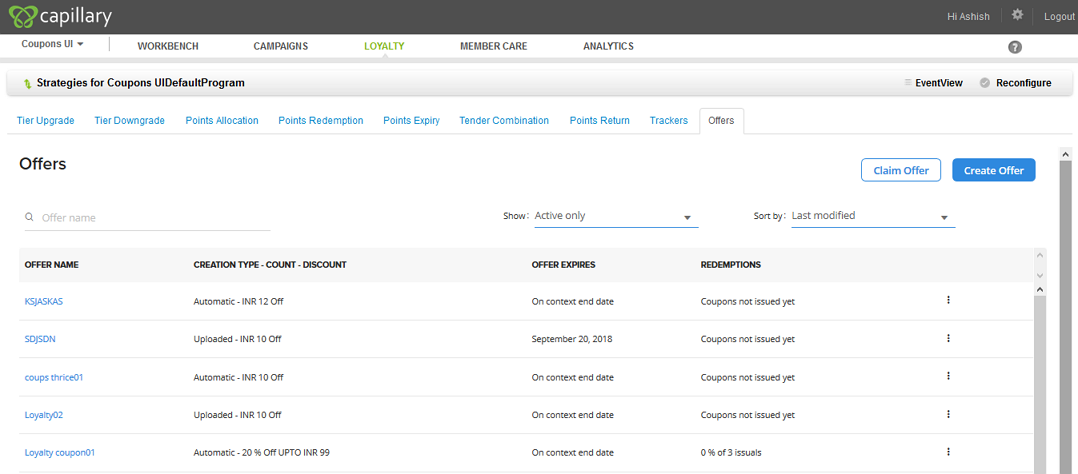
To create a new offer within the Loyalty Program, click Create Offer and follow the steps specified in Create Offer. These offers will be visible only within the Loyalty module.
To use existing offers, click Claim Offer. Select the offer that you want to use and click Claim.
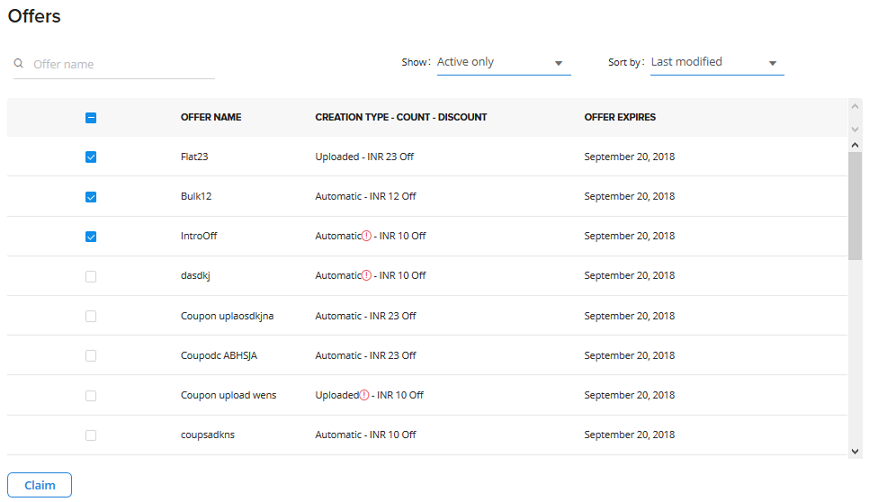
You should be able to see your claimed offers in the Offers Summary. You can choose the preferred offer rule when configuring rule sets.
Updated 6 months ago
