Other Settings - Sync to InStore, Length of Automatic Coupons, Resend SMS Template
The Settings option lets you configure the default SMS template for
- Length of auto-generated coupons
- Coupon re-issual SMS template
- Auto-sync coupons to InStore client
Setting up the length of auto-generated coupons
You can configure the length and supported characters for automatically generated coupons at the organization level and set the template for coupon re-issual messages:
- On the Offer home page, click the Settings icon.
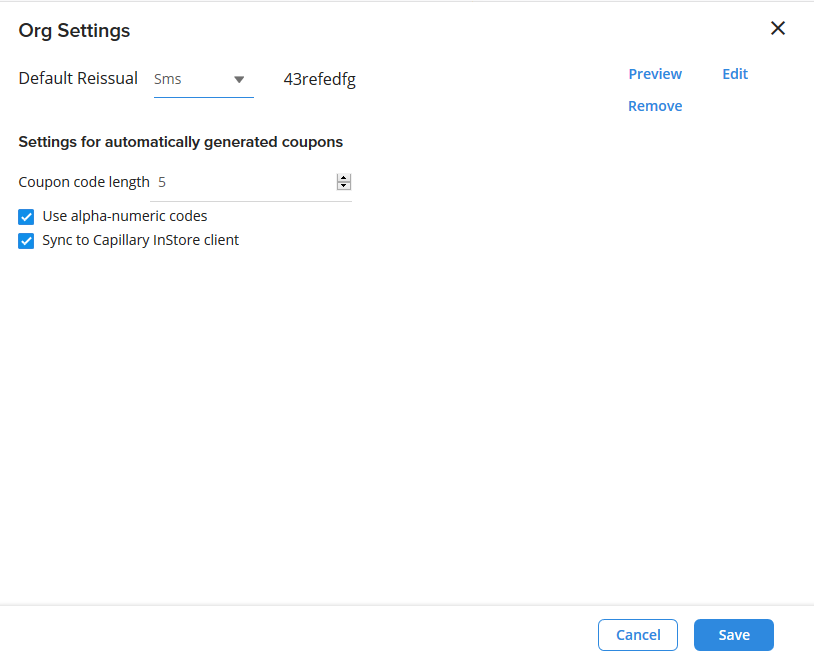
- In Default Reissual, choose your preferred communication channel that you want to configure and click Edit to modify the existing message. Preview the message and click Save to save your changes. You can also Remove an existing template message.
- In Coupon code length, choose your preferred length of auto-generated coupons.
- Check Use alpha-numeric code to generate coupon codes with the combination of alphabets and numbers
- Check Sync to Capillary InStore Client, to sync automatically generated codes with InStore
- Click Save to save the changes
Configuring the coupon reissual SMS template
On the Settings page, navigate to the Default Reissual field.
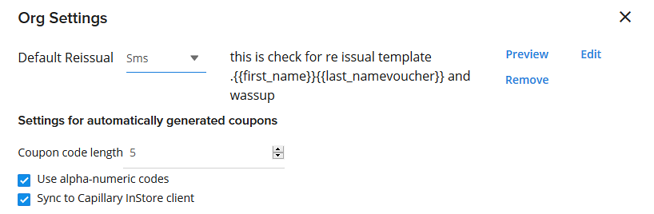
- Click Edit to modify the template
- Click Preview to preview the message template in mobile mode
- Click Remove to completely remove the template
Sync offer to InStore automatically
Check Sync to Capillary InStore client to enable syncing offer details automatically to InStore during the Nightly sync, i.e., when logged in to InStore. If this is unchecked, the offers will not be synced automatically. The cashier needs to manually reload to see offer details.
Updated 5 months ago
