(not supported )Facebook Campaign
After reading the article, you would be able to:
- Create a Facebook Campaign to publish ads to a customer base
Introduction
Facebook Campaign lets you target audience through the org's Facebook Ad Account. Facebook It help brands publish ads on Facebook to improve branding, recall, and communicate announcements to their existing customer base thereby increasing conversions. Brands can enable automated workflows from CRM to create Facebook Ads.
Create Facebook campaign
To create Facebook Campaigns for an org, the org needs to have an official Ad Account on Facebook and the account needs to be configured on Engage+.
An org can use Facebook with a specific objective such as reaching a maximum number of users to an ad or for more traffic to a website, app, or messenger conversion.
To create a Facebook campaign, do the following.
You can create a Facebook campaign if the Facebook ad account is configured on the new Engage+ UI. To know how to configure it, see Facebook Integration
- On the New Engage+ home page, Click New campaign.
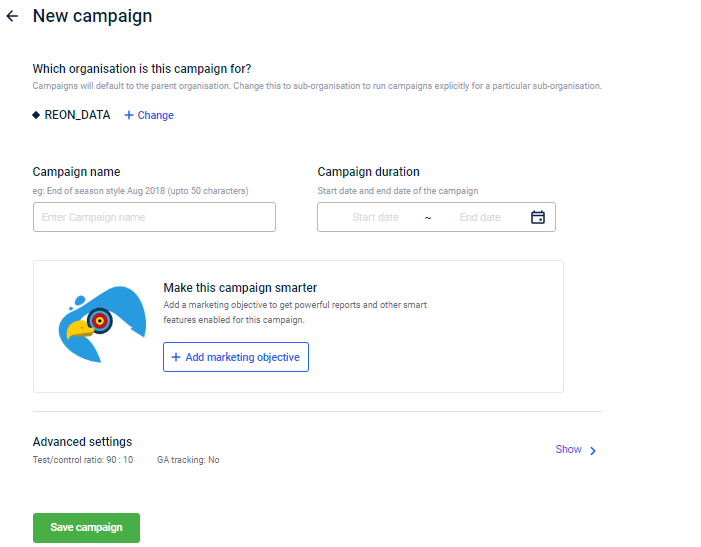
- To create the campaign to a specific org unit, click +Change and select the org unit accordingly.

- In Campaign name, enter a name for the campaign.
- In Campaign duration select the duration of the campaign using the calendar.
- Start date: The date from which the campaign and all other associated coupons/offers will be valid.
- End date: The date after which the campaign and all other associated coupons/offers will not be valid.
- Click Save campaign.
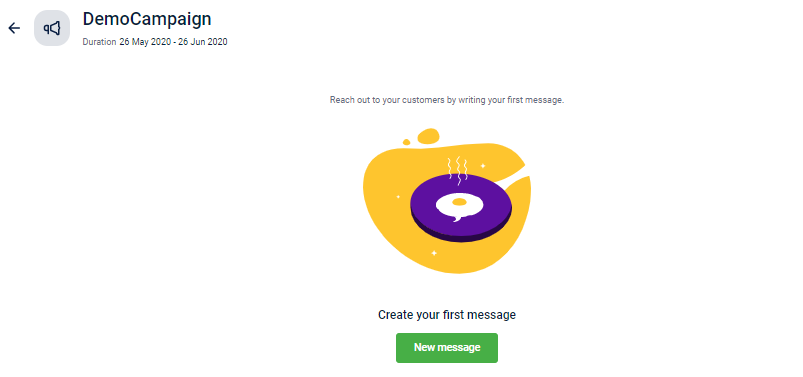
- Click New message to set up audience and content for the campaign and click Next.
- Click Add audience group to attach the audience to the campaign. Ensure you have a list created for Facebook with email IDs.
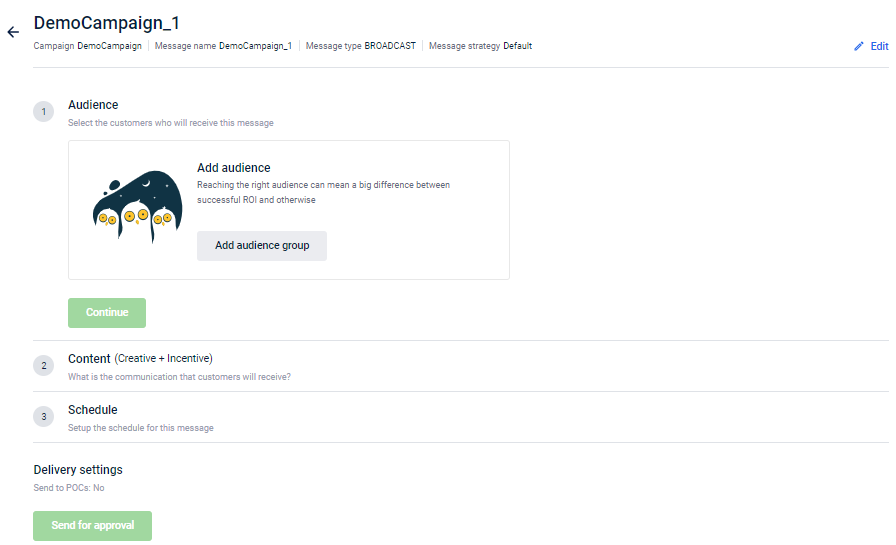
- You can add one or more audience lists to the campaign. You need to have at least 1000 email IDs to run a Facebook campaign.
- Facebook identifies all the email IDs and mobile numbers that exist on Facebook. You can see it in Match Count on the campaign details page (once created) under Audience Summary.
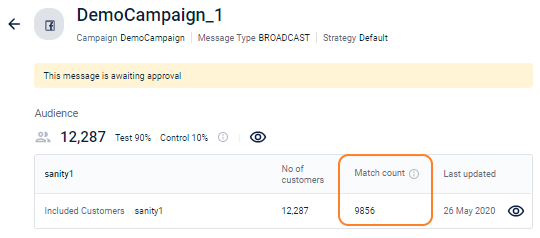
- Click Continue to proceed.
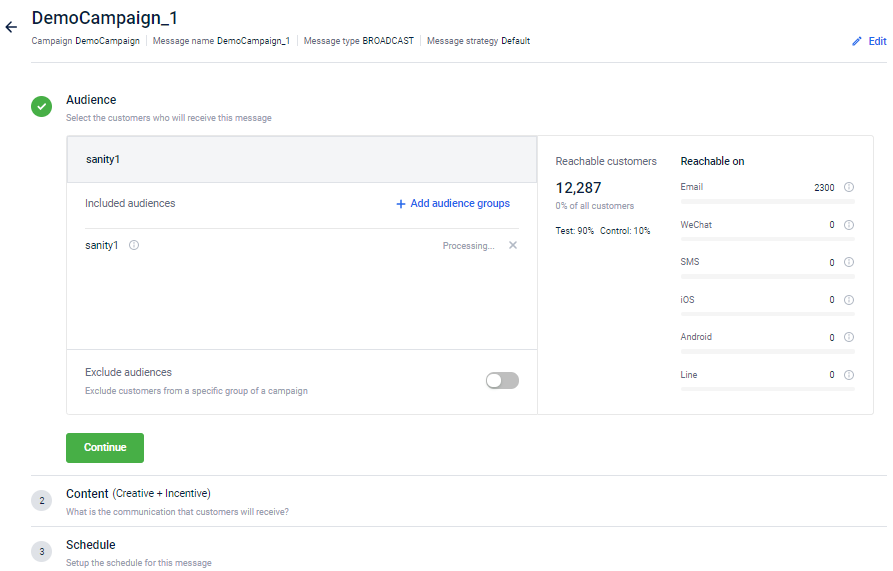
- Click Add Creative.
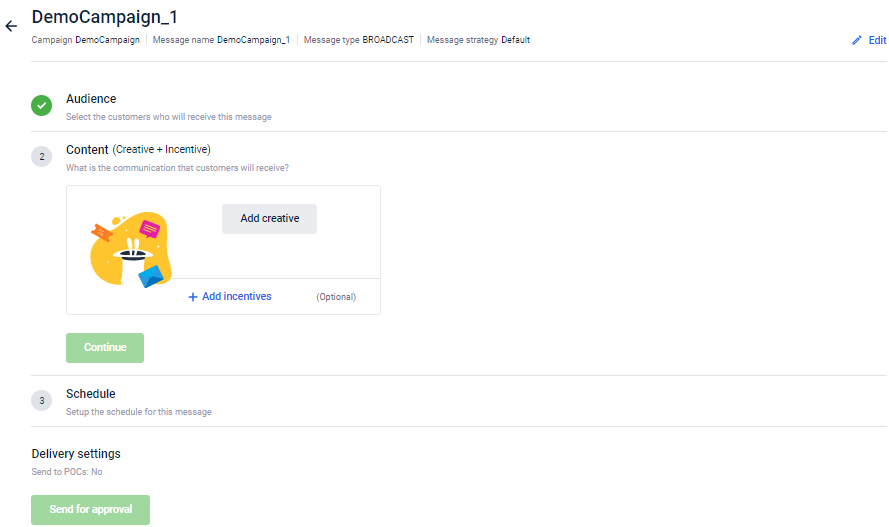
- Navigate to the Facebook tab
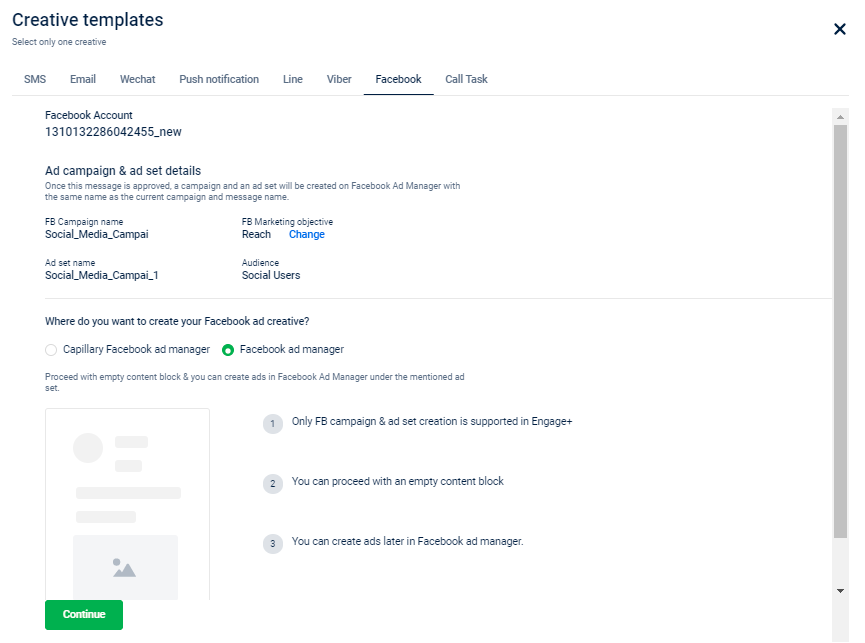
For a Facebook Campaign, content is managed entirely from the Facebook side. You can change the marketing objective using the Change option under FB Marketing objective. By default, it will be Reach.
Choose between Capillary Facebook ad manager and Facebook ad manager where you want to create your Facebook ad creative(template). To enable the Capillary Facebook ad manager option integrate FB page ID and FB page name in Facebook Integration . By default, Facebook ad manager is selected.
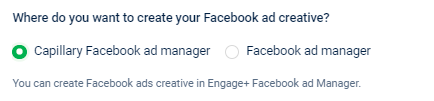
If Capillary Facebook ad manager is chosen then you can create the Facebook ad creative in Engage+. For details, see Create Facebook Template .
- Click Continue to save the changes and continue. You can also tag offers (coupons) to the content. To tag an offer, click + Add incentives > select offer(s) to add > Click Claim.
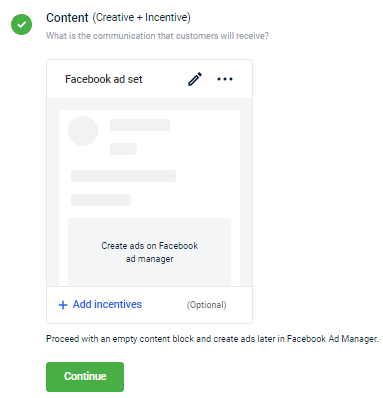
IncentivesThe incentives attached in a Facebook campaign can only be generic
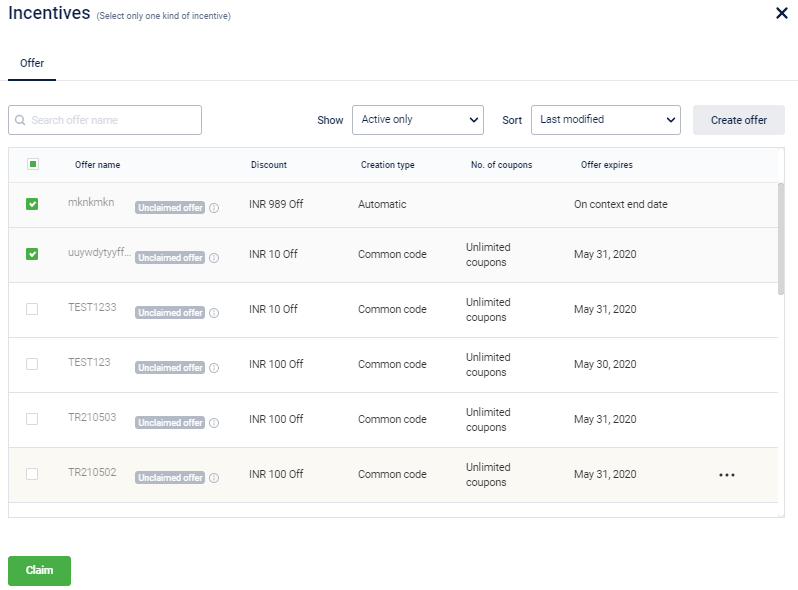
- Schedule the campaign with any of the available options.
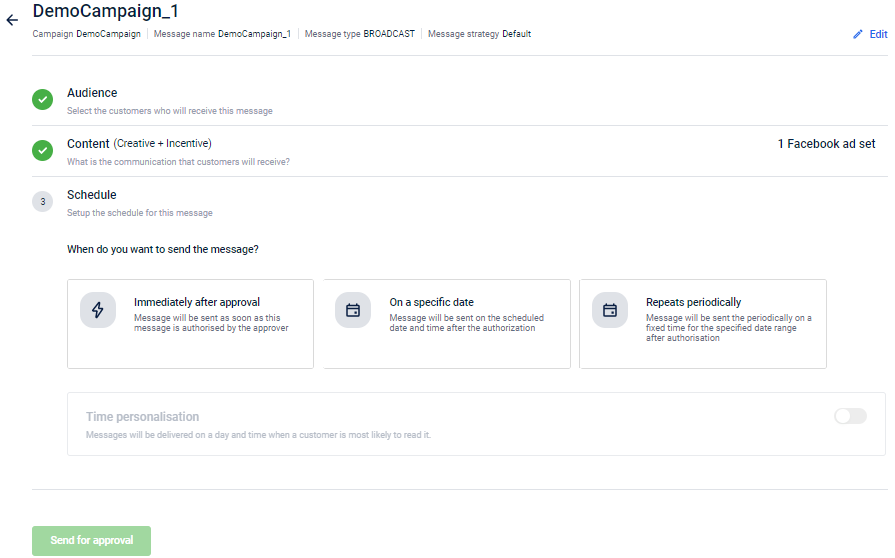
- Immediately after approval: To send the campaign immediately after the campaign is approved.
- On a specific date: To send the campaign on a specific date after the campaign is approved. You need to select your preferred date and time of schedule accordingly.
- Repeats periodically: To run the campaign repeatedly in equal intervals. For example, a birthday campaign to repeat on the 1st of every month. Each time the campaign executes, new users that are added to the selected list (through Filters) will be updated to Facebook automatically.
For detailed information on each option, see Schedule message.
- Click Send for approval.

- To approve the campaign, click on the campaign > Verify the campaign details >Click Approve. If you want to make any changes to the campaign, click Edit to modify the campaign and send it for approval again.
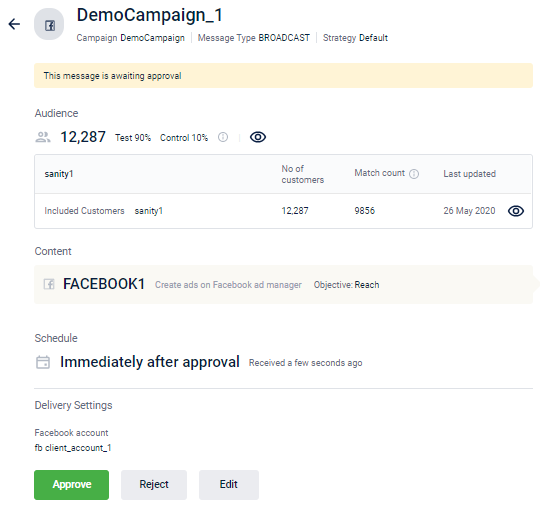
Once approved, you will see the status from Awaiting approval to Approved to go as shown below.
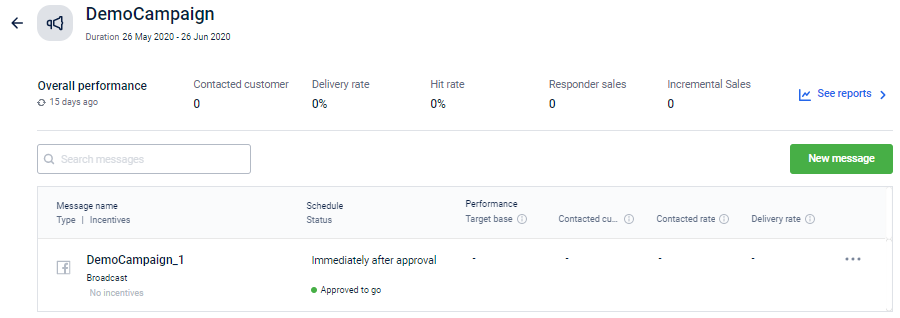
- On clicking the message, you'll see that the message is updated to *Message is being sent to the Facebook Ad Manager
- The creation of advertisement(campaign)and pushing it to Facebook Ad manager is done from Engage+.
- Once it is pushed to the Facebook Ad manager, it is automatically approved and the advertisement will be executed automatically
- This message is updated to The message has successfully being pushed to Facebook Ad manager
Use Cases
Facebook Campaigns can be used for:
- Awareness: Increase people's awareness of your business, brand or service.
- Conversion: Encourage people interested in your business to buy or use your product or service which can be done by showing products from store catalogue to generate sales
- New User Acquisition: Reach new potential audience to generate incremental sales
Explore
Updated 6 months ago
