Schedule report
You can schedule a report to run on a daily, weekly or monthly basis; or on a fixed time. Reports will be sent to the selected recipients email ids as per the schedule. The email will contain score cards of all KPIs in a report, an option to download report as an Excel, and a redirect link to view the report on Insights+. You can customize email, add a custom message, and embed KPIs in email.
Also, scroll down to see how recipients can unsubscribe from a scheduled report.
To Schedule a Report, do the following:
- Open a report that you want to schedule and customize the report if required using the available report filters and chart dimensions
- On the top-right of the report, click the More options icon >Schedules
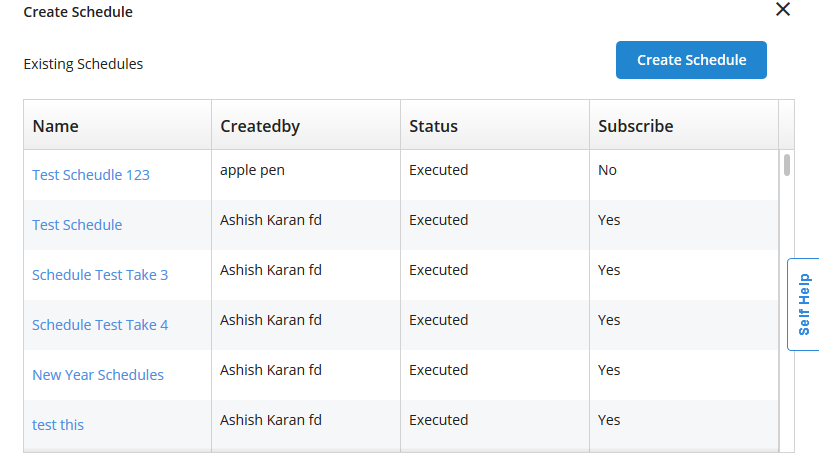
3. Click Create Schedule
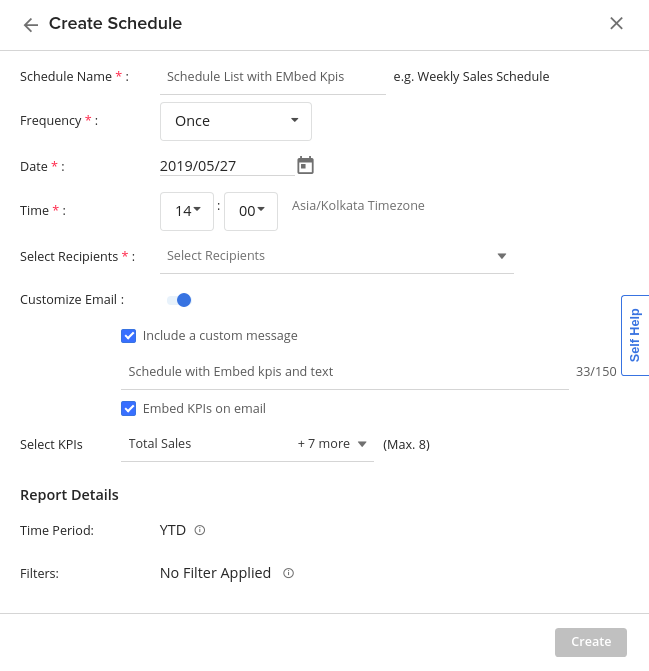
- Configure the fields based on the descriptions provided in the table below
| Option | Description |
|---|---|
| Schedule Name | Specify a a name for the schedule job |
| Time Period | Based on the report duration, the Time Period will be selected automatically |
| Filters | This will show the list of filters applied to the report (if any). |
| Frequency | Choose the frequency of sending the report - Once, Daily, Weekly, or Monthly. For Once, choose the Date and Time of sending the report For Daily, choose the Time of sending the report and until (End Date) when you want this report to run For Weekly, choose the day on which you want the report to send, the Time of sending the report, and until when (End Date) you want this report to run For Monthly, choose the Date and Time you want the report to send, and until when (End Date) you want this report to run |
| Select Recipients | Select the targeted audience of the report from the list |
| Customize Email | Enable this option to customize email to include custom message and select KPIs that you want to see in the email |
| Include a custom message | Enable this option to include a custom message in the email and specify the message in the text box that appears below it. You can have up to 150 characters in the message |
| Embed KPIs on email | Enable this option to choose the KPIs that you want to embed in the email body(under Report Email) as shown in the screenshot below. You can choose up to eight KPIs. Note: Currently, this feature is restricted only to one scheduler per organization. |
- Click Create.
Report Email
The following is a sample screenshot of an email of a scheduled report.
The message that you set in Include custom message will appear on the top of the email body as highlighted below
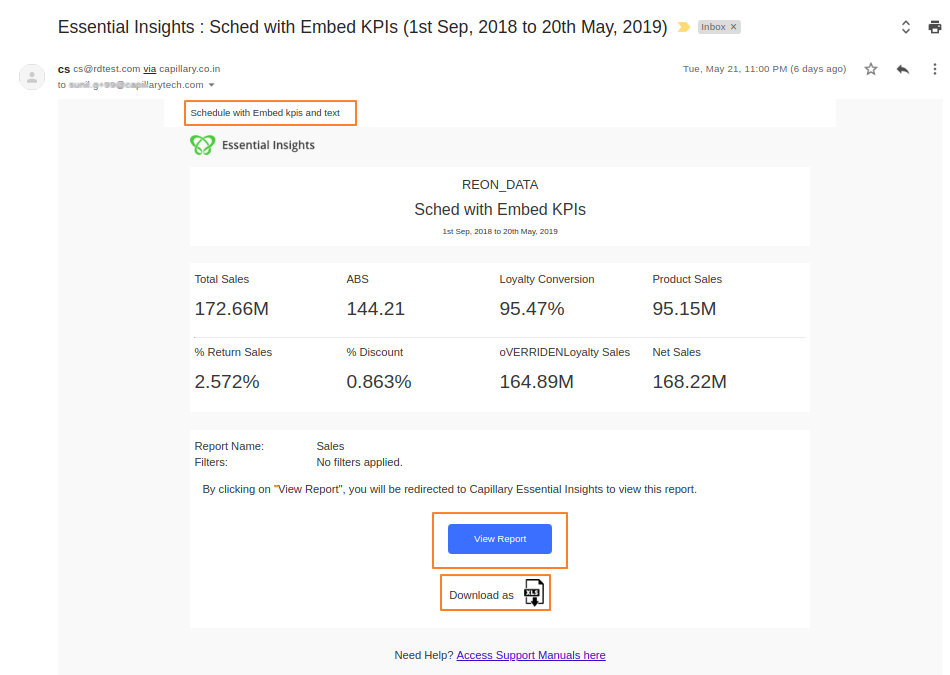
View Report: Click to view the report on EI. Login to EI before clicking this option
Download as: Click to download the report as an Excel sheet
Unsubscribe/Subscribe a scheduled report
Recipients of a scheduled report receive reports through emails according to the scheduled frequency. However, a recipient can unsubscribe from a scheduled job manually to stop receiving reports. Also, an unsubscribed recipient can subscribe again to receive reports.
To unsubscribe or subscribe a scheduled report:
- On the Insights+ navigation pane, click Schedules. You will see the list of scheduled reports of the org
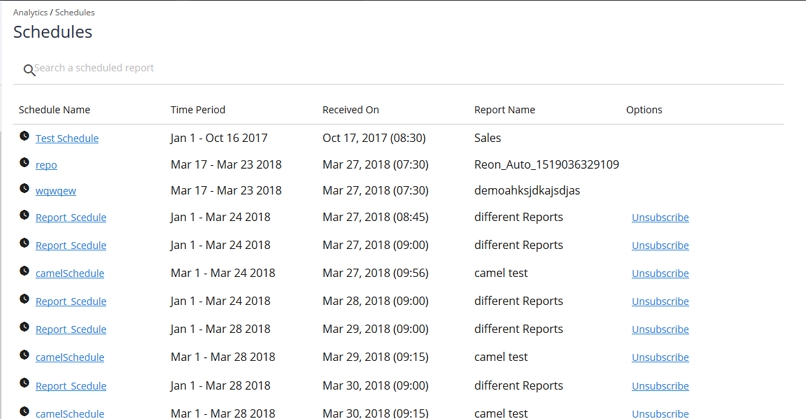
- Scroll down to the report that you want to unsubscribe and click the corresponding Unsubscribe option
- If you are unsubscribed from a scheduled job and want to subscribe again, click the corresponding Subscribe option that appears (if unsubscribed)
Recurring Schedules on Custom Reports
You can apply filters and dimensions to a custom report that you want to schedule.
To set filters and dimensions
- Open a custom report
2.Click the More Options icon > Edit
3.Add the required filters and dimensions - Click Save
In recurring jobs, whenever the scheduler runs, you will get a report with prefilled filters and dimensions.
Updated 11 months ago
