Modify Offer
View offer details
You can view offer details whenever required on the Incentives page. You will now see which module has claimed the offer along with the respective campaign or program.
To see offer information:
On Engage+, navigate to the Incentive tab.

From the list of offers, click on the preferred offer to view.
You will see the offer configuration details by default.
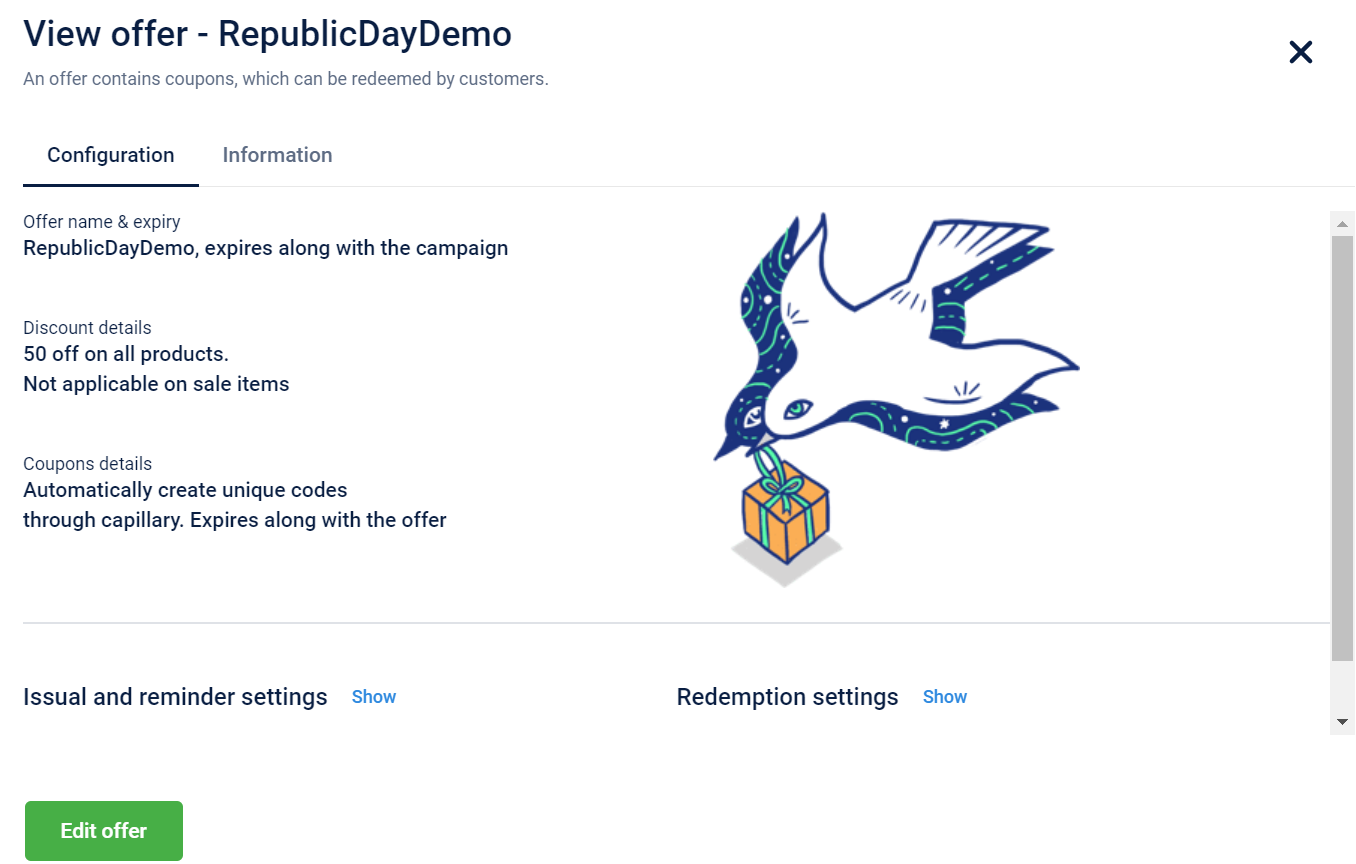
Navigate to the Information tab to see more details.
You will see more details including created date, modified date, last issued date, last redeemed information, redemption rate, claimed details, offer ID, and offer code.
- If the offer is claimed by an outbound campaign, then you will see the name of the campaign that claimed the offer.
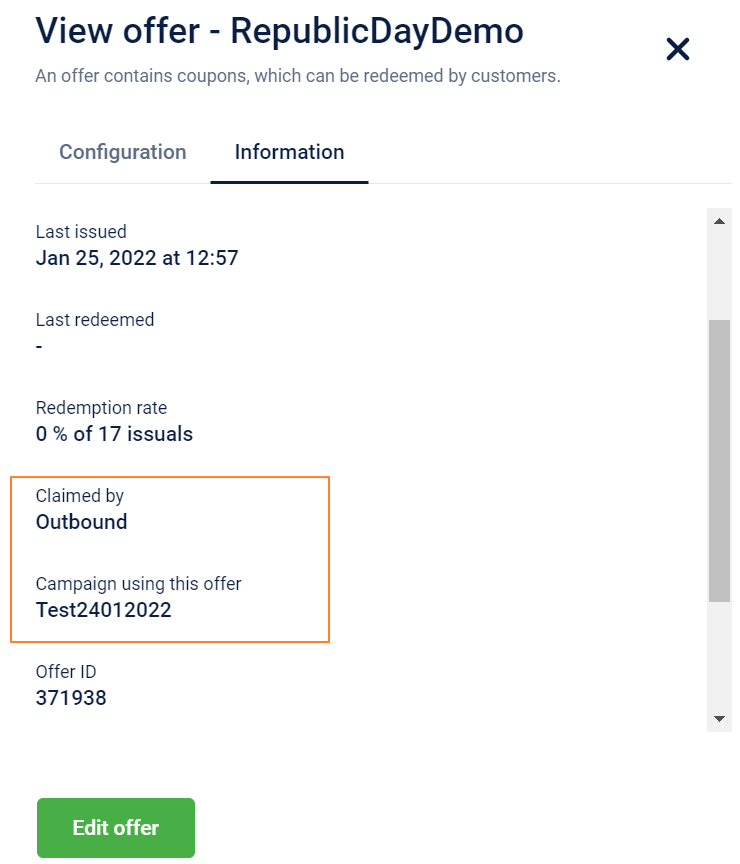
- If the offer is claimed by Loyalty, you will see the name of the program that claimed the offer.
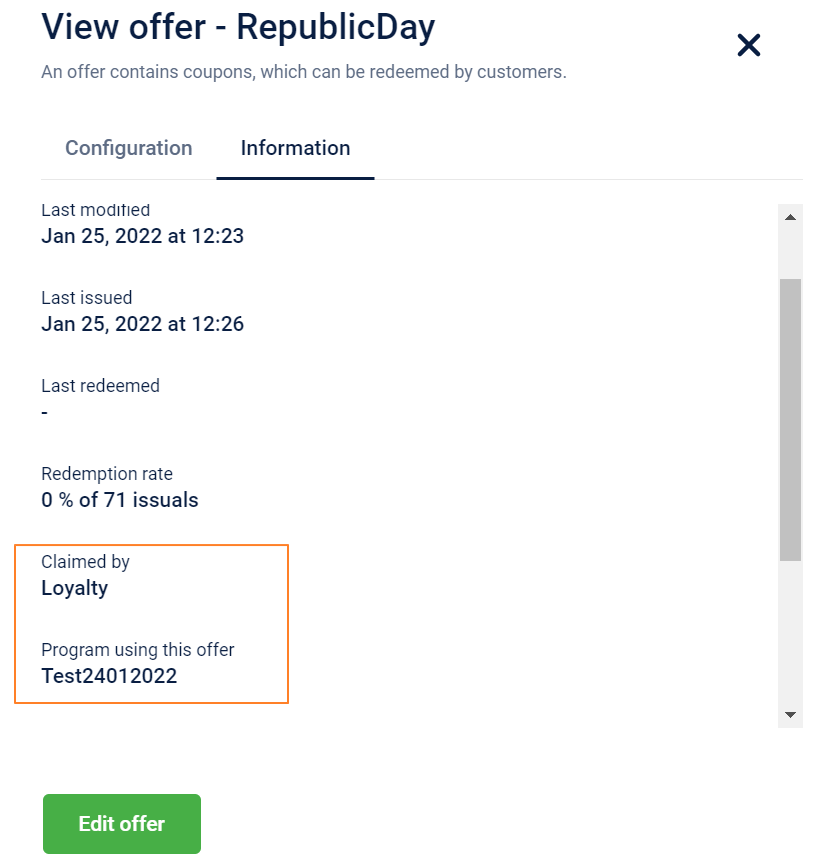
Edit offer details
You can edit offers to change any settings such as name, offer, allocation, redemption, and reminder settings. You will also see an additional field, Offer Code (Series Code). * Offer Code is generated by default and you can modify it if required.
Limitations:
You cannot modify the Offer expiry type, way of coupon code creation, and offer id.
To modify existing offers, follow the steps.
- Navigate to the Incentive.

- In the Offers dashboard, click on the preferred offer you want to modify or hover on more option (…) symbol, and click Edit.
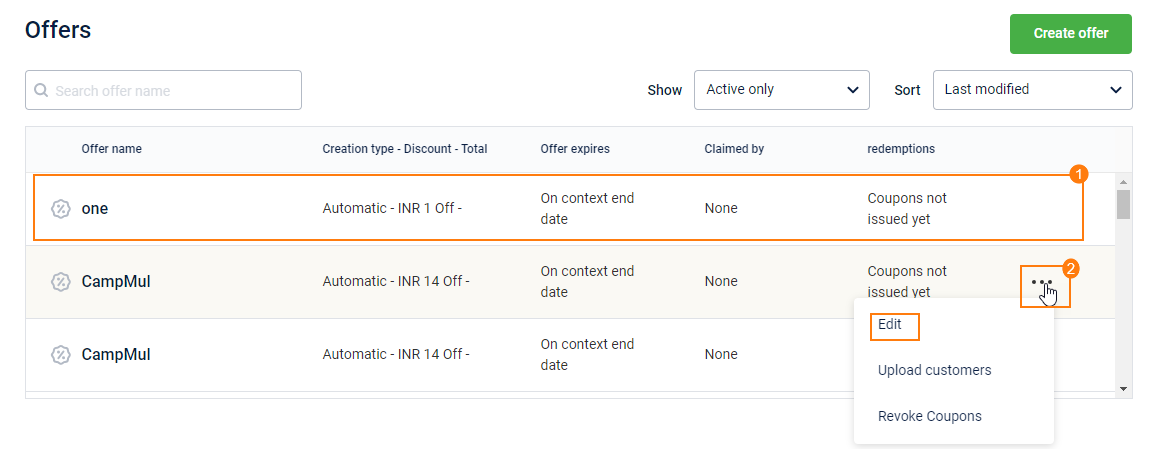
- In the Configuration tab, see the summary of the offer configurations. In the Information tab, see the Offer id and Offer code that is generated automatically.
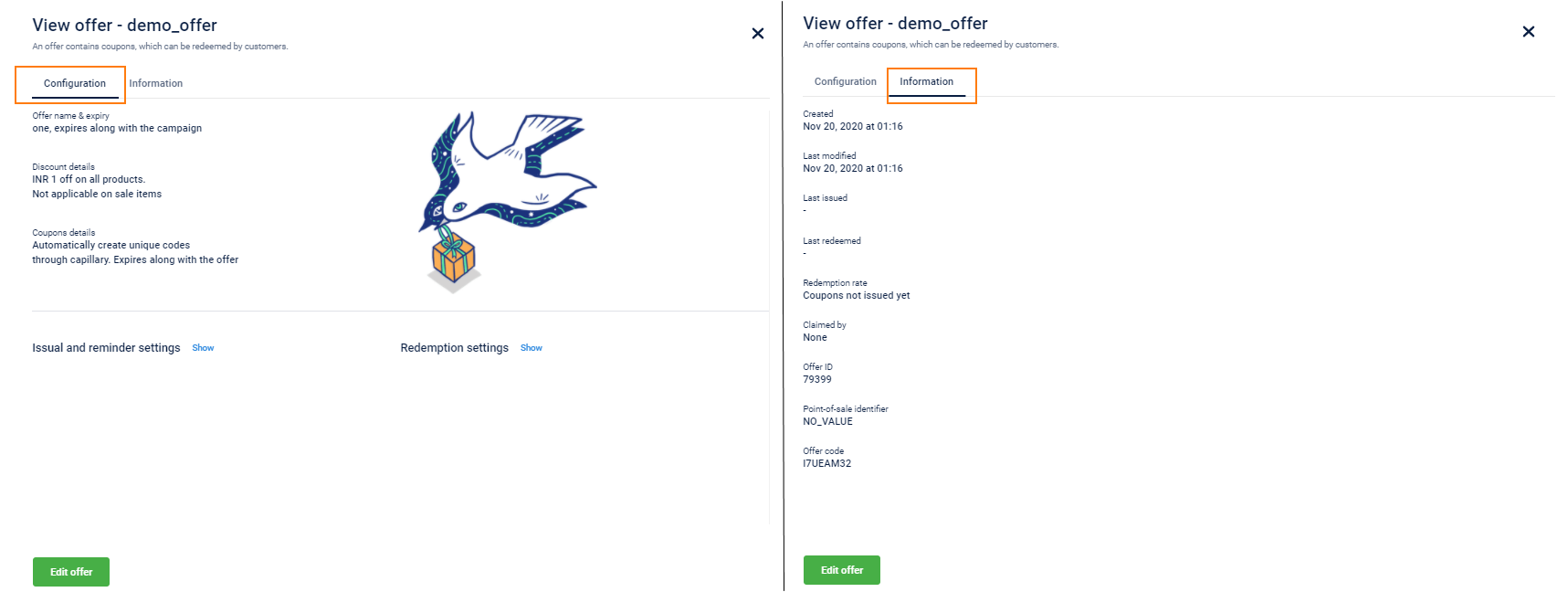
- Click Edit Offer and modify the required settings. For descriptions of all the fields, see create offer
You can modify the name, offer code; issual, expiry, and reminder configurations. However, you cannot modify the offer expiry type, coupon code creation option, and offer id.
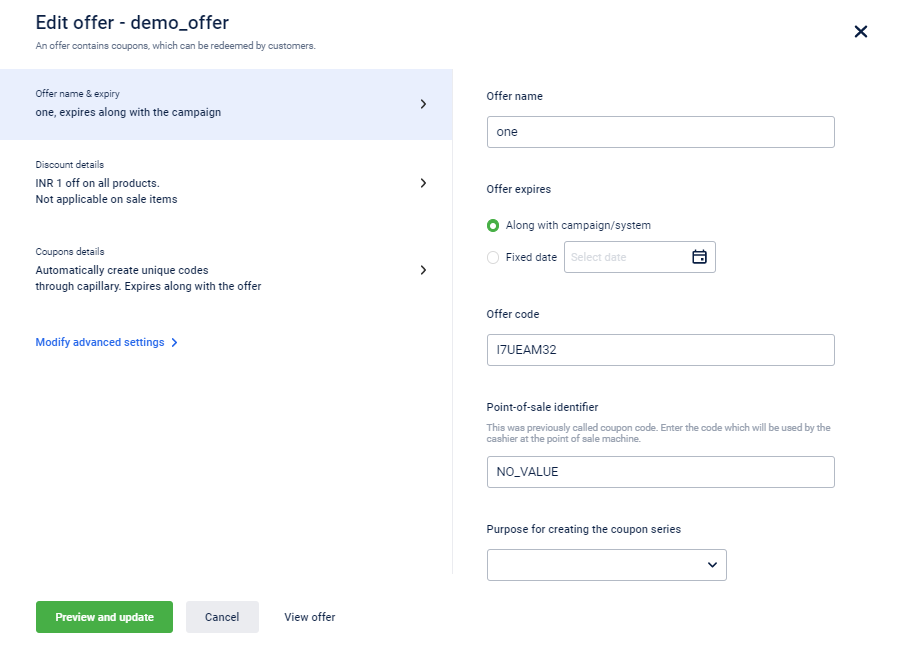
- Click Preview and update to preview the coupon series configuration.
- Click Update.
Updated 6 months ago
