Facebook setup
To create Facebook Campaigns for an org, the org needs to have an official Ad Account on Facebook and the account needs to be configured on Engage+.
Learning Objective
After reading the article, you'd be able to:
- Add a Facebook Ad Account
- Edit or Delete an ad account
Add Facebook Ad Account
To add a Facebook Ad. account:
- Log on to InTouch of your cluster and navigate to the Engage+ new UI (Menu > Engage+ > Click Open new Engage+).
- Click the Settings icon.
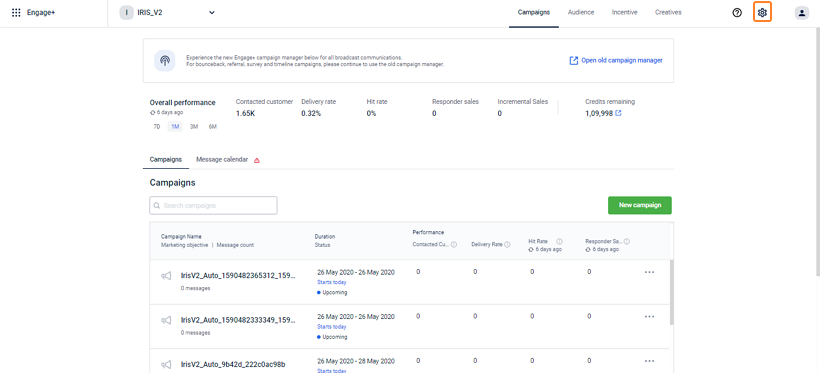
- Click Account Integrations.
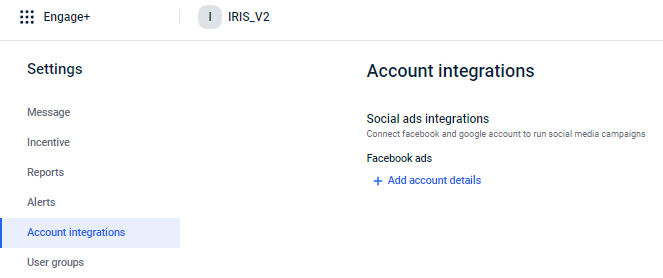
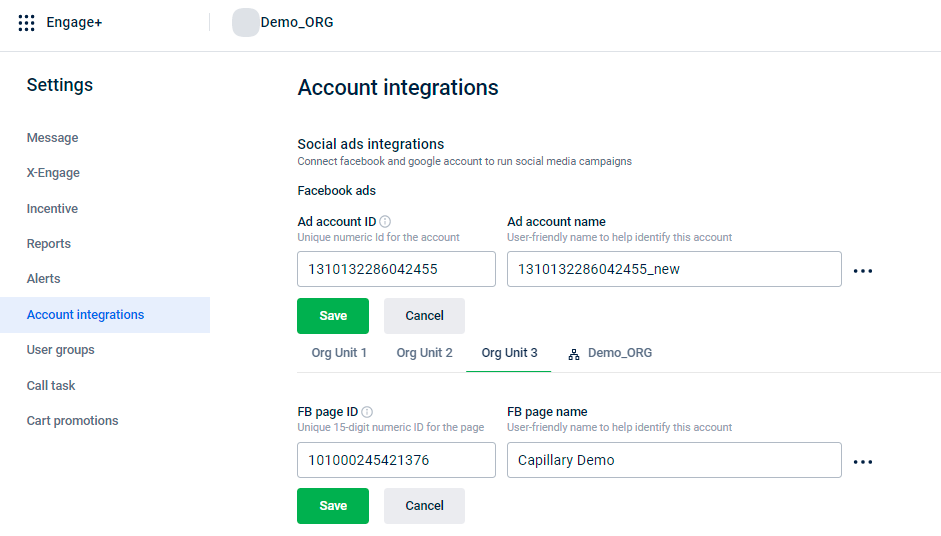
- In Facebook ads configure the following.
- Click + Add account to add a new account.
- In Ad account ID, enter the account ID of the Facebook ad account.
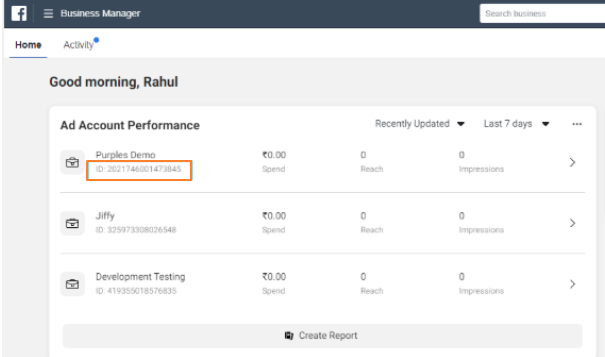
- In the Ad account name, enter a name for the account on Engage+.
- In the FB page ID, enter the org unit account ID of the Facebook ad account.
- In the FB page name, enter a name for the org unit account on Engage+.
- Click Save.
The account will be in Pending approval status by default.
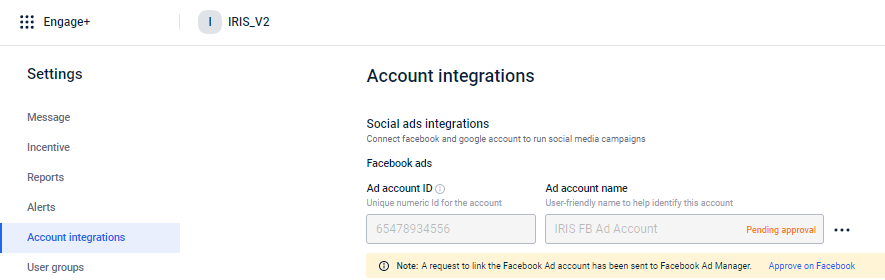
- Ad account admin will receive a notification to provide Capillary Tech access to the org's Ad Account. Org admin needs to log on to the org's official Facebook account and approve the request (Give Capillary Tech access to my AdAccount) on the Business Manager page.
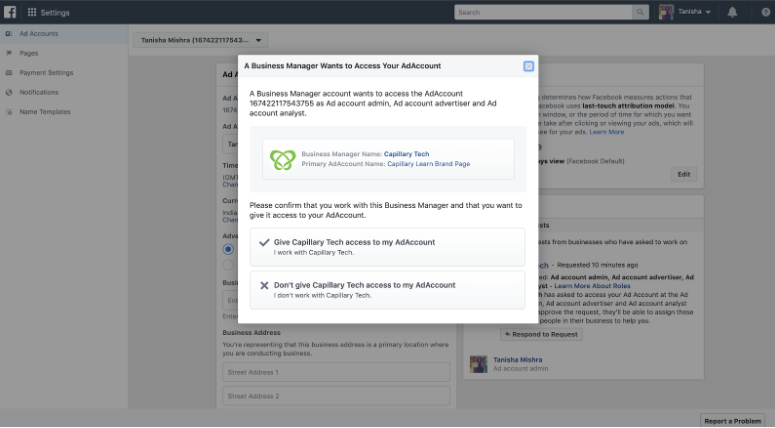
- If approved, refresh the page to see if the changes are reflecting - Connected status. Once connected, you will see Facebook as a communication channel on the Message creation page.
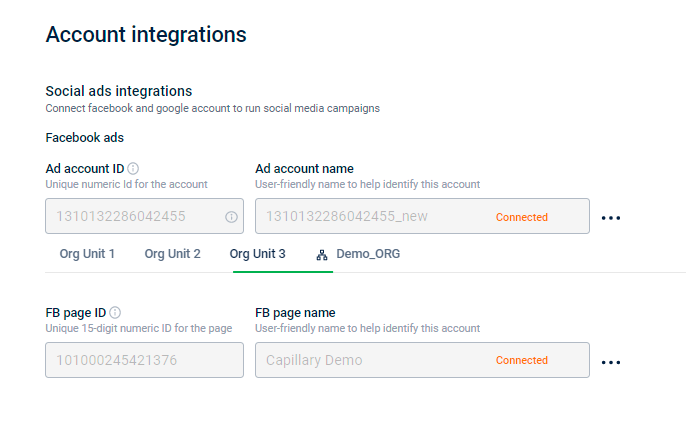
Edit or Delete an ad account
You can modify the name of an existing ad account or delete it to add a new account.
- To modify an Ad account or FB page name, click the ... icon > Click Edit > Modify the Ad account name/FB page name > Click Save.

- Similarly, to delete an account, click Delete.
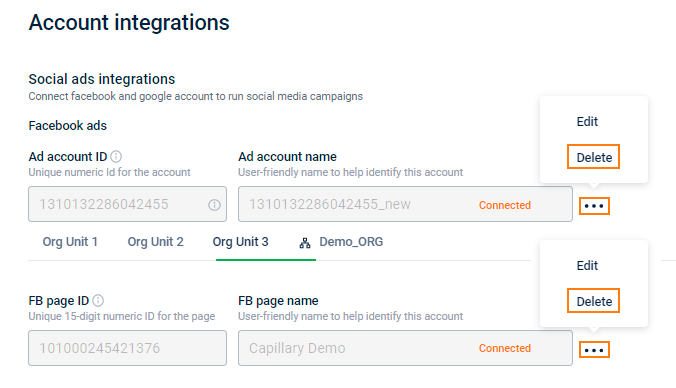
Updated 5 months ago
