Configure Promo Conditions
According to the requirement, you can either write evaluation conditions for a single SKU, brand, or category; or have combo offers.
For example:
- Buy chai and samosa and get 10% off on biscuits.
- Buy an iPhone and iWatch and get a charger free.
- Buy 1 Shirt and 1 pair of Jeans and get 50% off on shoes.
To define combo offers, you need two things,
- Availing condition(s)
- Benefit
For example, Buy an iPhone and iWatch (condition) and get a charger free (benefit).
Define availing condition
- In Availing conditions and benefits, click +Add conditions/benefits.
- In Define qualifying conditions, choose the desired option. You can configure Combo Offers using any of the following options.
- Sum of line item amount for the selected product
- Sum of line item quantity for the selected product
- Cart includes one or more selected products
- In Operator and Value set the required condition. For instance, the following screenshot says if the cart has 2 or more items.

- Click Select product to add products/categories/brands on which you want to add the availing condition. You will see a new slide panel screen.

- In Products identified based on, select product(s) using any of the following ways.
a. List of SKU codes: If you have a list of SKU codes available, create a CSV file with comma-separated values of SKUs and upload using Choose file.
b. Selected categories/Brands/Attributes: Select this option if you prefer to select products of a particular category(ies), brand(s), attribute(s).
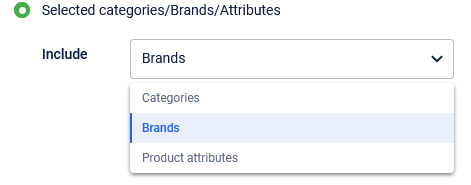
Select the desired option and then select for which category/brand/attribute you want the condition to be applicable. For example, if you select Brands, you will see the list of configured brands in the Brands drop-down.
- You can use INCLUDE to include products of your preferred brand/category/attribute; and
EXCLUDE to not consider products of a specific brand/category/attribute.
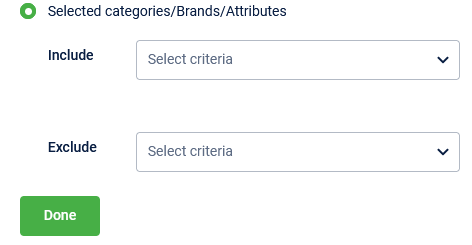
- Click Done.
- To add more conditions, click +Add condition and define the condition using the preceding steps.
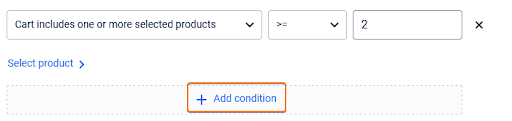
- Continue to Define benefit as mentioned in the following section.
Defining benefits for the customer
- In Select benefit, click Define benefits to set the benefit the customer gets after fulfilling the configured condition.
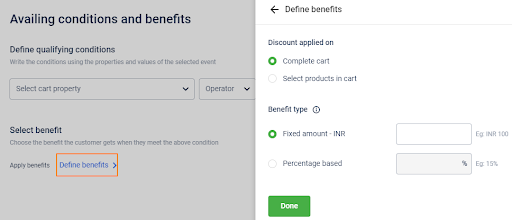
- In the Discount applied on, select your preferred option.
- Select Complete cart to apply the promotion discount on the entire cart.
- Select Select products in cart to make the promotion discount applicable to specific products in the cart and not to the entire cart items.
Similar to the steps mentioned in the availing condition, select the products, brands, categories, or attributes for which the offer is applicable.
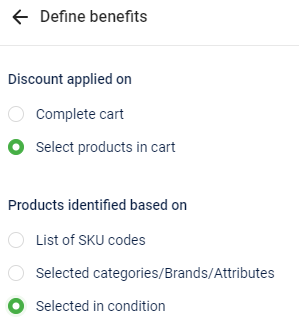
- In the Benefit type, select your preferred discount type.
| Option | Description |
|---|---|
| Fixed amount | To provide a flat amount discount. For example, get $100 off on the purchase of a Mac Book and iPhone |
| Percentage based | To provide a percentage discount on the transaction amount. For example, get 20% off on the purchase of 2 t-shirts (product category) or get 30% off on the purchase of three t-shirts. |
| Free product | To run a buy something, get another for free. You also need to specify the BENEFIT QUANTITY. This is applicable only for Discounts applied on Select products in Cart. For example, buy a Mac Book and iWatch and get an iPod free or buy 2 soaps and get 2 soaps free. |
| Fixed target amount | To provide a fixed price for items (bundle). For example, get 3 cokes for $10, or get a (chips packet + Coke) for $20. This is applicable only for Discounts applied on Select products in Cart. |
- Click Done.
- Click Continue.
Updated about 2 years ago
