Getting Started
Prerequisites
- CAP POC: Ensure a CAP POC is set for the organization. Contact the Access team if it is not set. This is required to send an email for setting a password for the user.
- Roles Definition: Define the role of the organization. The roles below should be present in small cases.
Note: The case sensitivity in the org roles will be removed in future releases.- Org Level - Access to the entire organization-level data.
- Store Level - Access only to store-level data
- Zone Level - Access only to a zone level data
- Concept Level - Access only to concept-level data
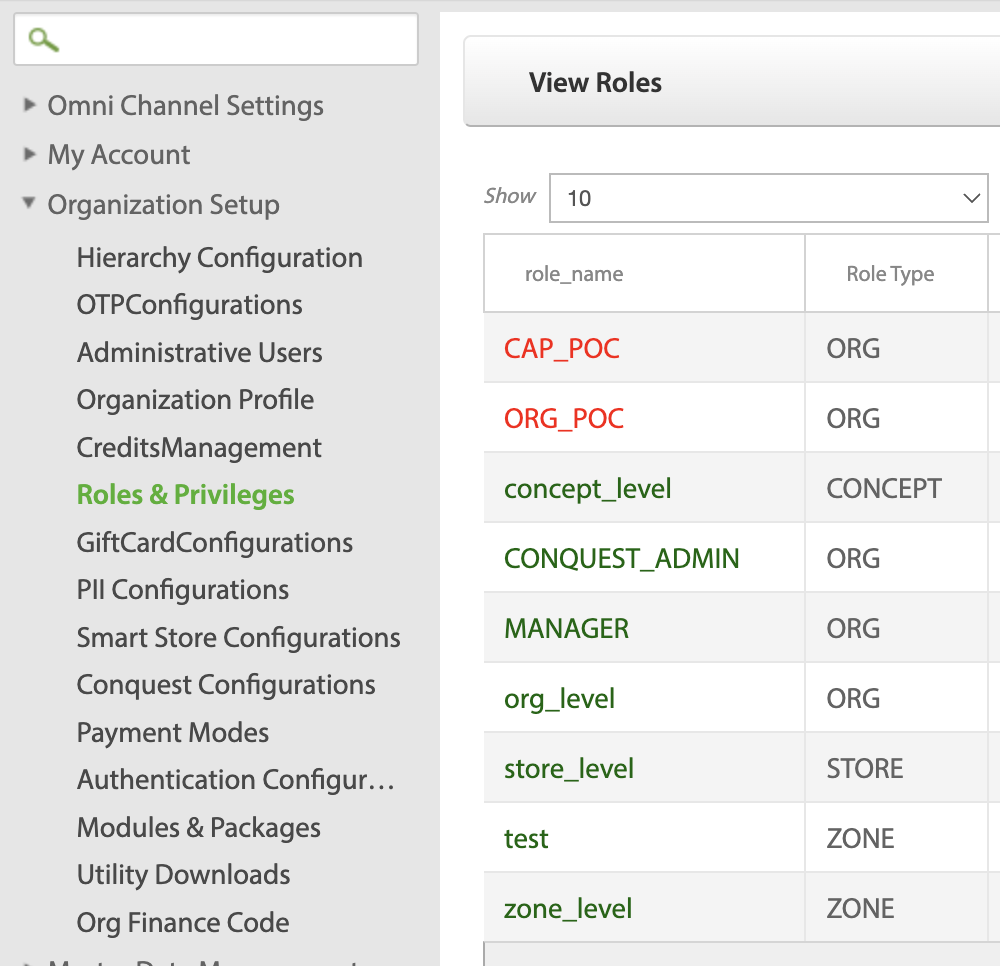
Accessing the Portal
The portal is currently available only for internal users. Contact the Access team or your CSR for access information.
Terms and Definitions
The below table lists the terms and definitions used in this documentation.
| Term | Definition |
|---|---|
| User | A user is anyone with access to the Capillary platform, capable of taking actions across various modules including Loyalty, Member Care, Engage+, and more. |
| User types | A user type refers to a predefined set of permissions and access rights assigned to a user within an organisation's system or platform. For more information, refer to the section User Types. |
| Accessible Entities / Resources | Accessible entities, also known as resources, specify the subsets within an organisation that are accessible to the user. These entities include stores, organisational units (concepts), and zones |
| Access team | The access team refers to the internal Capillary team managing users across every org on our platform. |
| Permission | The permissions define what data and functionality a user can access within a system. RBAC (Role-Based Access Control) operates on the principle that users should have access only to resources necessary for their role (principle of least privilege). This ensures that users, like Customer Service Representatives (CSRs) using Member Care, have the specific permissions required—such as searching for a customer, viewing profiles, and modifying identifiers to perform their tasks effectively. Individual permissions cannot be assigned directly to a user without being part of a defined permissions set. |
| Permission set | A permissions set, also known as a permissions bundle or access group within our framework, is a collection of permissions that can be assigned to a user. For instance, when configuring access for a CSR using Member Care, we aggregate relevant Member Care-related permissions into a set or group and assign it to the user. For more information, refer to the section Permission sets. |
| User role | A user role is an assigned designation of the user provided when adding users in bulk. |
User Types
Standard User
A Standard User is an individual with restricted access within the organisation. A standard user has the following limitations:
- Limited access to the organization and its subsets, including specific stores, concepts (org units), and zones.
- Can only view their own profile.
- Does not have access to manage other users or permissions.
- Access to permission sets must be assigned explicitly by an Org Owner or Admin User.
Admin User
Admin Users are explicitly created by organization owners to handle specific tasks and perform duties on their behalf. Admin Users have all the capabilities of Standard Users, with additional abilities to:
- Create, view, and delete Standard Users.
- Provide access permissions to Standard Users.
Organisation Owner
An organisation owner (org owner) will have full authority over an organisation and all the modules and can add other standard or org owner-type users. An organisation must have at least one org owner.
The org owners can perform the following:
- Create more Org owners if required.
- Create, View, Update, and Delete any users/permissions. By default, the org owner can access all Standard and custom permissions.
Permission Sets
A permission set is a collection of permissions that can be standard or custom, defined at an entity level. For example, if permission set X is assigned to User A with access to Stores 1, 2, and 3, then those permissions apply exclusively to those specified stores.
Standard Permission Sets
Standard permission sets are predefined in the system, designed with common module-related permissions in mind, and are available across all organizations. Users cannot delete or modify these sets. Any changes, such as introducing new permissions, can only be made by the Capillary technical team.
The tables below list the standard permissions available:
Data Import
This permission set is suitable for the Data Import team.
| Module | Sub Module | View | Create | Edit | Delete | Approval |
|---|---|---|---|---|---|---|
| Engage+ | ||||||
| Campaign | Workflow | ✔ | ||||
| Insights+ | Reports | ✔ | ||||
| Segments | ✔ | |||||
| Export | ✔ | |||||
| Settings | ✔ |
Finance Manager
This permission set is suitable for the Finance team.
| Module | Sub Module | View | Create | Edit | Delete | Approval |
|---|---|---|---|---|---|---|
| Member Care | ||||||
| Customer | Customer Retro Transaction | ✔ | ✔ | |||
| Engage+ | ||||||
| Campaign | Workflow | ✔ | ✔ | |||
| Incentive | ✔ | |||||
| Audience | ✔ | |||||
| Report | ✔ | |||||
| Crative | ✔ | |||||
| Insights+ | ||||||
| Reports | ✔ | ✔ |
MemberCare Authorise
This permission set is suitable for the users who approve or reject requests on MemberCare.
| Module | Sub-Module | View | Create | Edit | Delete | Approval |
|---|---|---|---|---|---|---|
| Member Care | ||||||
| Customer | Customer PII | ✔ | ||||
| Customer Retro Transaction | ✔ | |||||
| Requests | Requests Goodwill Points | ✔ | ||||
| Requests Goodwill Coupons | ✔ | |||||
| Requests ID Change | ✔ | |||||
| Requests Transaction | ✔ | |||||
| Group | Group Goodwill | ✔ |
MemberCare Create
This permission set is suitable for users who perform create and edit actions on MemberCare. For example, creation of a request.
| Module | Sub-Module | View | Create | Edit | Delete | Approval |
|---|---|---|---|---|---|---|
| Member Care | Customer | ✔ | ||||
| Customer Profile | ✔ | ✔ | ||||
| Customer PII | ✔ | ✔ | ||||
| Customer Retro Transaction | ✔ | ✔ | ||||
| Customer Cards | ✔ | ✔ | ||||
| Requests | ✔ | |||||
| Requests Goodwill Points | ✔ | ✔ | ||||
| Requests Goodwill Coupons | ✔ | ✔ | ||||
| Requests ID Change | ✔ | ✔ | ✔ | |||
| Requests Transaction | ✔ | ✔ | ||||
| Group | ✔ | |||||
| Group Goodwill | ✔ | ✔ | ||||
| Insights+ | Reports | ✔ | ✔ |
MemberCare Activate
This permission allows users to view Goodwill requests and edit customer profiles.
| Module | Sub-Module | View | Create | Edit | Delete | Approval |
|---|---|---|---|---|---|---|
| Member Care | ||||||
| Customer | Customer Profile | ✔ | ✔ | |||
| Requests | Requests Goodwill Coupons | ✔ |
Member Care Goodwill Explore
This permission allows users to view Goodwill requests including the Group goodwill requests.
| Module | Sub-Module | View | Create | Edit | Delete | Approval |
|---|---|---|---|---|---|---|
| Member Care | ||||||
| Requests | Requests Goodwill Points | ✔ | ||||
| Requests Goodwill Coupons | ✔ | |||||
| Group Goodwill | ✔ |
Membercare Explore
This permission allows users to view customer details on MemberCare except for the requests.
| Name | Module | View | Create | Edit | Delete | Approval |
|---|---|---|---|---|---|---|
| Member Care | ||||||
| Customer | Customer profile | ✔ | ✔ | ✔ | ✔ | |
| Customer PII | ✔ | |||||
| Customer Retro Transaction | ✔ | |||||
| Requests | Requests ID Change | ✔ | ||||
| Requests ID Reallocation/Merge | ✔ | |||||
| Requests Transaction | ✔ | |||||
| Insights+ | Reports | ✔ |
Insights+ Export/Segments/Settings
This permission allows users to view Insights+ settings, reports, segments and export details.
| Module | Sub-Module | View | Create | Edit | Delete | Approval |
|---|---|---|---|---|---|---|
| Insights+ | ✔ | |||||
| Reports | ✔ | |||||
| Segments | ✔ | |||||
| Export | ✔ | |||||
| Settings | ✔ |
Insights+ Reports
This permission allows users to view, edit and create reports on Insights+.
| Module | Sub-Module | Permissions | View | Create | Edit | Delete | Approval |
|---|---|---|---|---|---|---|---|
| Member Care | |||||||
| Customer | Customer Retro Transaction | ✔ | ✔ | ||||
| Engage+ | |||||||
| Campaign | Workflow | ✔ | |||||
| Incentive | ✔ | ||||||
| Audience | ✔ | ||||||
| Creatives | ✔ | ||||||
| Insights+ | Reports | ✔ | ✔ | ||||
| Segments | ✔ | ||||||
| Export | ✔ | ||||||
| Settings | ✔ |
Engage+ Authorize
This permission allows users to create and approve a campaign on Engage+. The user will be also able to create and approve Incentives and messages.
| Module | Sub-Module | View | Create | Edit | Delete | Approval |
|---|---|---|---|---|---|---|
| Engage+ | ||||||
| Campaign | Workflow | ✔ | ✔ | ✔ | ||
| Messages | ✔ | ✔ | ||||
| Incentive | ✔ | ✔ | ✔ | |||
| Audience | ✔ | |||||
| Report | ✔ | |||||
| Creatives | ✔ | |||||
| Config | ✔ | |||||
| Insights+ | Reports | ✔ |
Engage+ Activate
This permission set has permissions required to create and approve a workflow on Engage+. In addition, the user can also configuremessages and incentives.
| Module | Sub-Module | View | Create | Edit | Delete | Approval |
|---|---|---|---|---|---|---|
| Engage+ | ||||||
| Campaign | Workflow | ✔ | ✔ | ✔ | ||
| Messages | ✔ | |||||
| Incentive | ✔ | ✔ | ||||
| Audience | ✔ | |||||
| Report | ✔ | |||||
| Creatives | ✔ | |||||
| Config | ✔ | |||||
| Insights+ | Reports | ✔ |
Engage+ Explore
This permission set allows the user to view various Engage+ workflows
| Module | Sub-Module | View | Create | Edit | Delete | Approval |
|---|---|---|---|---|---|---|
| Engage+ | ||||||
| Campaign | Workflow | ✔ | ✔ | |||
| Incentive | ✔ | |||||
| Audience | ✔ | |||||
| Report | ✔ | |||||
| Creatives | ✔ | |||||
| Insights+ | Reports | ✔ |
Program Manager
This permission set enables a user to create a loyalty program.
| Module | Sub-Module | View | Create | Edit | Delete | Approval |
|---|---|---|---|---|---|---|
| Loyalty+ | Program | ✔ |
Promotion Manager
This permission set enables a user to create a loyalty promation.
| Module | Sub-Module | View | Create | Edit | Delete | Approval |
|---|---|---|---|---|---|---|
| Loyalty+ | Promotion | ✔ |
Loyalty+ Explore
This permission set enables users to view the Loyalty+ modules.
| Module | Sub-Module | Permissions | View | Create | Edit | Delete | Approval |
|---|---|---|---|---|---|---|---|
| Loyalty+ | Basic | ✔ |
Custom Permission Set
Custom permission sets can be created by Org Owners, combining permissions from different modules to meet specific organizational needs. These custom sets are only available within the organization where they are created.
Org Owners have full control over custom permission sets, including the ability to update, delete, and modify them. There are no limits to the number of custom permissions that you can create.
Creating Permission Sets
To create permission sets, perform the following:
- Click Create permission set.
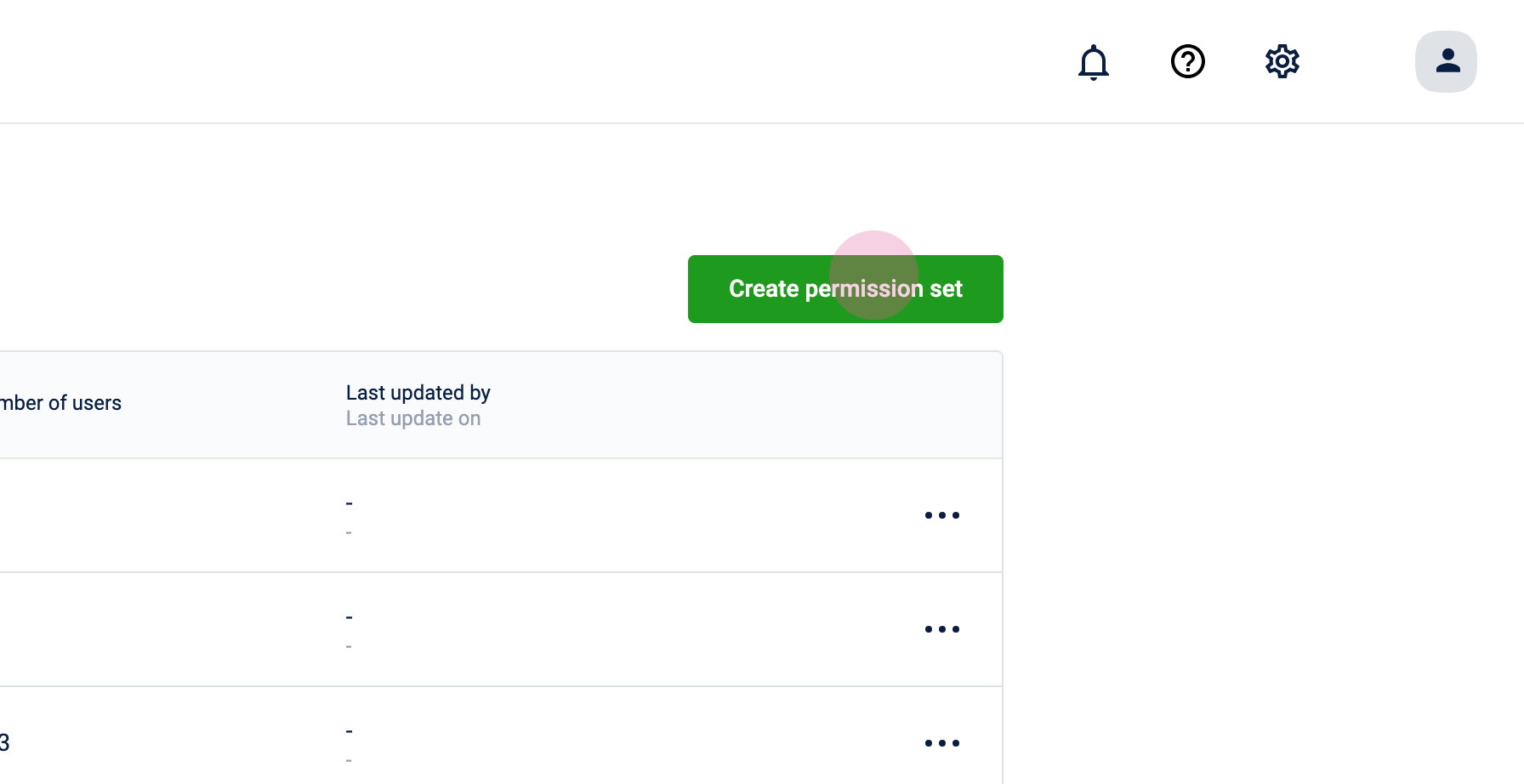
- Enter the Permission set name and Description for the permission set.
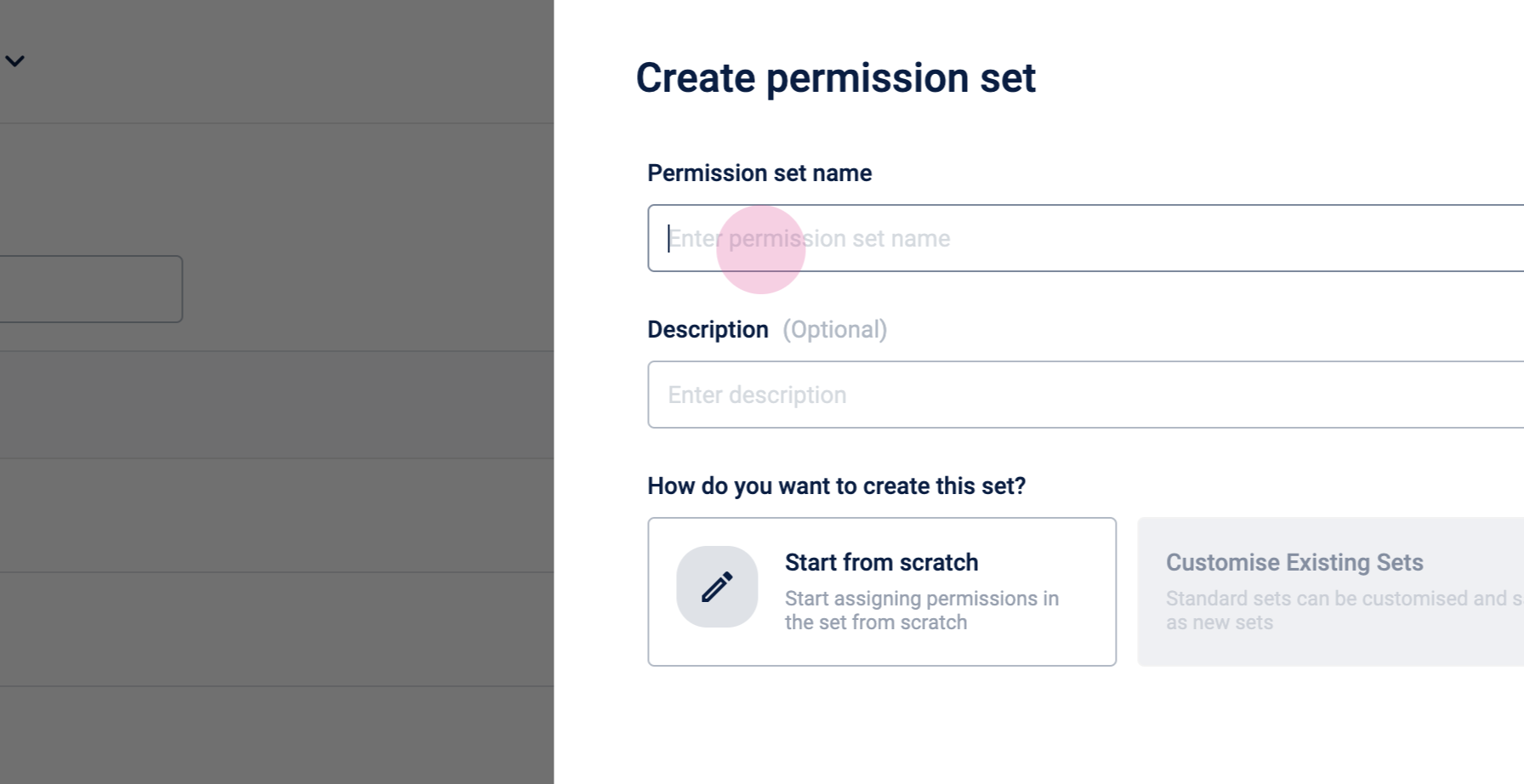
- Select Start from scratch and click Next.
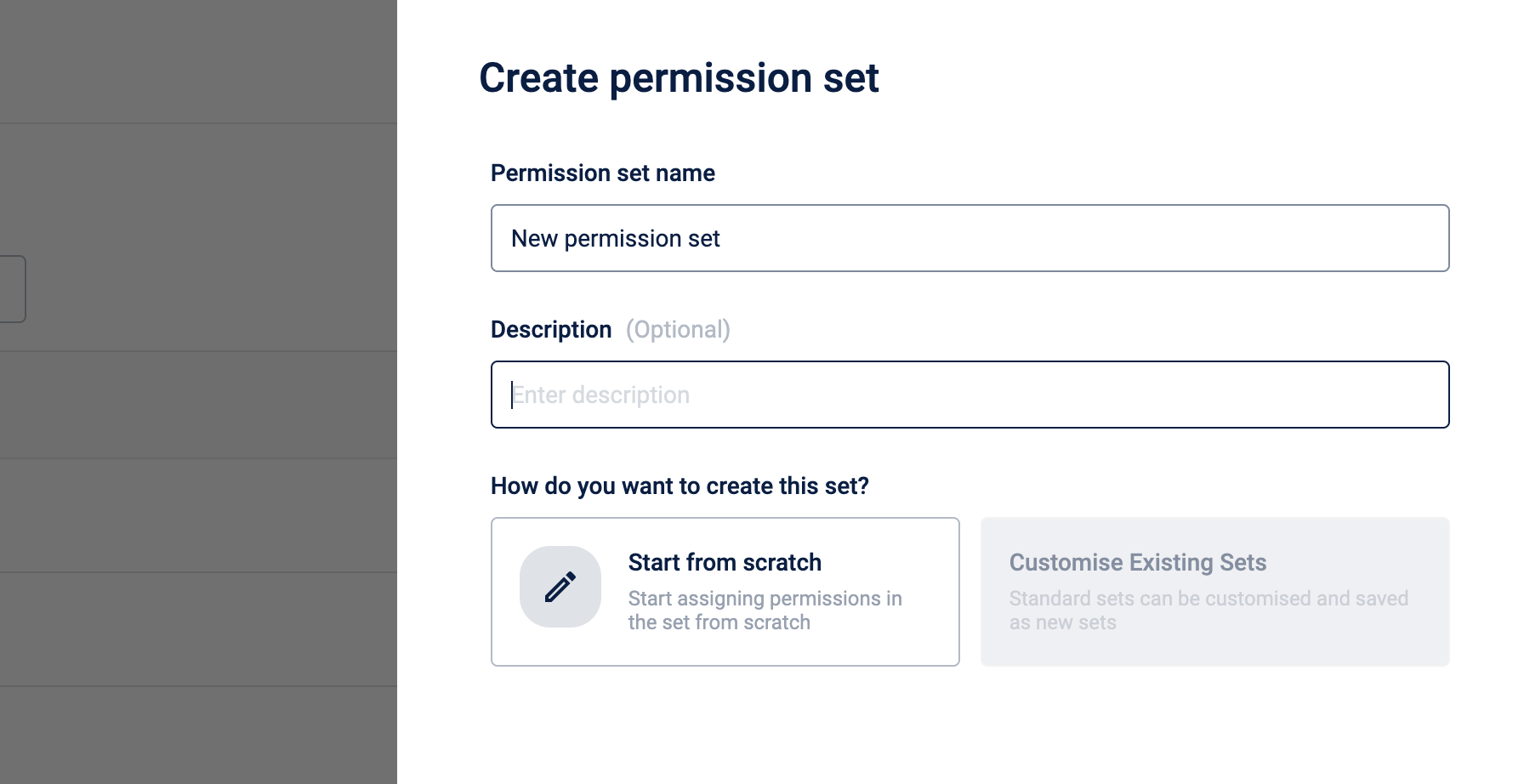
- Select the relevant modules and assign the permissions.
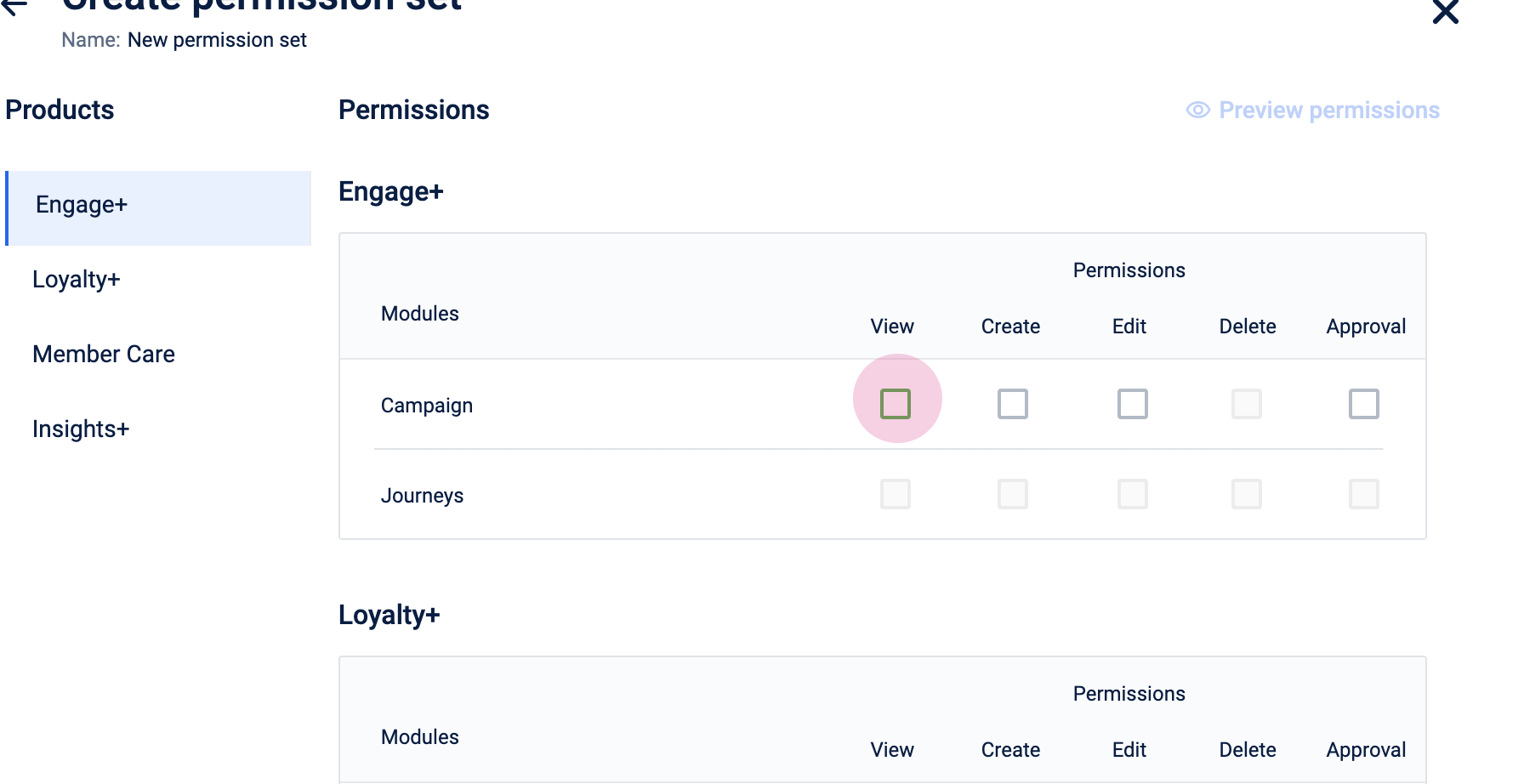
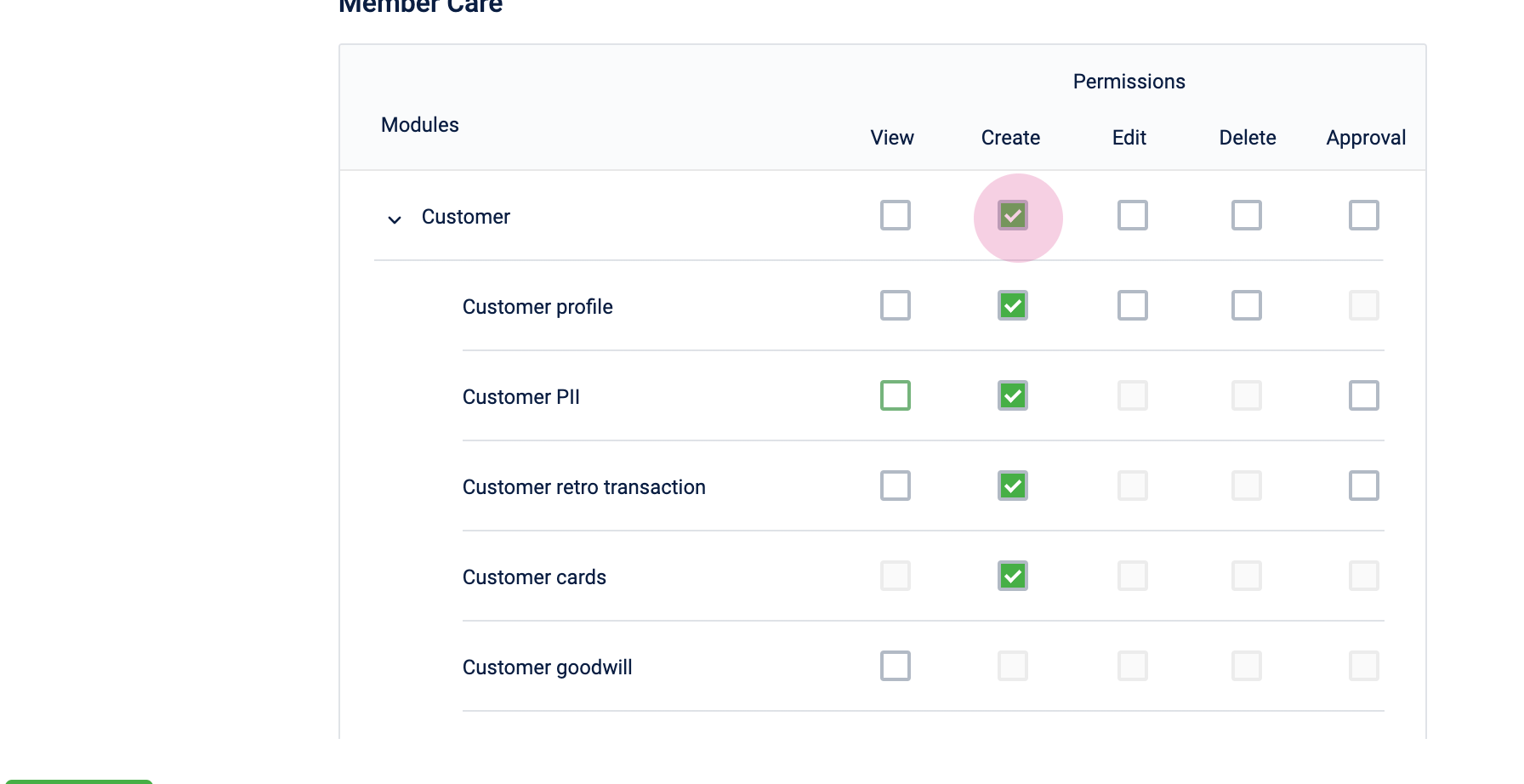
- Click Done. The new permission sets are created.
Configuring permissions for custom permission set
The tables below provide information on the permissions that you can configure for each module.
Campaign Permissions
| Modules | Sub Modules | View | Create | Edit | Delete | Approval |
|---|---|---|---|---|---|---|
| Campaign | ✔ | ✔ | ✔ | ✔ | ||
| Workflow | ✔ | ✔ | ✔ | |||
| Messages | ✔ | ✔ | ||||
| Incentive | ✔ | ✔ | ✔ | |||
| Audience | ✔ | |||||
| Report | ✔ | |||||
| Creatives | ✔ | |||||
| Config | ✔ | |||||
| Journeys |
Loyalty+ Permissions
| Modules | View | Create | Edit | Delete | Approval |
|---|---|---|---|---|---|
| Basic | ✔ | ||||
| Program | ✔ | ||||
| Promotion | ✔ |
Member Care Permissions
| Modules | Sub Modules | View | Create | Edit | Delete | Approval |
|---|---|---|---|---|---|---|
| Customer | ✔ | ✔ | ✔ | ✔ | ✔ | |
| Customer Profile | ✔ | ✔ | ✔ | ✔ | ||
| Customer PII | ✔ | ✔ | ✔ | |||
| Customer Retro Transaction | ✔ | ✔ | ✔ | |||
| Customer Cards | ✔ | |||||
| Customer Goodwill | ✔ | |||||
| Customer Group | ✔ | |||||
| Requests | ✔ | ✔ | ✔ | |||
| Requests Goodwill Points | ✔ | ✔ | ✔ | |||
| Requests Goodwill Coupons | ✔ | ✔ | ✔ | |||
| Requests ID Change | ✔ | ✔ | ✔ | |||
| Requests ID Reallocation/Merge | ✔ | |||||
| Requests PII Deletion | ||||||
| Requests Cards | ||||||
| Requests Retro Transaction | ||||||
| Requests Transaction | ✔ | ✔ | ✔ | ✔ | ✔ | |
| Group | ✔ | ✔ | ✔ | |||
| Group Goodwill | ✔ | ✔ | ✔ | |||
| Group Transactions |
Insights+ Permissions
| Modules | View | Create | Edit | Delete | Approval |
|---|---|---|---|---|---|
| Reports | ✔ | ✔ | |||
| Segments | ✔ | ||||
| Export | ✔ | ||||
| Settings | ✔ |
Viewing permission sets
You can navigate to User Management > Permission sets and view the available permission sets.
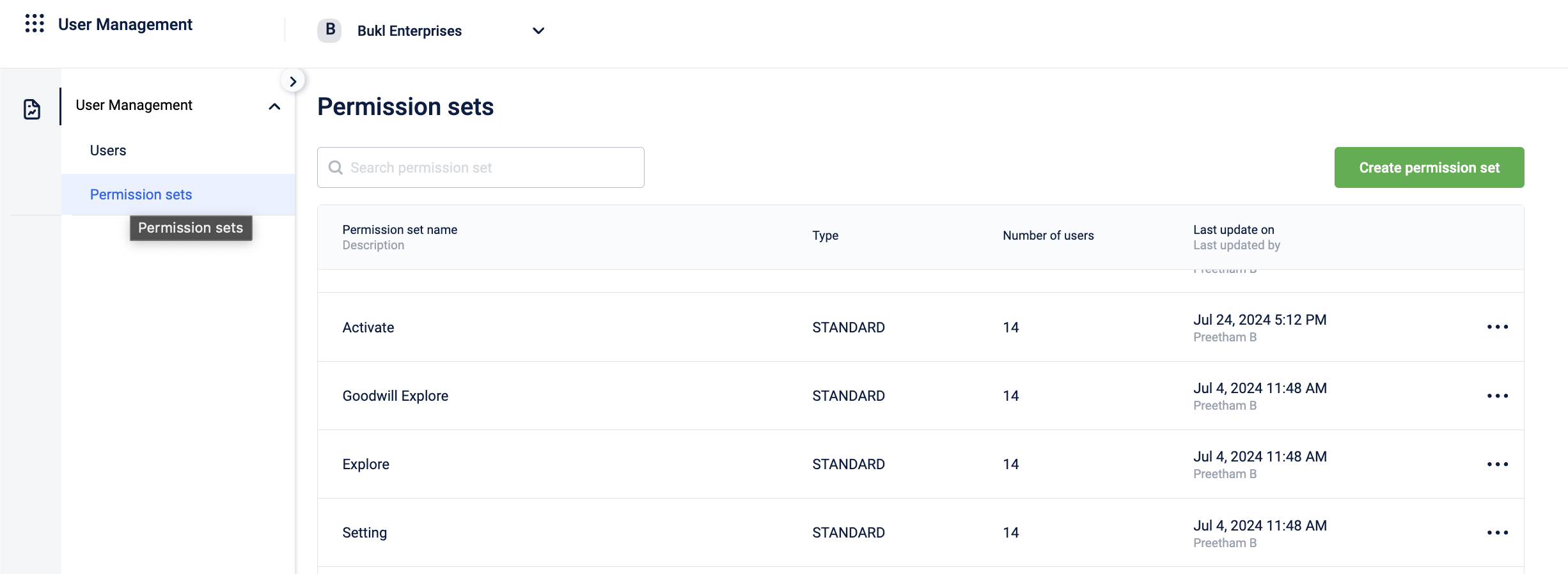
Updated 3 days ago
