Issue & update cards
Member Care lets you issue cards from an active card series to a customer. You need to assign a source for issuing cards. To ensure security, we have also enabled OTP authentication for card issual.
Card Issual Settings
Assign source for card issual
To set a source for issuing cards:
- On Member Care, navigate to Settings > Card Issual Settings.
- In Select source & account for card issual, choose the source account that you want to tag for issuing cards.

Enable OTP for card issual
- Navigate to the Card Issual/Linking OTP settings option.
- Enable Card Issual/Linking OTP settings if you want to validate card issual and linking through OTP and choose the channel to send the OTP.
- SMS: OTP is sent to the customer's registered mobile number.
- Email: OTP is sent to the customer's registered email ID.
- Both: OTP is sent via both channels
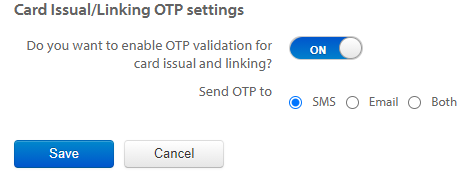
- Click Save.
Issue card to customer
On Member Care, search for the customer to whom you want to issue a card.
- In Select Actions, click Issue New Card.
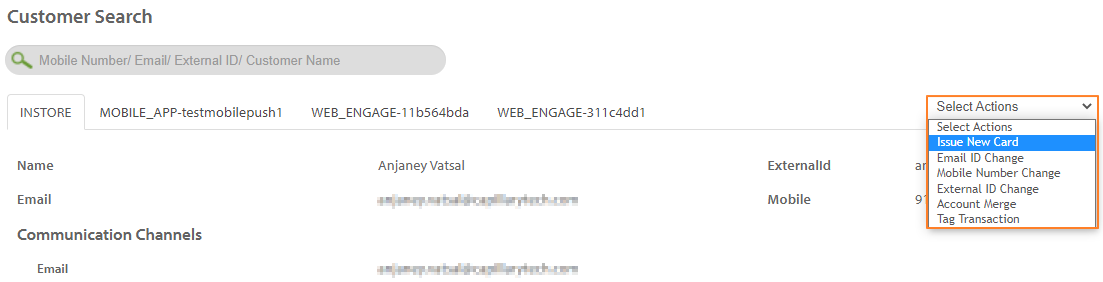
Issue manually generated card number
- Select Link card number to customer and enter the card number to issue.
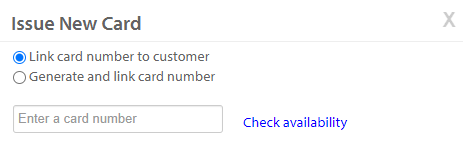
- Enter the card number and click Check availability.
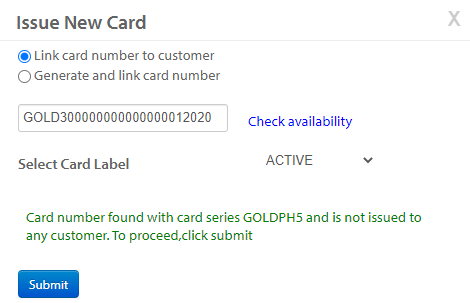
- In Select Card Label, choose the desired card status.
- Click Send OTP to send an OTP to the customer via the configured channel (SMS/ Email ID) and in OTP, enter the OTP received by the customer. This field appears only if Card Issual/Linking OTP settings is enabled.
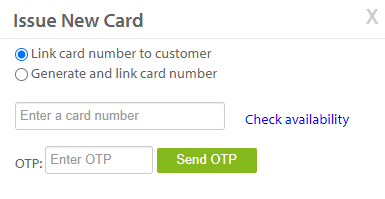
- Click Submit.
Issue card from an auto-generated card series
- Select Generate and link card number.
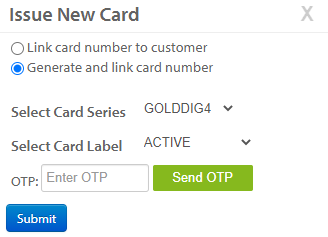
- In Select Card Series, choose the series from which you want to issue the card.
- In Select Card Label, choose the status label that you want to associate with the card.
- Click Send OTP to send an OTP to the customer via the configured channel (SMS/ Email ID) and enter the OTP received by the customer. This field appears only if Card Issual/Linking OTP settings is enabled.
- Click Submit. An auto-generated card is issued to the customer displaying the card number.
Note:
- You cannot issue cards from a series beyond the allowed limit - this includes overall cards and active cards per customer.
Updated over 1 year ago
