Create WhatsApp template
A WhatsApp template is a message format that you can reuse to message users who have opted-in (taking opt-in is recommended but not enforced by WhatsApp) and given your app with the permission to send them messages.
To use a message template, you need to first submit it to WhatsApp. WhatsApp reviews and approves each message template, officially in 24-48 hours, to maintain high-quality content and avoid spam. Once WhatsApp has approved your template, you can use the message template to send notifications.
You can use WhatsApp channel to notify your customers about various offers and discounts, transaction, shipping information, OTPs and many more details through WhatsApp. Engage+ and Loyalty+ both supports WhatsApp notifications.
Once you create a template in Creatives, we get it approved for you without any additional effort from your end.
Note
Capillary makes use of a Business Service Provider which acts as a gateway between Capillary and WhatsApp. As Capillary maintains your brand's customer data, It is suggested to use Capillary over any Business Service Providers. It reduces your efforts to send data again to a new service provider.
Create WhatsApp template & Send for approval
- On the Creatives page, navigate to the WhatsApp tab. If multiple gateway accounts are configured, a list of available gateway options will be displayed.
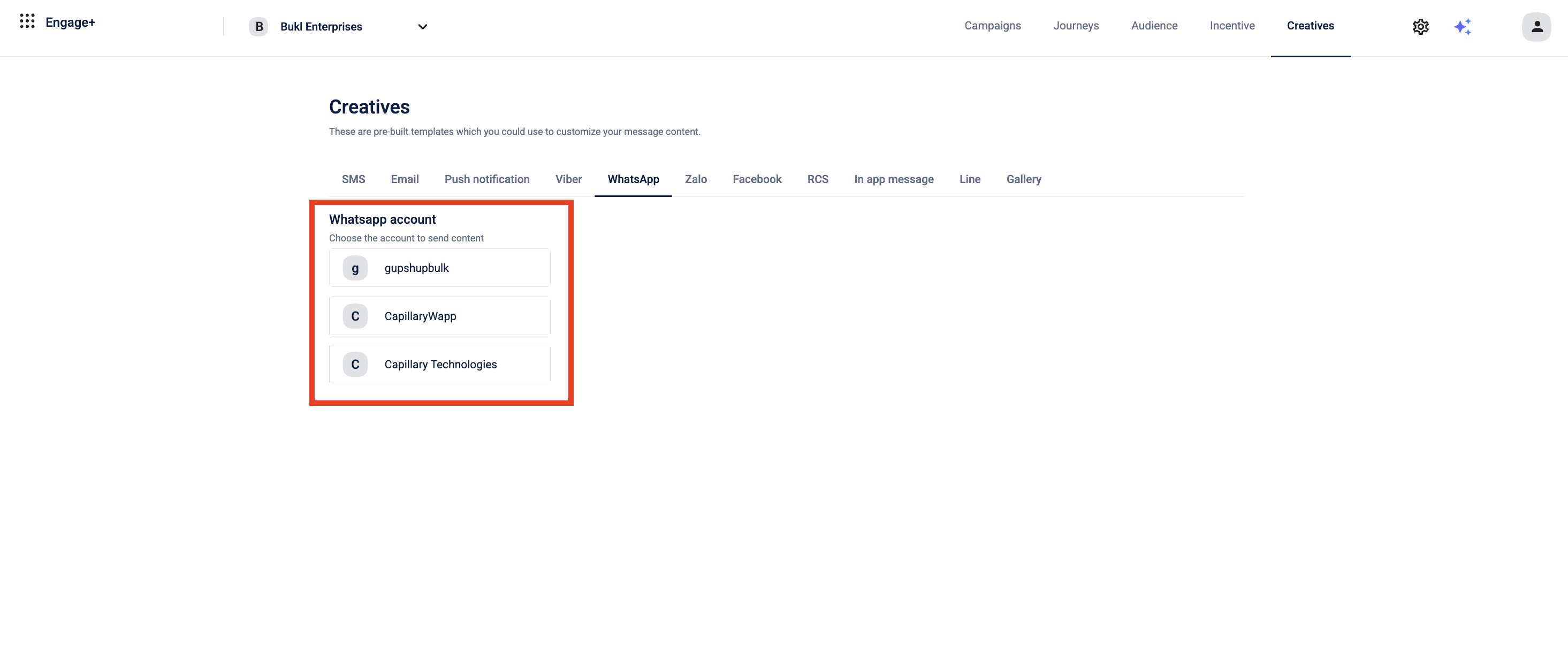
Note
To configure multiple channels on WhatsApp, you have to raise a Jira ticket to Gateway team.
- Once a gateway account is selected, all templates associated with that gateway will be displayed, along with existing options like Create, Filter, and Search.
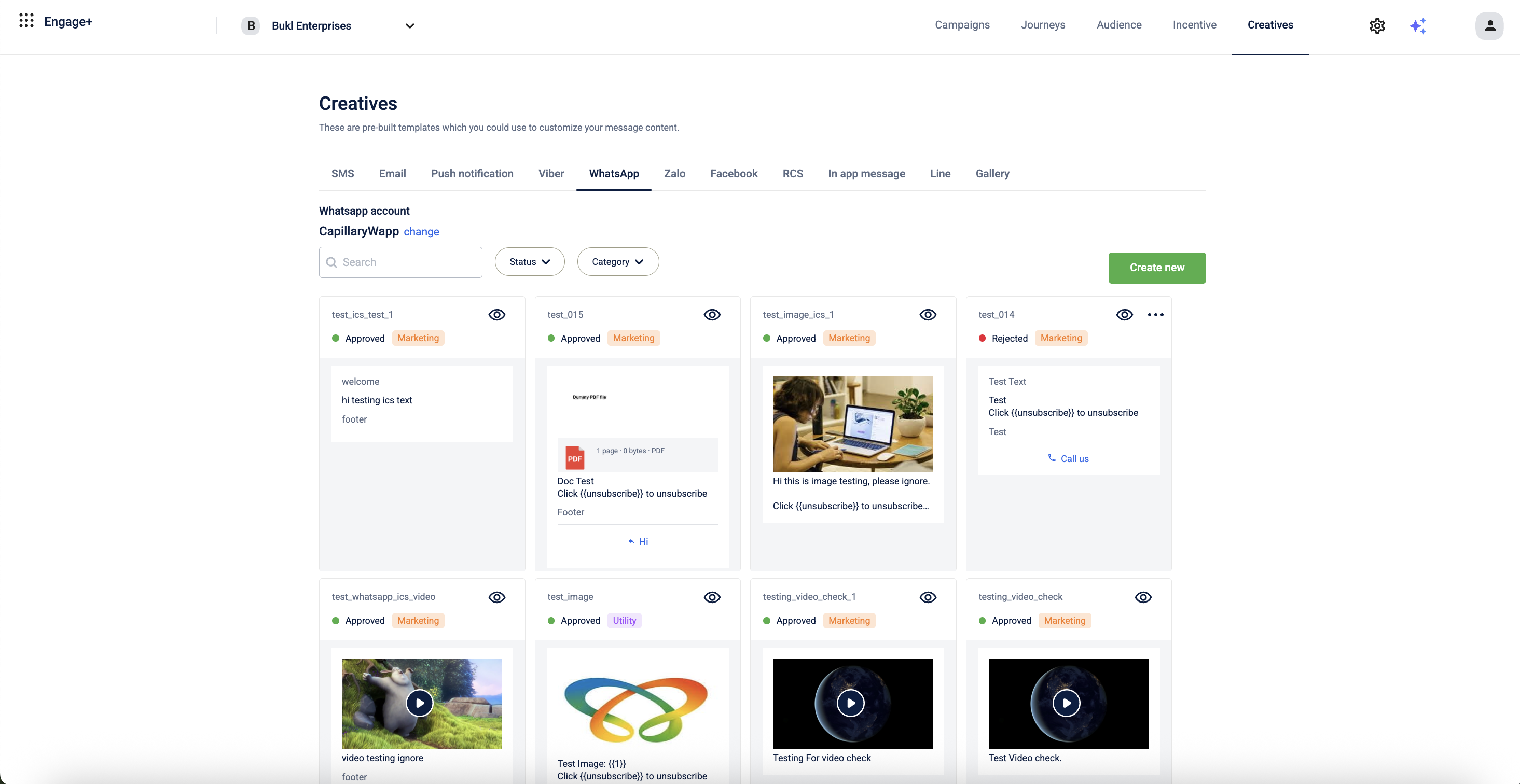
- Click on Create new.
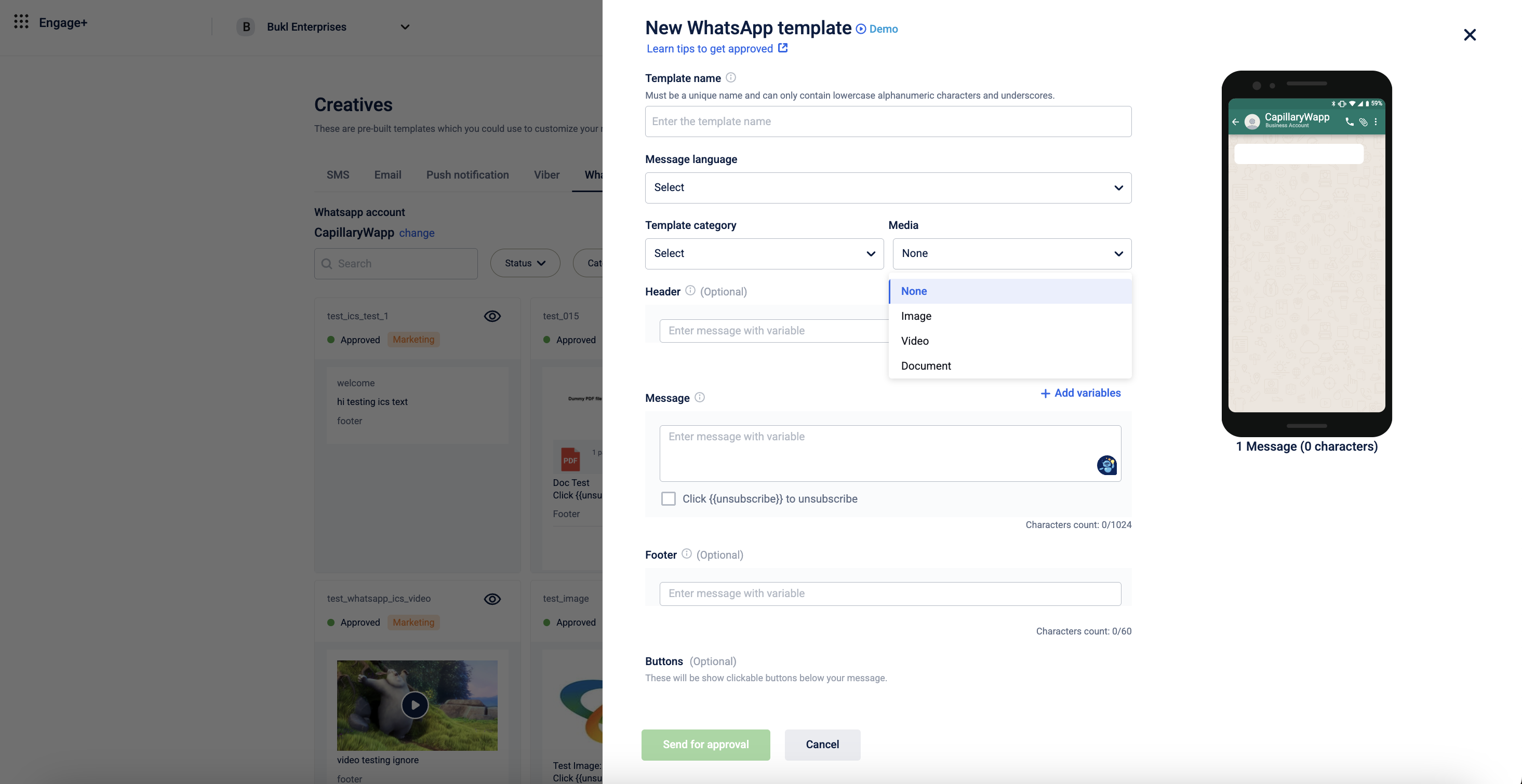
- In the Template name box, enter a unique name and it can only contain lowercase alphanumeric characters and underscores (_).
Tip
Use a name that helps WhatsApp’s reviewer understand the purpose of your message, for example "order_delivery" rather than "template_1"
Examples
- Creating a welcome message where the message template name is welcome and the message is
"Welcome {{1}}. We look forward to serving you on WhatsApp." - Creating an order confirmation message where the message template name is Payment_confirmation and the message is
" We have received a payment of {{1}}} for your order no. {{1}}.”
- In Template category, select the template category from the options available. Your WhatsApp message templates need to be aligned with one of the following categories. Templates that do not align clearly with the specified template type are more likely to be rejected by WhatsApp during the template approval process.
- Utility: Share account updates, order updates, alerts and more to share important information.
- Marketing: Send promotional offers, product announcements, and more to increase engagement and awareness. If you want to add multiple images, you can choose Carousel as the media type, and add multiple images to your template. Start by adding the first image along with the body text and other required details, then save it. Once saved, you'll be able to add additional images to the carousel.
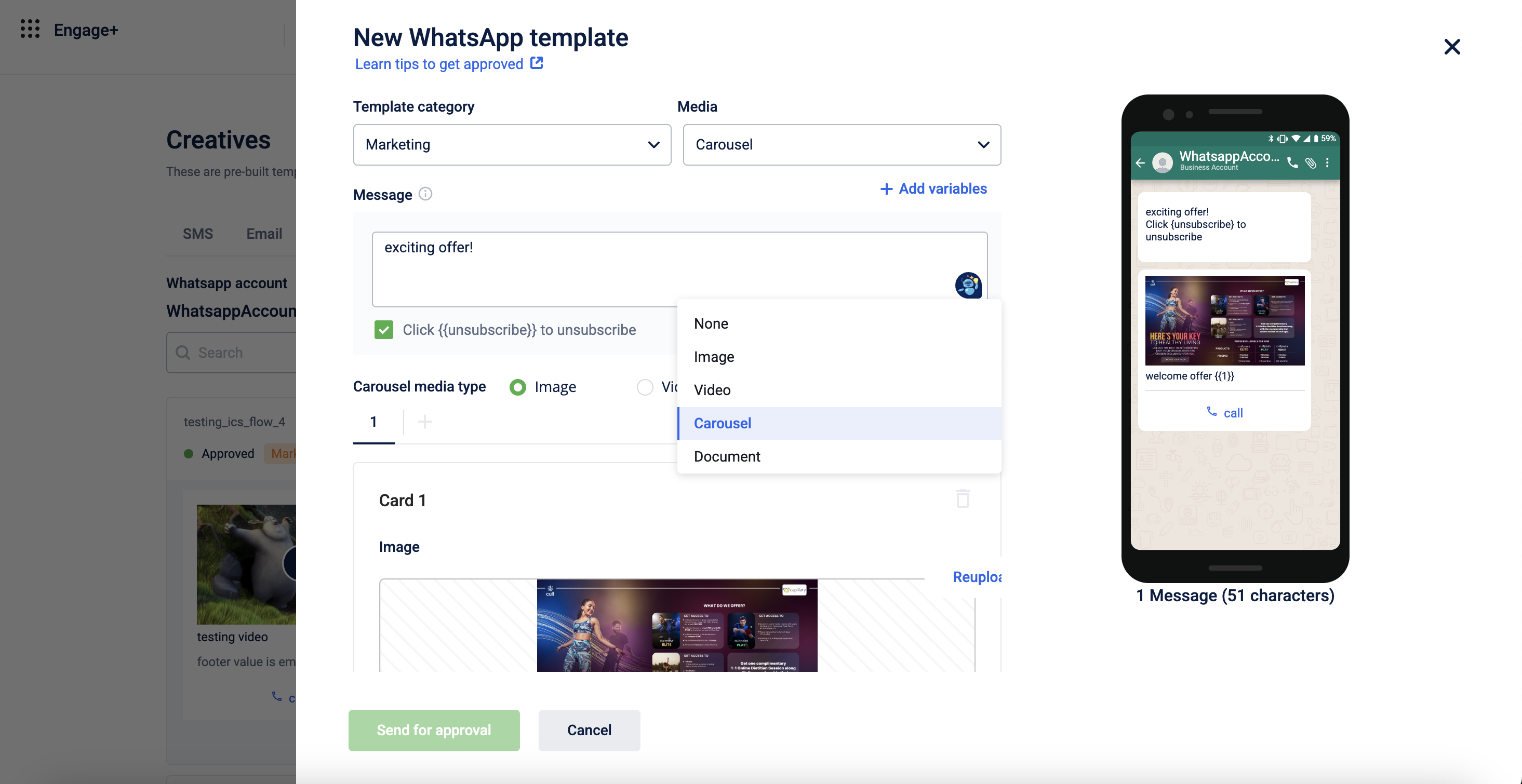
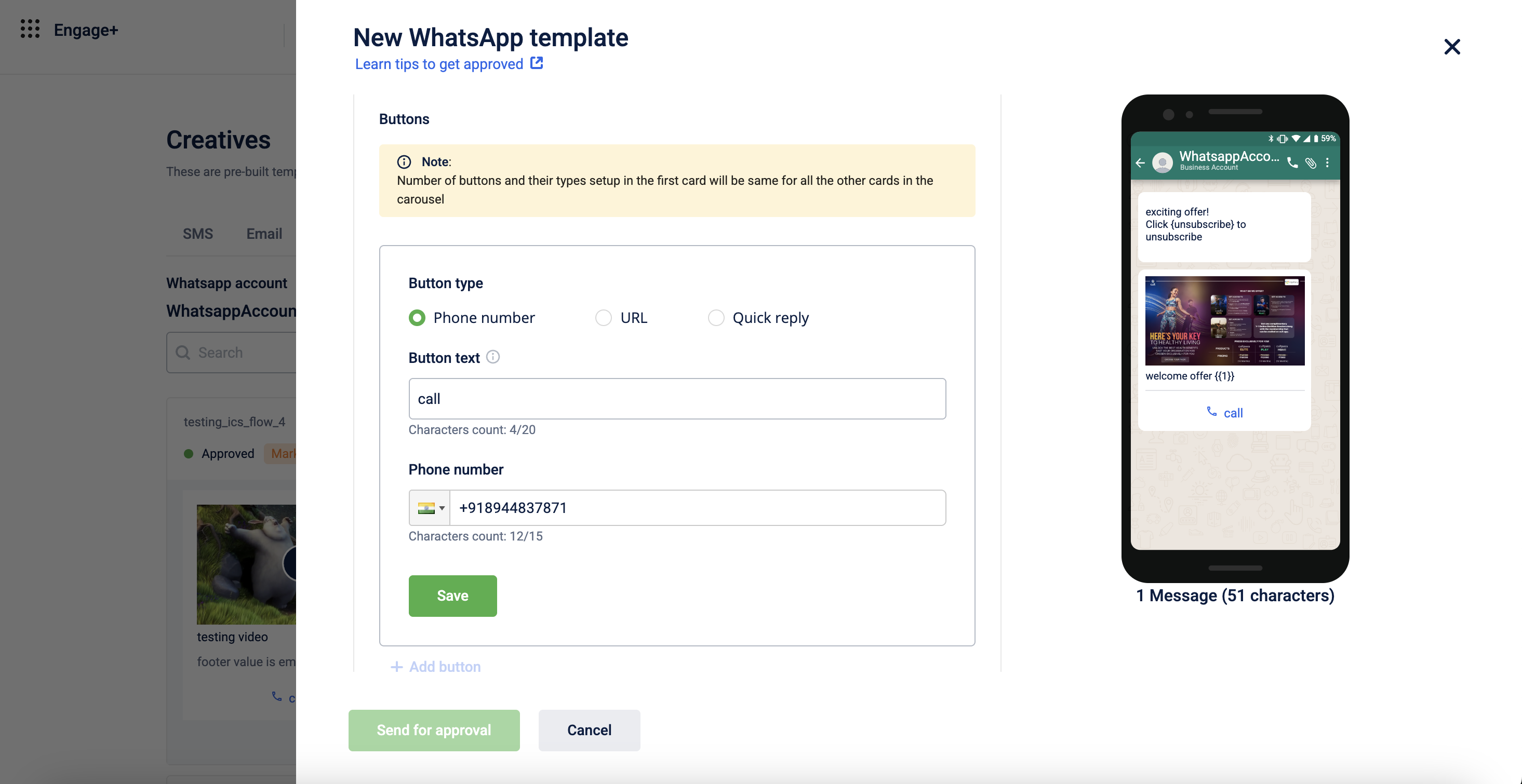
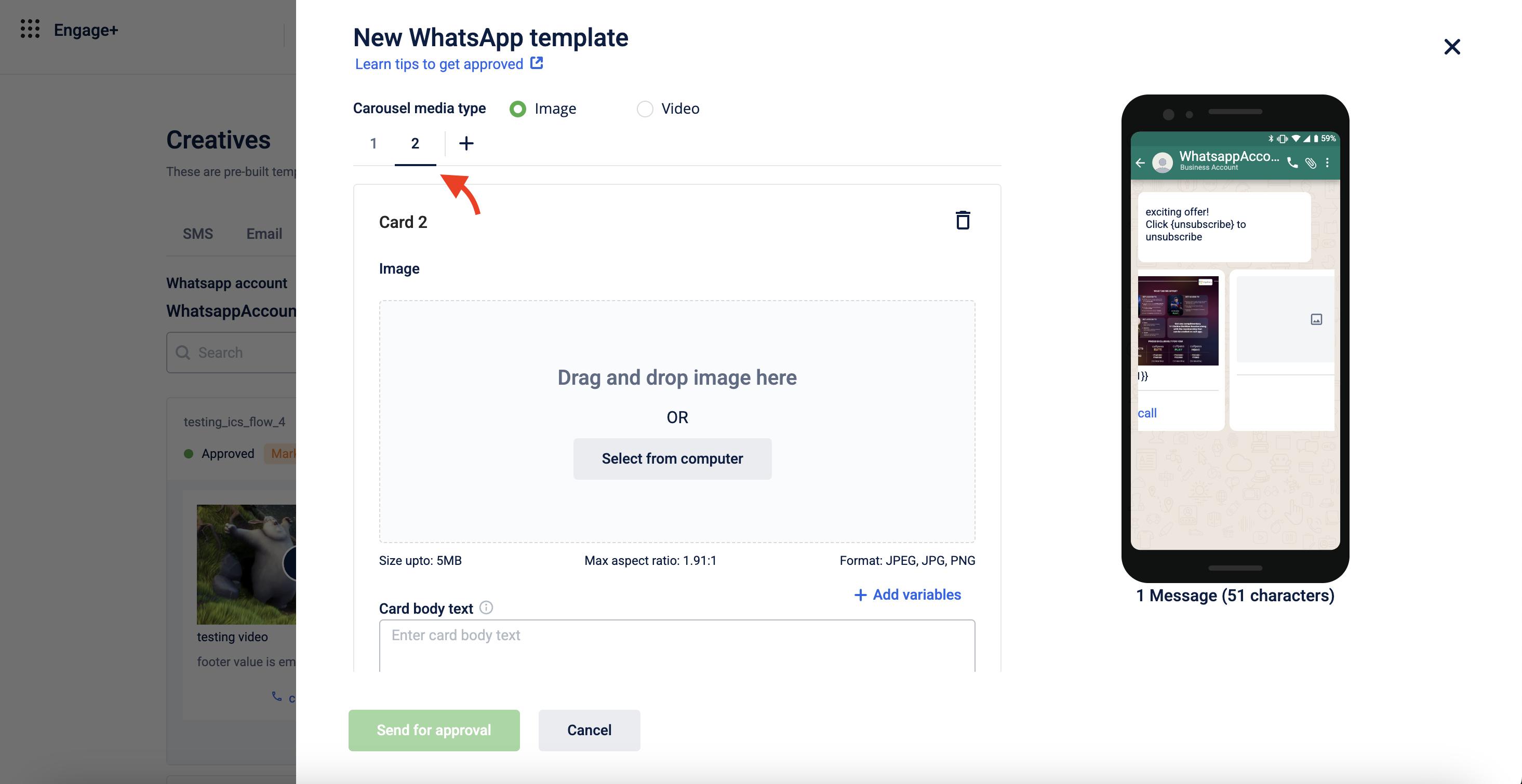
- Authentication: This communication includes personal authentication information such as receiving OTPs from brands.
- In Message, type a relevant message that you want to send. The message content should be as per the template category.
- Custom tags in message: WhatsApp does not support custom tags. If you want to use custom tags in the template, replace tag names with numeric values in a sequential order. Once the template is approved, you can replace numeric values with the actual tags before sending.
For example, If your message is: Hi {{firstname}}, here is your voucher {{voucher_code}} for our EOSS.
You need to send it as: Hi {{1}}, here is your voucher {{2}} for our EOSS. - Support for Special Characters: WhatsApp supports special characters in message templates. This ensures that messages are displayed correctly across all devices, improving readability and preventing formatting issues in customer communications.
For example: Hi {{1}}, your payment of ₹1,250 has been received successfully.
Dear {{1}}, your transaction ID {{2}} for ₹500 on 12 March 2025 was successful. - Add links in your template: You may send URLs in a template. For example, “Thanks for registering with Demo Business. To continue, click on https://app.example.com”. For recipients to see the preview of the link in the message, you need to have an Official WhatsApp Business Account.
Note
- You can select the content language provided by WhatsApp.
- You can upload a image with a size limit of up to 5MB. Supported formats: JPEG, JPG, PNG.
- You can upload a video with a file size limit of up to 16MB. Supported Format: MP4.
- You can upload a document with a size limit up to 16MB. Supported Format: PDF.
- Click on Send for approval.
Capillary then sends the template to WhatsApp for approval. You can check the status of the template:
- Awaiting Approval: The template is under review and yet to be approved by WhatsApp as per their norms. (Orange dot)
- Approved: The template has been approved successfully. You can start using approved templates. (Green dot)
- Rejected: The template is not approved. Check if the template is as per the WhatsApp guidelines. Modify the template accordingly and send it for approval again. (Red dot)
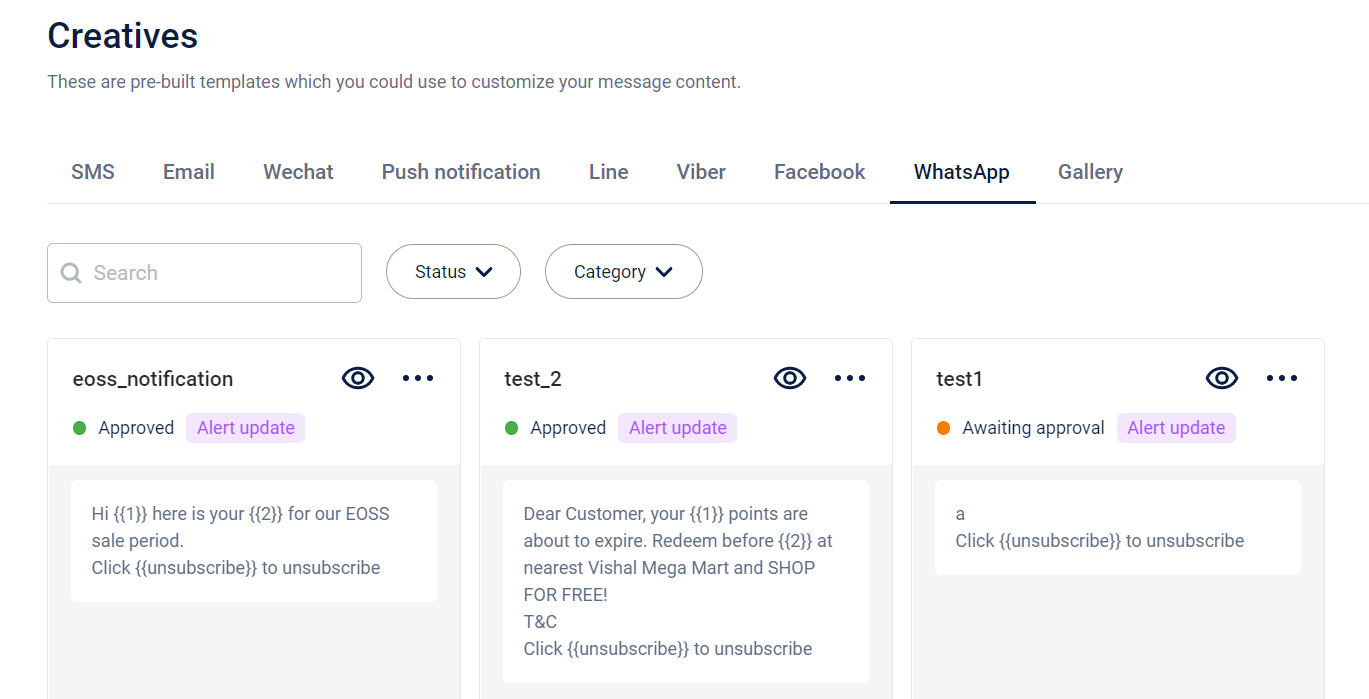
Message template approval criteria
Your template text should make it clear to the end-user why they received your message.
Tips and guidelines
Here are some guidelines for increasing the odds of getting your template approved:
- Placeholders must have double curly braces, such as {{1}}; single curly braces will not work.
- Templates must have a specific, self-evident purpose.
For example: “{{1}} {{2}}” would be rejected because it could be abused to spam users. You need to surround the parameters with information so that it’s clear what type of information will be inserted. - Templates should be concise and convey only the necessary information that aligns with the template category. We suggest getting feedback from others to ensure that the template text is clear.
- Templates must not have any grammatical or spelling mistakes. Templates that include even minor spelling or grammatical mistakes are likely to be rejected by WhatsApp.
- Templates should be tagged with the appropriate category and language.
- Once the template is approved, it is available in the WhatsApp tab and has a green dot next to it indicating that the template has been approved. You can then use it to broadcast messages to your customer base. You can also change the dynamic tags after the template has been approved accordingly.
Note
Once you submit a template, it cannot be edited.
Probable reasons for template rejection
- The message template(s) contain content that violates WhatsApp’s Commerce Policy.
- The message template(s) contain content that violates WhatsApp’s Business Policy
- Do not request sensitive identifiers from users. For example, do not ask people to share full length individual payment card numbers, financial account numbers, National Identification numbers, or other sensitive identifiers. This also includes not requesting documents from users that might contain sensitive identifiers.
- A survey after an experience is fine, but do not submit a survey or poll to collect unrelated data from users.
Example: “Hi, we're interested in knowing how you feel about certain food groups. Do you mind participating in a survey?” - The message template(s) contain potentially abusive or threatening content
Examples of approved and rejected message templates
Approved message templates
-
Welcome {{1}}. What company do you work for?
-
Your {{1}} appointment is coming up on {{2}}.
-
Your {{1}} appointment is coming up on {{2}}. Reply with {{3}} or {{4}}
-
Unfortunately your pending booking did not go through.
-
No charges were made to your bank account.
-
You can try to rebook the hotel again.
-
We sincerely apologize for the inconvenience.
-
Rejected message templates
The following templates don’t provide sufficient detail on how they will be used
Reminder: {{1}}
{{1}} was added
{{1}}, {{2}}!
- Spam message templates
The following templates are considered spam, as they do not make it clear to the user why they are receiving this message.
I am Jenn, the virtual assistant.
Guidelines for using WhatsApp for business
- You should not spam your customers all at one, instead you should start slow so that customers who are not interested can unsubscribe instead of blocking permanently.
- Your message should be in sync with the notification category otherwise the chances of not getting it approved increases.
- WhatsApp limitation only allows 120 msgs/sec (rate-limit) and Capillary suggests to send up to 25-60 msgs/sec.
- You can increase this throughput by having multiple phone numbers but this is not suggested as it makes it difficult to improve ratings for businesses.
For information on Generate OTP APIs, refer to the API documentation.
Updated about 2 months ago
