Create RCS template
Introduction
RCS is a next-generation SMS protocol that upgrades text messages with rich features like branding, media, and analytics. It is aimed to replace SMS with a richer text format.
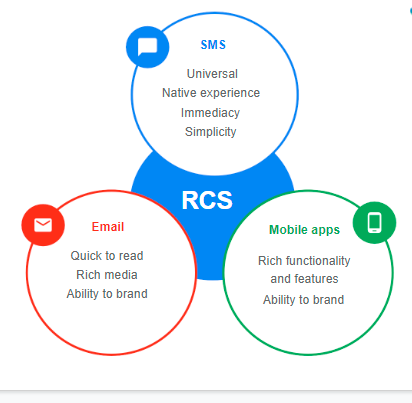
RCS combines the messaging features of popular messaging apps like WhatsApp and Facebook Messenger but delivered through the default SMS messaging app. RCS is delivered as an SMS but supports extensive media support such as images, videos, branding, CTAs (Call to Actions) and more. Unlike SMS, RCS facilitates you to track the metrics of the message like open rate and link click rate.
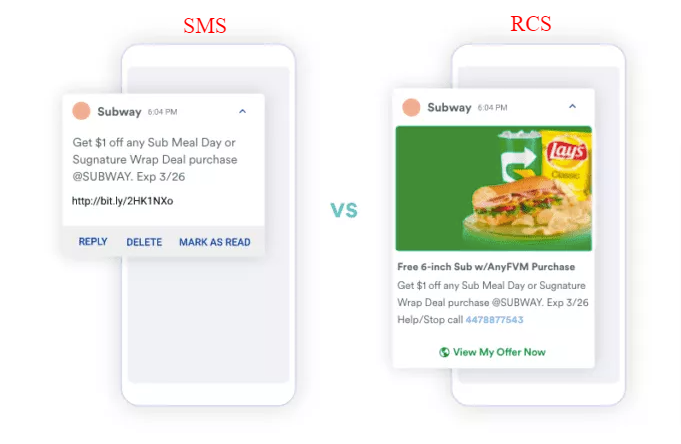
Note
Currently, RCS is only supported for Android devices through Google Messaging App. By default, this app is available in most of the Android devices. Customers can also download it from the Play Store if needed.
Capillary provides various communication channels (SMS, Email, WhatsApp) to engage with brands' customers. With the advancing trends, it becomes very important to reach out to customers efficiently, capture their attention, and keep them engaged.
Features of RCS
- Allows brands to send media messages such as images, videos, and carousel media messages, add CTA buttons in messages. It also has better UX.
- Enables brands to have their verified profile, business profile picture, and bio which increases the brand’s verifiability.
- RCS offers detailed analytics of executed campaigns. This includes messages delivered, opened and link click rates.
- Capillary allows brands to configure fallback SMS within an RCS Campaign so that users who are not reachable on RCS can be automatically reached out through SMS.
- Fallback SMS mechanism: When a certain audience is not reachable through RCS, then the system will send the configured fallback SMS to the user. Brands can easily reach out to all customers through one campaign and do not need to run separate campaigns for RCS and SMS. A possible small set of users who might not receive will directly get an SMS, so communication to each user is done through one campaign.
- Other capabilities
- Send RCS text message
- Send RCS message with image
- Send RCS message with title and description
- Send RCS message with Image, Title and description
- Send RCS message with CTA button
- Detailed analytics of RCS campaigns
- Configure fallback SMS in RCS campaign
- Send RCS message in video or carousel format (upcoming)
Benefits of RCS
- Reduces the chances of customers blocking the brand: RCS messages are delivered in the SMS messaging box, where consumers are used to receiving promotional messages.
- Better customer engagement: Through RCS brands can engage their customers better by sharing high-resolution photos and videos, making it easier to add appointments to the calendar, mapping directions to physical outlets, sharing a carousel of products, and more.
- Enables running campaigns smoothly: RCS does not have template whitelisting, therefore a smoother process for brands to run campaigns.
- No mandatory opt-out tag: RCS does not have a mandatory opt-out tag process. Hence, brands can leverage it to reach out to customers who are not reachable on another channel.
Advantages of using Capillary RCS
- Brands can attach and issue offers to customers and engage on the RCS channel.
- Brands can segment target users and runs RCS campaigns, which yields better ROI.
- Provides a detailed analytics of campaign performance, user-level insights, purchase pattern, and ROI from both the online and offline world which helps brands to take data-backed decisions.
- Provides fallback SMS functionality - brands can run a single RCS campaign to target all sets of customers and customers who are not reachable on RCS will receive an SMS.
- There is no mandatory optout tag or approved templates required.
Onboarding a brand
To enable RCS for a brand, you would need to fill in the onboarding form and send it to the RCS team with the subject {Capillary Technology | RCS Account | brand name}.
We would then share the details with the Karix team for next steps and update you once the account is created. For more details, see here.
Create an RCS template
Once RCS is configured for your brand, you can start with creating RCS message as mentioned in the following.
- On Engage+, navigate to the Creatives tab.
- Click Create new.
If you want to duplicate an existing template instead of creating from scratch, navigate to Creatives > RCS tab > Navigate to the respective template > Click more options (...) > Click Duplicate.
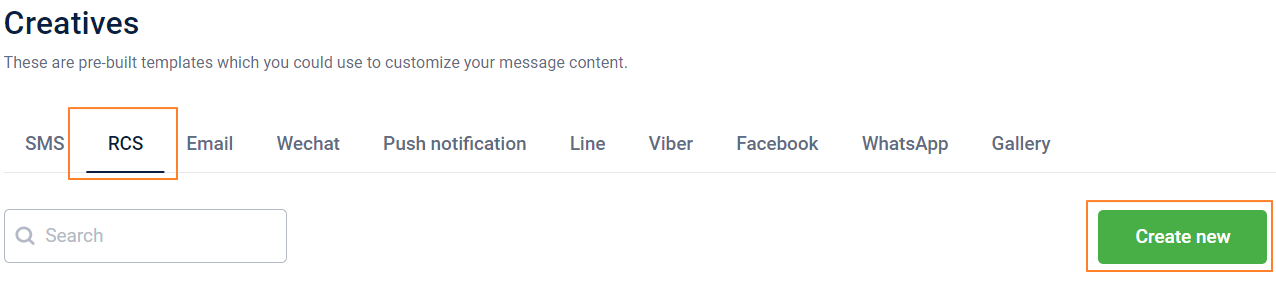
- In Creative name, enter a name for the template.
- In Media, choose the desired media type.
- None: To create a plain text message.
- Image: To create an image message and upload the image from your local system or Gallery.
Note
Image should be in JPEG, JPG, or PNG format, with dimensions up to 1440px × 720px and a maximum file size of 2MB.
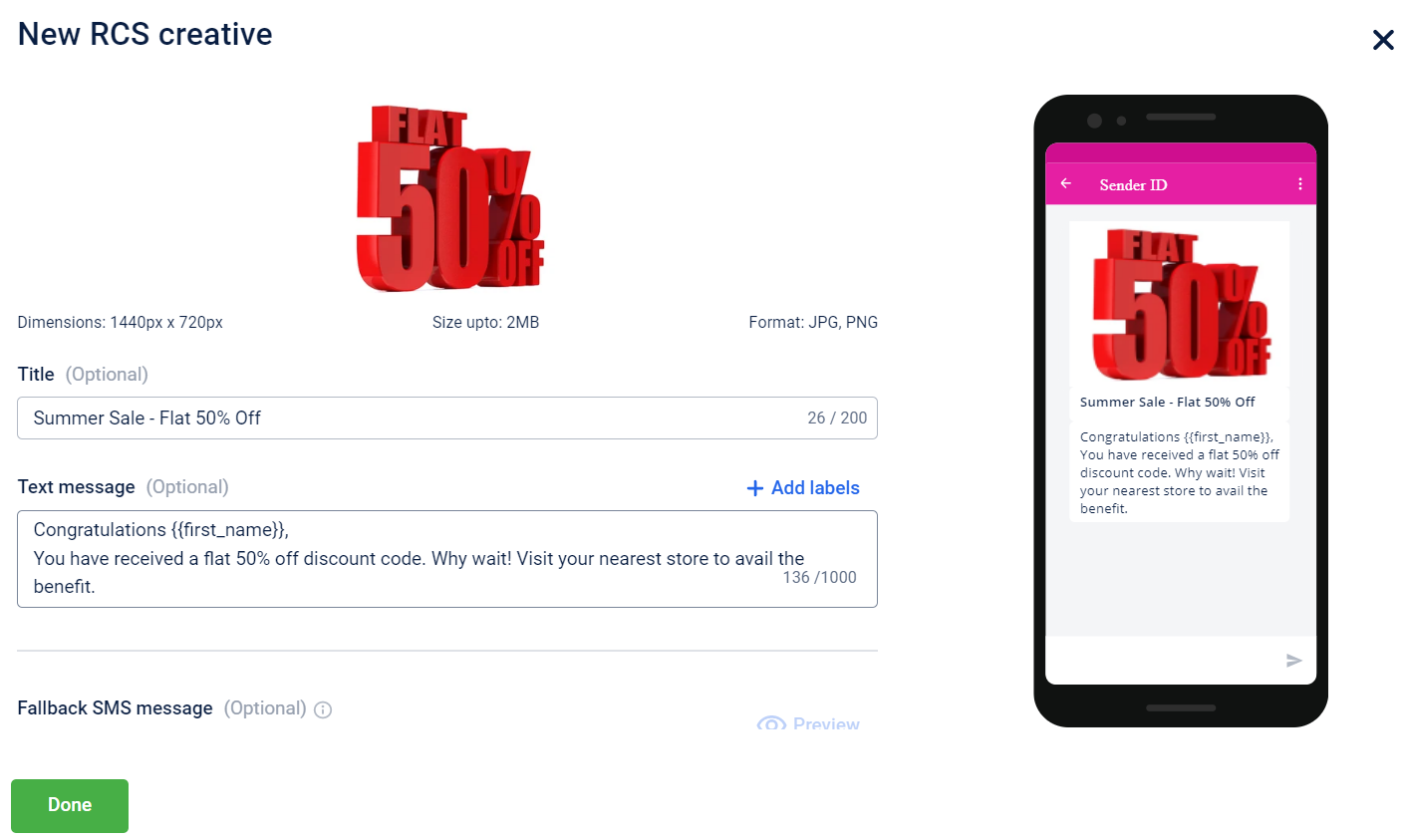
-
In Title, enter the title of the message if needed (supports up to 200 characters). You will see the title preview on the right side as you type.
-
In Text message, enter the message content. Insert dynamic text in the message wherever required using +Add labels. It supports up to 2000 characters. You can preview the message on the right-side as you type.
-
Check Buttons to add CTA option in the message. Set the Button text and Button link of the CTA accordingly. Currently, you can have only one CTA.
-
In SMS message, you can set the fallback message for customers who could not receive RCS message. Fallback message allows sending an SMS to customers who could not receive RCS. It could be because Google Communication App is not installed in their device, or using Non-Android phones like iPhone.
-
Use dynamic text in the message wherever required using +Add Labels.
-
For DLT enabled brands, you will see an option to Add SMS creative. Just choose an approved template. However, for this you need to log on to the _Karix _portal and upload the DLT template for your brand as currently Google does not support DLT Compliance configurations.
-
Click Preview to see how the SMS looks like and make necessary changes if required.
-
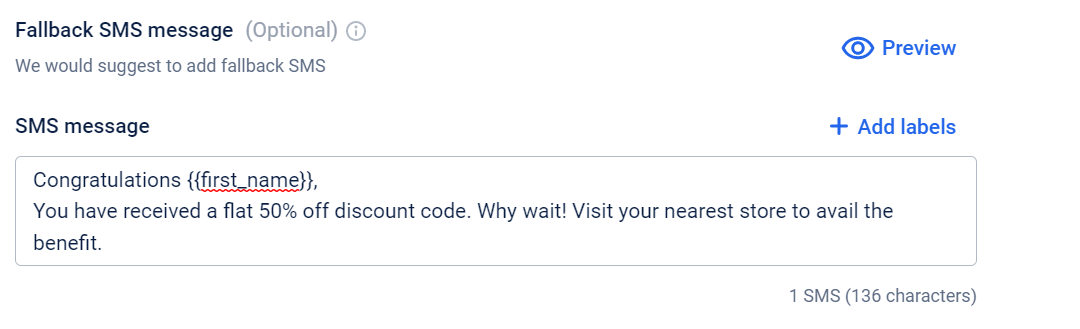
- Click Done to save.
- To edit an existing template, on the Creatives > RCS tab, navigate to the respective template and click Edit.
- To delete an existing template, on the Creatives > RCS tab > Navigate to the respective template > Click more options (...) > Click Delete.
Configure an RCS campaign
The steps involved in creating an RCS campaign is very similar to other types of campaigns except in _Content _and _Delivery _settings.
- Create a campaign as mentioned Create a Campaign.
- In Content, select an RCS template that you wish to add.
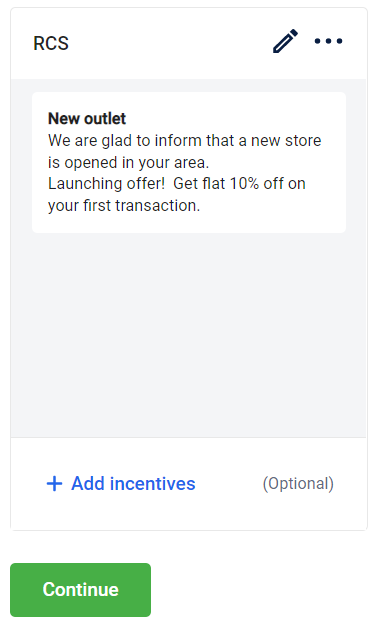
- In Delivery settings, you can change the sender ID for Fallback SMS. RCS sender ID is selected by default. By default, it will have the default SMS sender ID configured for the brand.
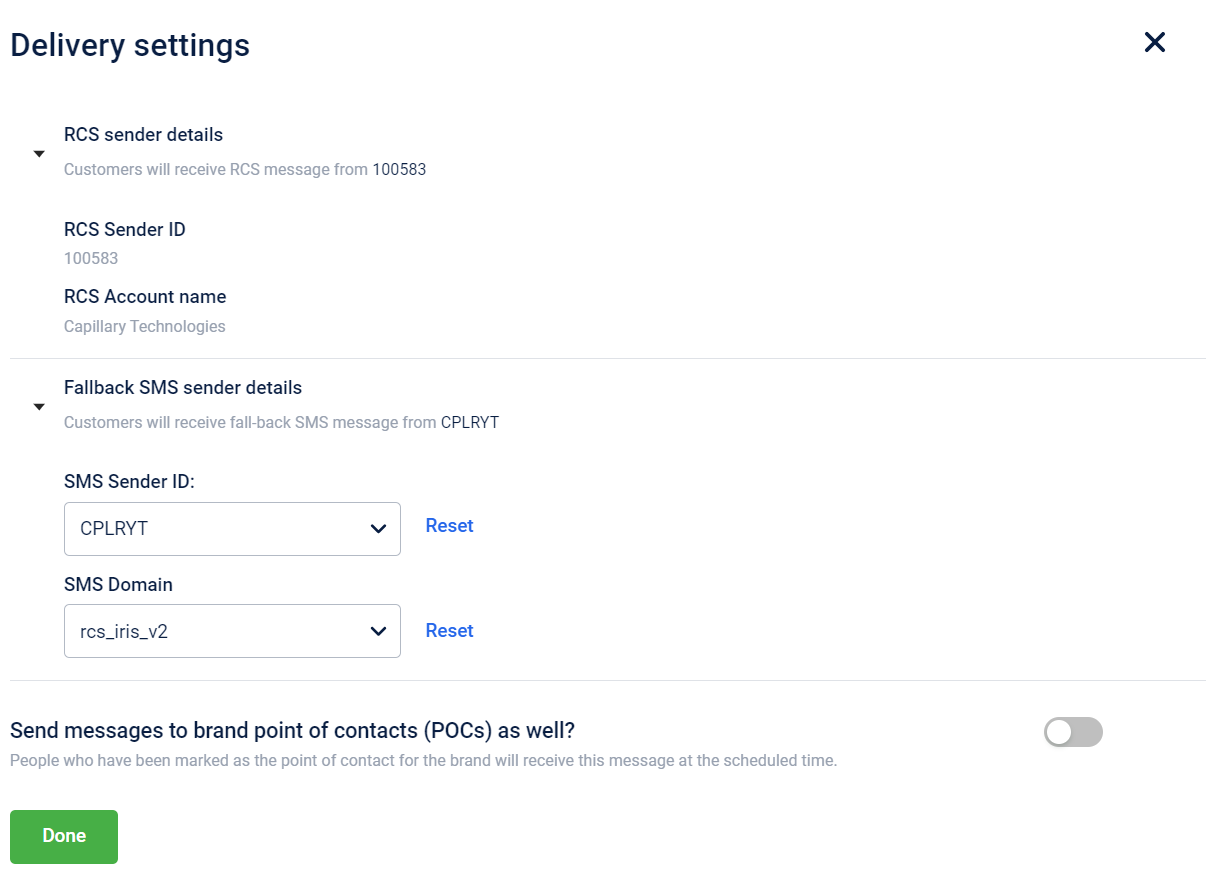
View RCS reports
Message level report
To see the summary report
Open the campaign and navigate to the RCS message for which you want to see the performance report.
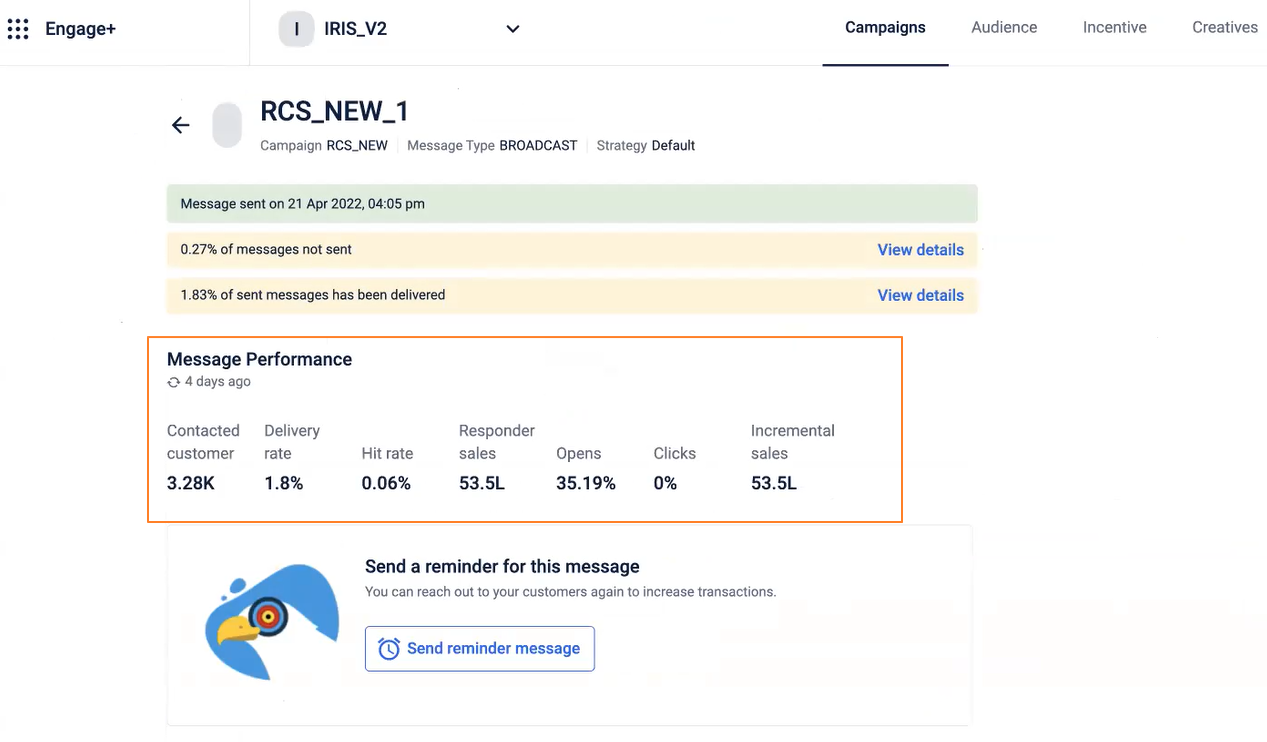
| Metric | Description |
|---|---|
| Contacted customers | Total number of customers contacted through the message. |
| Delivery rate | Percentage of messages delivered - (Total messages delivered/Total messages sent) * 100. |
| Hit rate | The percentage ratio of the total responders to the total contacted. |
| Responder sales | The total sales generated by the recipients of the message during the campaign period. |
| Opens | The total number of unique recipients that opened the message. |
| Clicks | Out of the total messages delivered, the number of unique recipients that clicked on the link sent in the message. |
| Incremental sales | Additional sales generated by the target group in comparison with the control group. |
Currently, you can generate detailed report on RCS using Databricks Notebook. For this, you would need Org ID, campaign name, and the message name.
You can view two types of report:
- RCS message level report
- Campaign level report
Updated about 2 months ago
