Manage roles
Creating User Roles
User roles allow you to provide role-based access to the authorized users of your organization. You can create roles to provide users with access to your entire organization or restrict the access to at a zone, concept, or store level. Based on the role assigned to a user, the data of your organization is visible. For example, if a user is given zone-level access then the user can access only the data of a specific zone he/she is allowed to access.
To create a user role, do the following:
- Log on to Capillary InTouch and click the Settings icon.
- On the navigation pane, click Organization Setup > Roles & Privileges.
- Click the Add Roles button to create a new role. You will see the Add Organization Roles page.
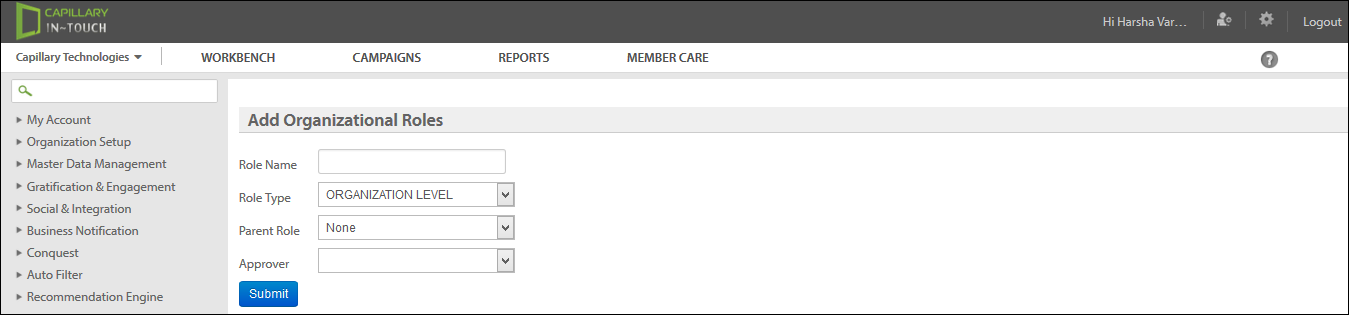
- In the Role Name box, specify a name for the role (example: Zonal Manager).
- In the Role Type box, choose the scope of access you want to assign for the role from the following options.
- Organizational Level: Choose this option to allow access to the entire organization-level data.
- Zone Level: Choose this option to provide access only to a zone level data
- Store Level: Choose this option to provide access only to store-level data.
- Concept Level: Choose this option to provide access only to concept-level data.
- In the Parent Role box, choose a parent role for the role. Choose None if you do not want to assign any parenting role.
- Click Submit.
You can create a parent role or a child role using the Parent Role box. Leave this option to None for creating a parent role or choose the parent role you want to assign for creating a child role.
Updated 13 days ago
