Map Custom Event to Source Event
There are some instances where events that come to Capillary's system are not in a format supported by Capillary. For example, the Capillary does not support an event name with a blank space. Suppose an event named Promotion Viewed is coming from WebEngage (source). You need to create a custom event - promotionViewed (custom event name) and map it to Promotion Viewed (source event name) using the event mapping process.
Behavioral Events lets you map a custom event to a source event. You can do it at any phase - after creating, testing, or publishing a custom event. You can map the source event name and attributes to a custom event name and attributes stored in Capillary's system.
The following are the different stages of event publishing when you can map a custom event to a source event.
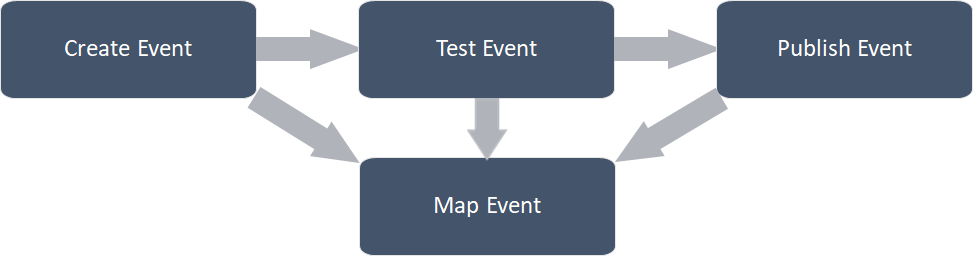
TOPICS ON THIS PAGE
Create custom event
To create a custom event, follow these steps.
- Navigate to Organization Settings > Master Data Management > Data Model > Behavioral Events.
- In the All Events tab, click + Add Event
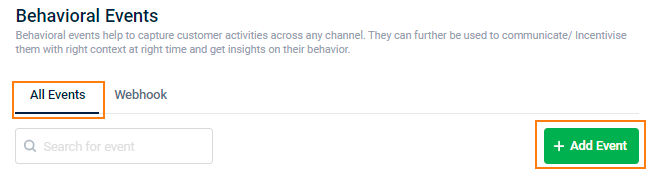
- On Add Events page, click + Create New Event to create, test and publish a custom event with attributes.

Mapping custom event and their attributes
To map a custom event to a source event, follow these steps.
- Navigate to Organization Settings > Master Data Management > Data Model > Behavioral Events.
- In the All Events tab, search the existing or newly created custom event using the event name.
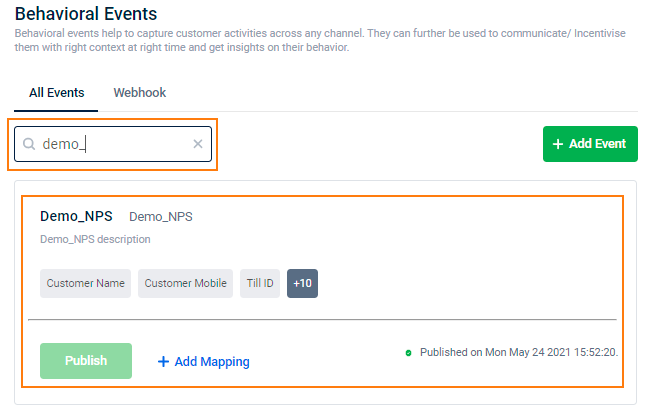
- Click +Add Mapping to map the custom event with the source event.
- On the Add Mapping page, choose the source (For example, WebEngage or Custom). Once you save mapping details, you cannot change the source.
- In Event Name, enter the event name of the source to map to the custom event name.
- Enter the source's event attribute to map the custom event and the source event attributes.
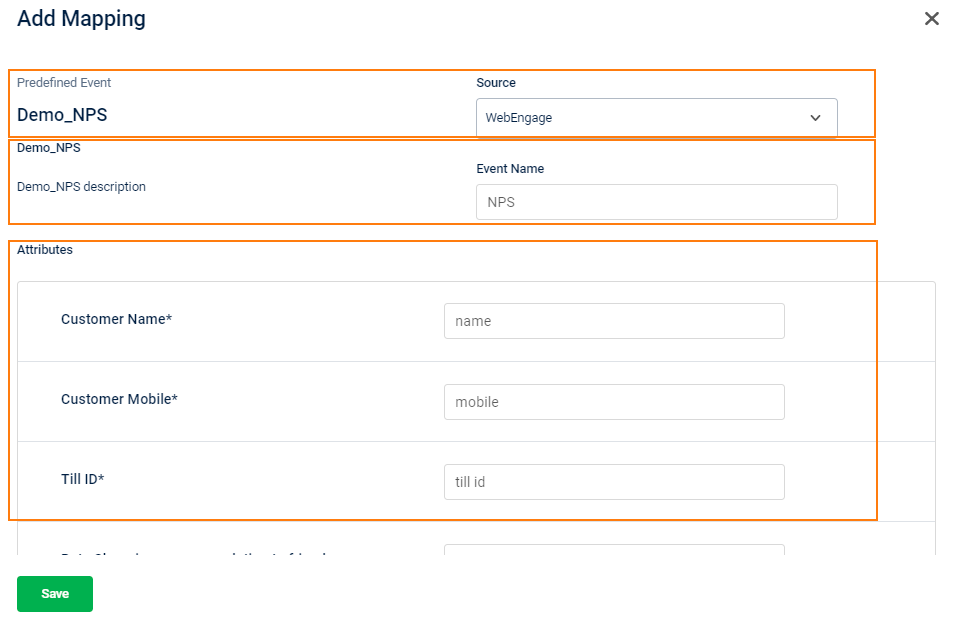
- Click Save.
View and modify custom event
To view and edit mapping, follow these steps.
- Navigate to Organization Settings > Master Data Management > Data Model > Behavioral Events.
- In the All Events tab, search your preferred custom event using the event name.
- Click on the mapped custom event and navigate to the Mappings tab to view the event mapping.
- Navigate to the Mappings tab, click the Edit icon.
- Modify the mapping as You can modify the event name and event attributes - the event name and source attributes. The system does not allow to change the source.
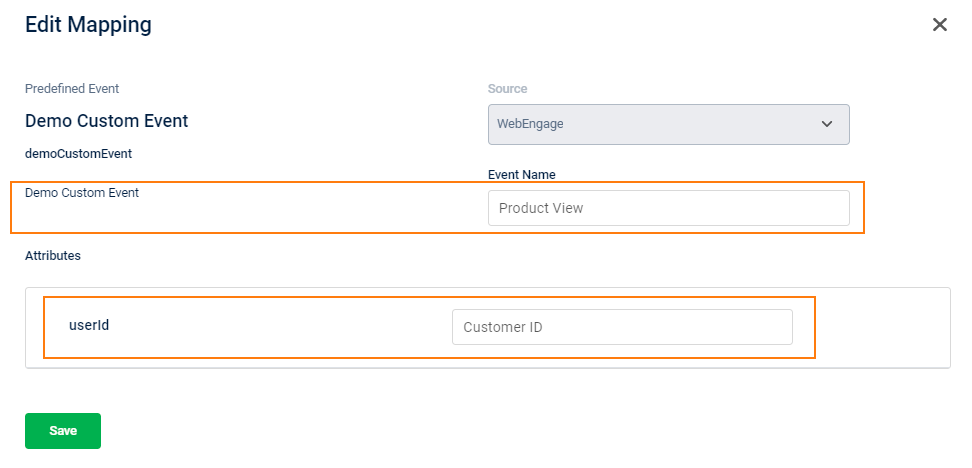
- Click Save.
Updated 6 months ago
