Card Related Configurations (Org Level)
You need to configure the following card-related settings before creating the card series.
- Map standard status with preferred status labels.
- Create multiple status labels for each standard status.
- Set the maximum number of active cards issued to a customer.
To configure the card at the org level, follow these steps.
- Navigate to Organization Settings > Miscellaneous > Card Configurations.
- Click Modify global settings
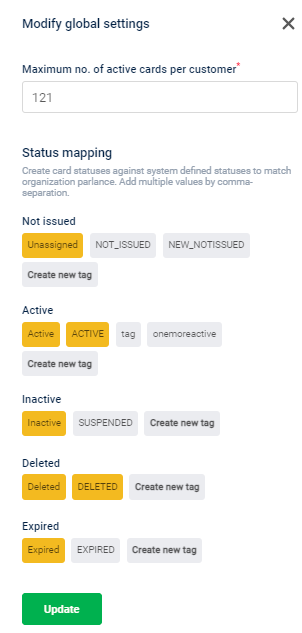
- In the Maximum no. of active cards per customer, enter the value to set the maximum number of active cards (total number of card series) for a customer.
- In Status Mapping, tag standard statuses to your preferred statuses (custom status labels). There are five different standard statuses - Not issued, Active, Inactive, Deleted, and Expired.
To create and map a status label, follow these steps.
a. Navigate to a status for which you want to add a custom status label.
b. Click Create a new tag
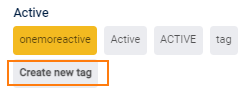
c. Enter a name for the status label.
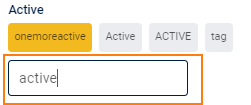
Once the tag(status label) is created and saved you cannot edit or delete the tag.
d. Click on the newly created tag to make it the default tag. If only one tag(status label) is created for a status code, the system considers this tag as the default status tag.
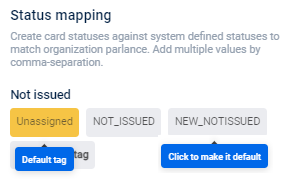
- Click Update.
After successfully configuring the card at the org level, create a card series, generate card numbers, and issue cards to customers.
Updated 7 months ago
