Creating and Managing Loyalty Promotions
Creating a Loyalty Promotion
Creating a loyalty promotion is a structured process that translates your business objective into a functional configuration. The following steps will guide you through defining the promotion's metadata, audience, and earning activities, as well as applying optional limits and advanced settings to fine-tune its behavior
Step 1: Define the promotion details
Start by defining the promotion's basic details, such as its name, description, duration, and the loyalty program it belongs to.
-
Go to the Promotions tab under Loyalty+.
-
Select Create Promotion.
-
In the Promotion Name box, enter a unique name.
TipUse a consistent naming convention for easier analysis. A recommended format is
[Timeframe]_[Audience]_[Offer]_[Objective], for example,Q4-2025_GoldTier_2xPoints_ProductLaunch.
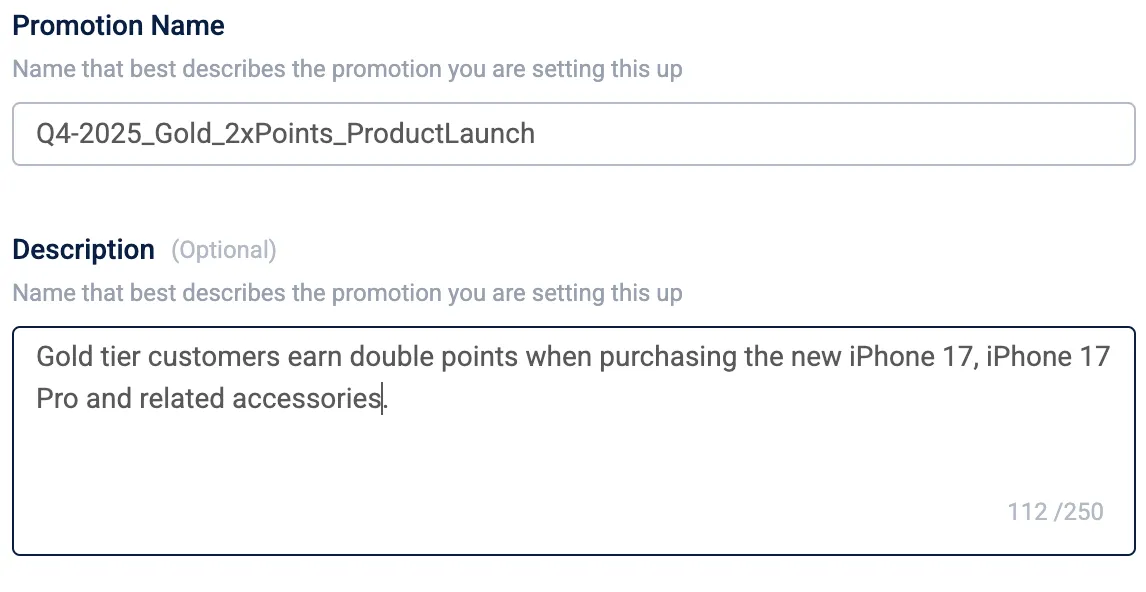
-
(Optional) In the Description box, outline the business case or key configuration details.
-
From the Program dropdown, select a loyalty program. Link a loyalty program to include its customers and apply its strategies.
-
Under Duration of the promotion, select the start and end date and time. The promotion operates in your organization's time zone. Note: If you do not provide a time along with the date, the times will default to 00:00 and 23:59 (start of the day to end of the day).
-
Under Promotion type, select a type.
-
In the Promotion external identifier box, enter a unique ID for tracking and reporting.
-
Select Next.
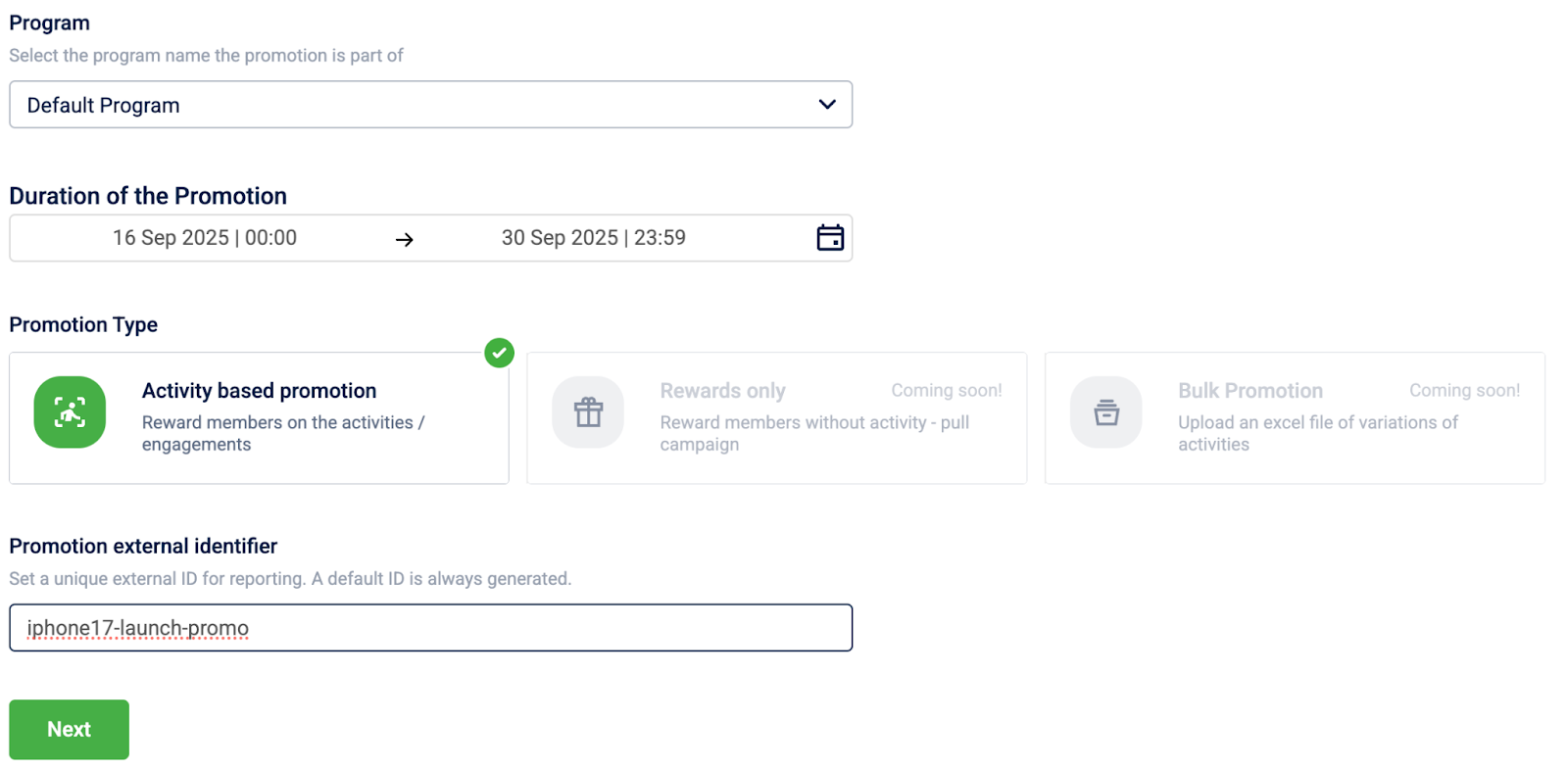
You have now established the promotion's core identity and schedule, preparing you to define the target audience.
Step 2: Define who is eligible (Enrolment)
Specify which customers are eligible to join this promotion. You can either enrol all loyalty program members or target a specific segment of members.
Option 1: Enrol all members of the program
Select All members of the program for broad promotions where every member of the selected loyalty program is eligible.

Option 2: Enrol specific members
Choose this to create a targeted promotion for a specific audience. These audiences can be:
- A specific audience group or
- A set of customers who are enroled if they complete an activity or
- A set of customers who are enroled via the enrol API, which functions as the external trigger for the promotion. This API call can be initiated from various sources, such as a customer journey, a mobile app promotion, or a third-party CRM.
| Enrolment method | Use case |
|---|---|
| Audience group | Target a known, predefined customer segment, such as "Gold Tier Members." |
| Activity based | Make customers eligible only after they perform a specific action, like making their first purchase. |
| External trigger | Manage enrolment through the enrol API that can be initiated from various sources, such as a customer journey, a mobile app promotion, or a third-party CRM. |
Enroling a predefined audience group:
Use this method to target a known customer segment that is already defined in the system.
-
Select Specific members, and then select Audience group from the dropdown.
-
Select Add to open the audience groups list.
-
In the Audience groups window, select the checkboxes for the groups you want to include.
-
Select Done.
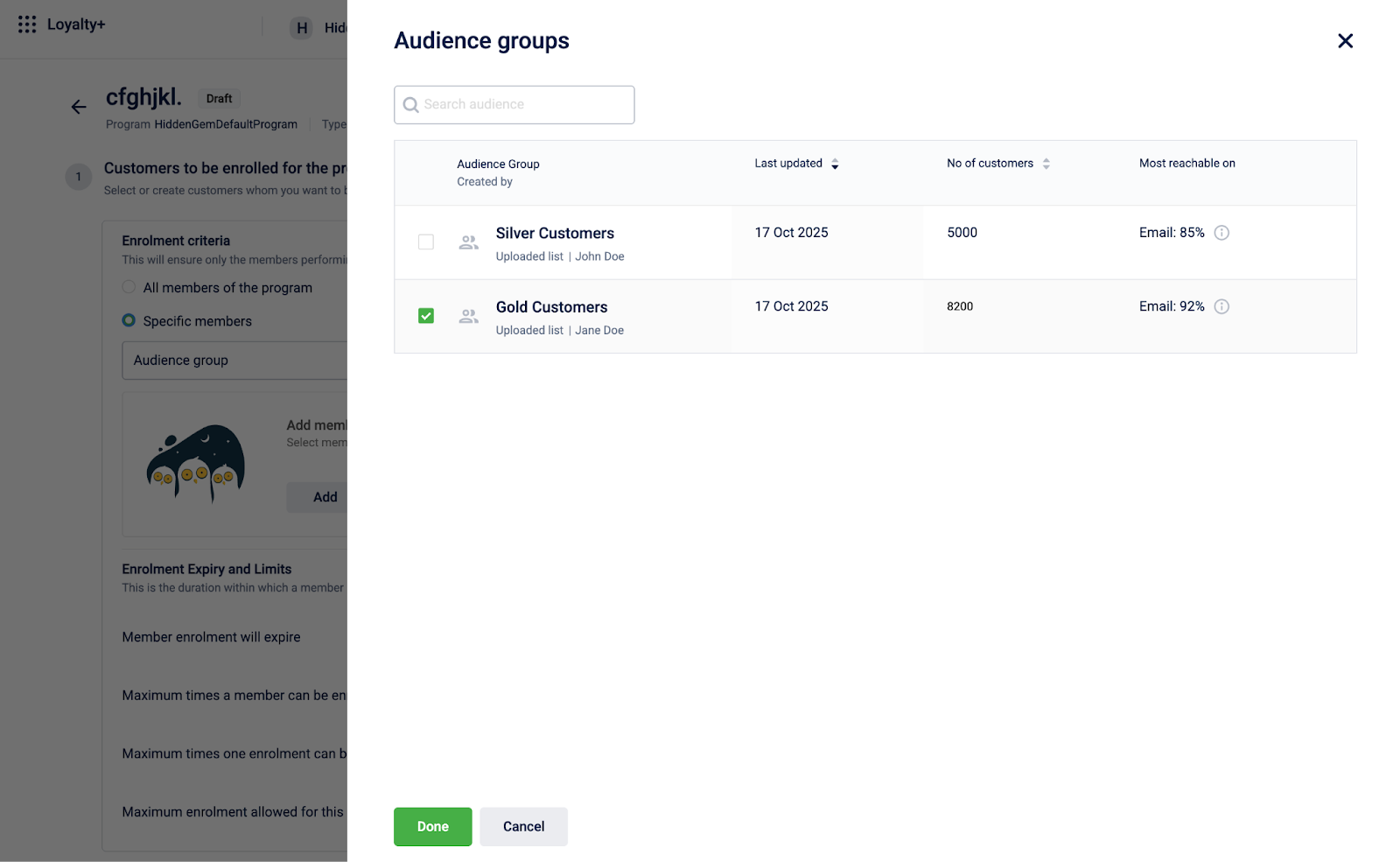
You have successfully targeted a specific audience group, ensuring that only members of this segment are eligible to enrol in the promotion.
Enroling members based on a qualifying activity:
Use this method to make enrolment conditional. Customers become eligible only after they complete an action you define.
-
Select Specific members, and then select Activity-based from the dropdown.
-
Configure the activity or group of activities that a customer must complete to be enroled.
-
(Optional) Under Enrolment communication, select Add to configure a message that is sent upon successful enrolment.
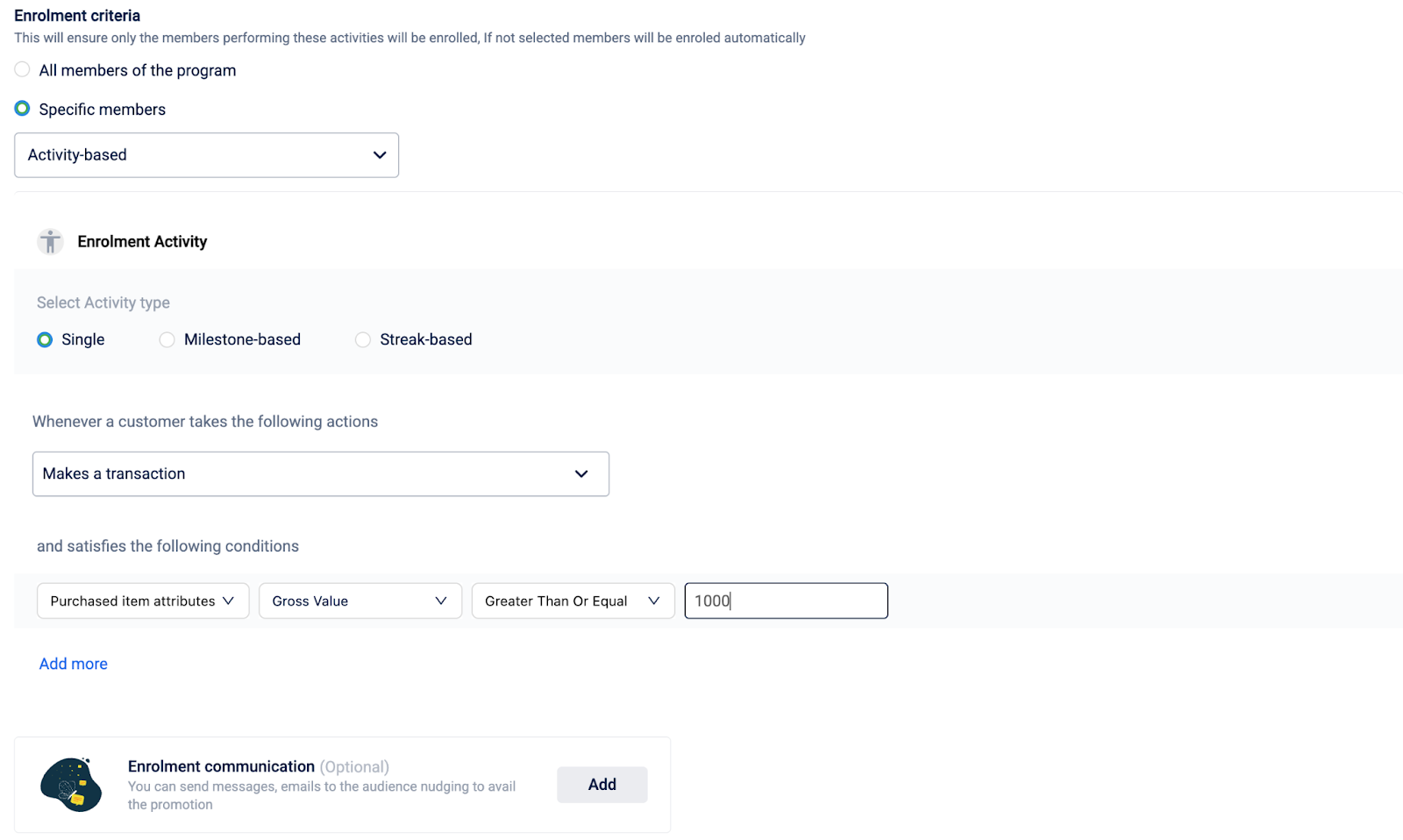
You have now set up conditional enrolment, meaning customers will only become eligible for the promotion after completing the specified qualifying activity.
Enroling members via an external trigger (API):
Use this method when enrolment is managed by an outside system that will initiate the enrolment via the enrol API call.
Select Specific members, and then select External trigger from the dropdown to enrol members through the enrol API

The promotion is now configured to accept enrolments via an external API call, giving an outside system control over who becomes eligible.
Set enrolment limits and expiration
This section allows you to define the expiration and limits for enrolment to set clear boundaries on customer participation. These controls are essential for managing the duration of an individual's enrolment, limiting how many times they can join, and capping the total number of participants for the entire promotion.
You can define the following:
- Define Expiration: Configure how long an individual's enrolment is valid.
- Define Limits: Set a cap on the total number of overall participants or limit how many times a single customer can enrol.
Refer to the Loyalty Promotion Limits document for more information.
Step 3: Configure how members join (Optional opt-in)
Once you have defined the audience eligible for enrolment, you can configure the opt-in criteria. This adds a required step where customers must perform an explicit action to signal their interest before they can participate in the promotion. This is essential for ensuring active engagement, as only customers who have consciously opted in will be able to earn rewards. You can define the opt-in criteria by requiring customers to complete an Opt-in Activity or by opting them in via an External trigger, such as an API call.
| Opt-in method | Use case |
|---|---|
| Activity based | Require customers to perform an action to join, such as downloading the mobile application. |
| External trigger | Manage enrolment through the opt-in API that can be initiated from various sources, such as a customer journey, a mobile app promotion, or a third-party CRM. |
Opting in members based on a qualifying activity:
Use this method to make opt-in conditional. When you create an opt-in condition based on a qualifying activity, customers are eligible only after they complete an action you define.
-
Select Specific members, and then select Activity-based from the dropdown.
-
Configure the activity or group of activities that a customer must complete to opt in.
-
(Optional) Under Enrolment communication, select Add to configure a message that is sent upon successful opt-in.
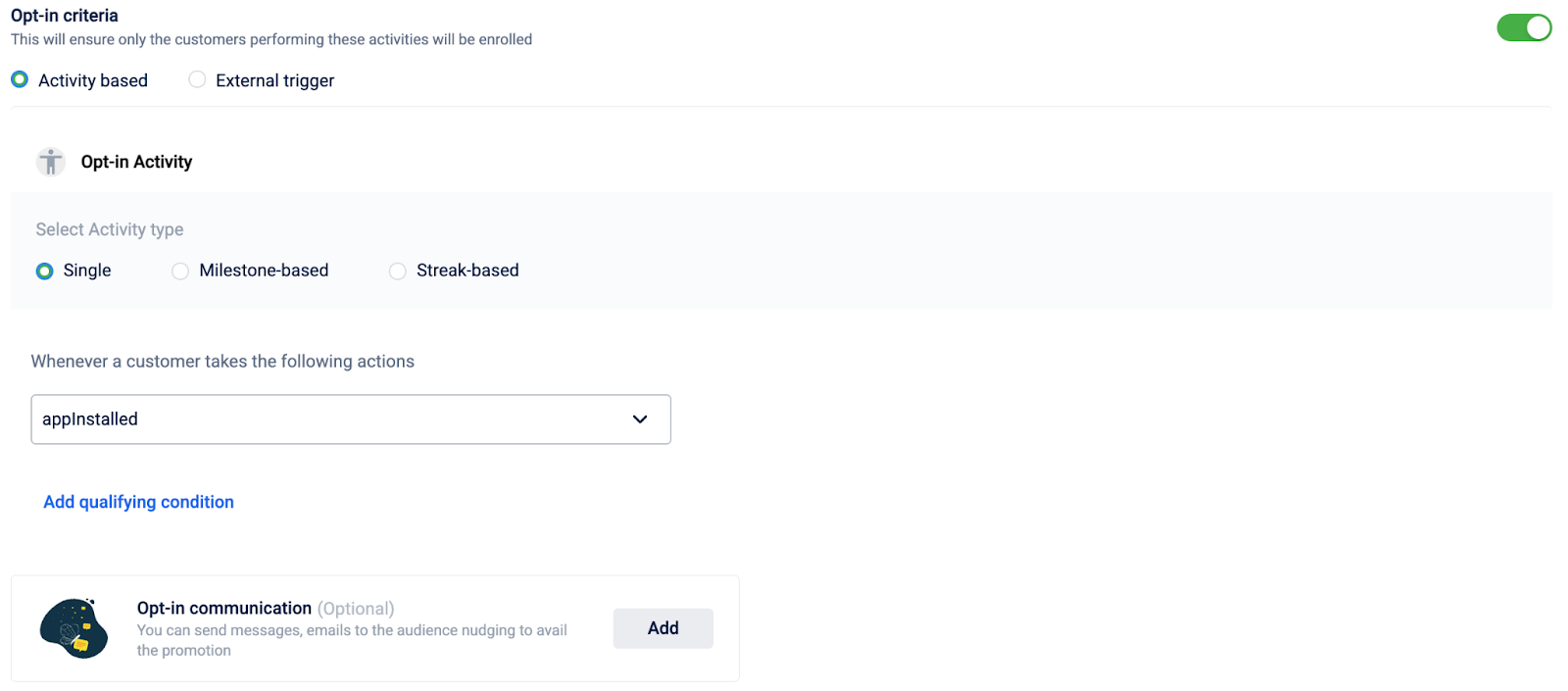
You have configured an activity-based opt-in, requiring eligible customers to perform a specific action to actively participate in the promotion.
Opting in members via an external trigger (API):
Select External trigger

The promotion is now set to manage opt-ins via an external API call, allowing an outside system to confirm customer participation.
Set opt-in limits and expiration
Define the expiration and limits for opting in to set clear boundaries on customer participation. These controls are essential for managing the duration of an individual's opt-in, limiting how many times they can opt in, and capping the total number of participants for the entire promotion.
You can define the following:
- Define Expiration: Configure how long an individual's enrolment is valid.
- Define Limits: Set a cap on the total number of overall participants or limit how many times a single customer can opt in.

Step 4: Define earning activities
This is the core of your promotion. Here, you define what actions customers must take to earn rewards. You can define a single activity or a group of actions.
Option 1: Define an individual earning activity
Choose this for straightforward promotions where a reward is tied to a single customer action. First, decide which type of activity best fits your promotion's goal:
- Single: A customer qualifies for the promotion by performing a one-time action, such as updating their profile.
- Milestone: A customer qualifies for the promotion by reaching a cumulative goal, such as making a total transaction of $200 or more in a month.
- Streak: A customer qualifies for the promotion by completing a repeated action, such as spending $100 or more once a week for three consecutive weeks.
To configure a Single activity
-
Select Activity.
-
From the activity type dropdown, select Single.
-
From the actions dropdown, select the customer action.
-
Select Add qualifying condition and define a specific qualifying condition for the action. You can add multiple qualifying conditions if required.
-
Select + Add brand actions to configure the reward that is given upon completion.
-
Select Next.
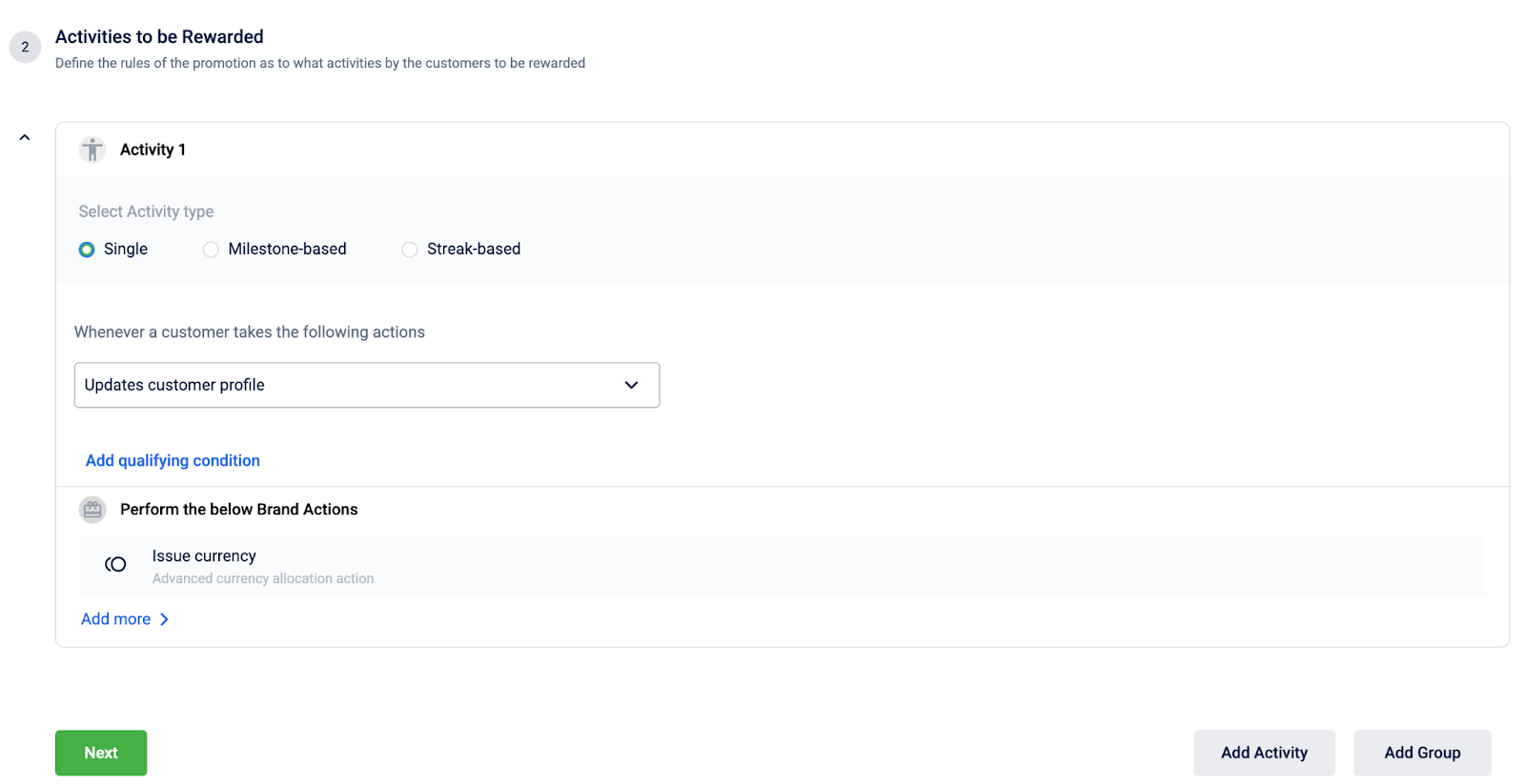
You have defined a single earning rule, and customers will now receive a reward for completing this one-time action.
To configure a milestone activity
- Select Activity.
- From the activity type dropdown, select Milestone.
- From the actions dropdown, select the customer action.
- Select Add qualifying condition and define a specific qualifying condition for the action. You can add multiple qualifying conditions if required.
- Under achieves a Milestone, define the target entity, target type, and target value that the customer must reach.
- (Optional) To create a recurring challenge, select Add Cycles and configure the reset period.
- Select the cycle duration type from the dropdown. This defines how often a cycle resets. You can either choose a defined recurring cycle (daily, weekly, monthly, yearly), a custom cycle, or on target achievement.
- Select the cycle start date from the dropdown. This defines when a cycle starts for a customer. You can choose to start on the promotion start date, from the customer’s first activity, or on a specific date.
- Select + Add brand actions to configure the reward.
- Select Next.
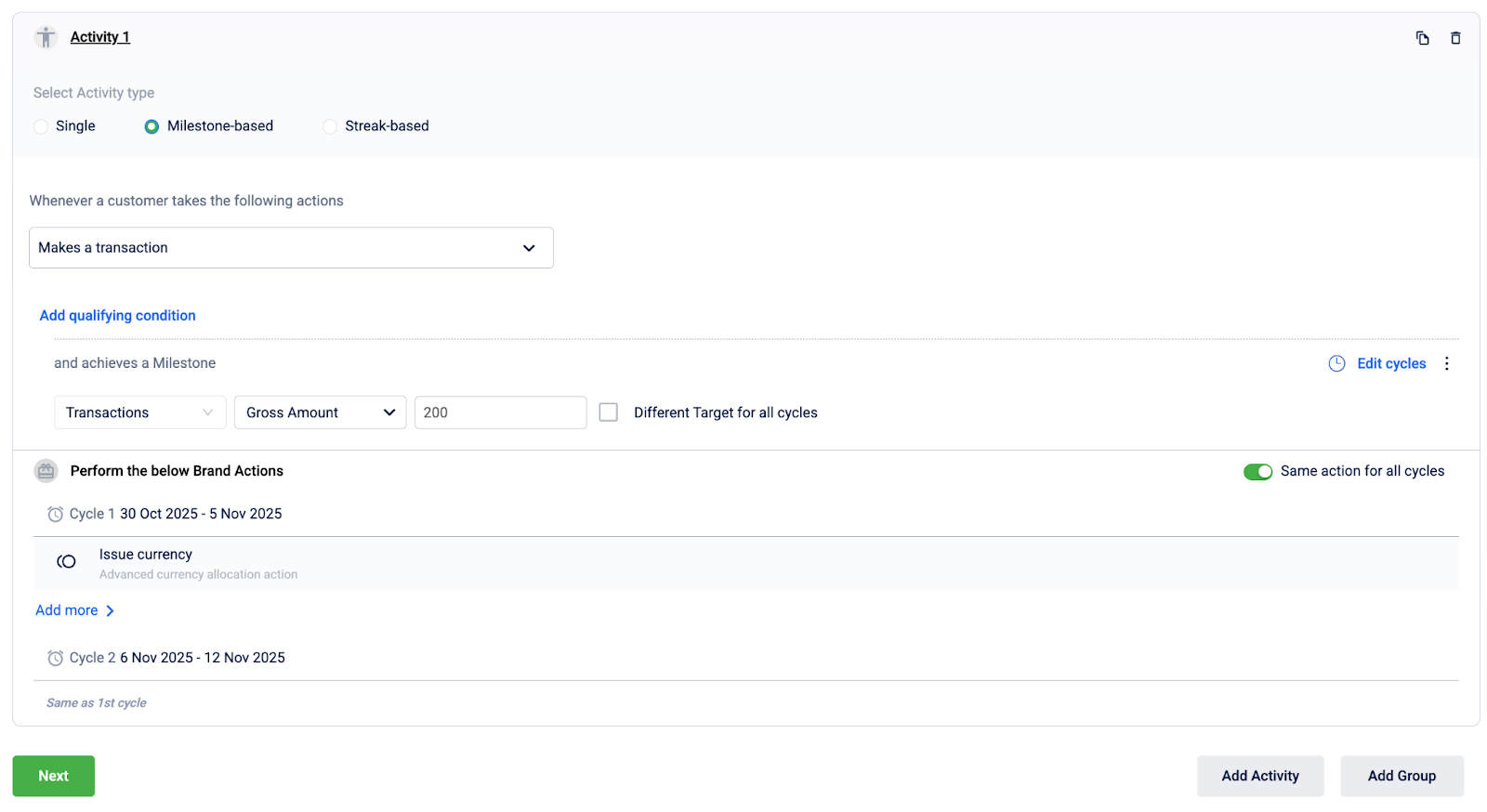
You have configured a milestone activity, and customers will now be rewarded upon reaching the cumulative target you have set.
To configure a streak activity
- Select Activity.
- From the activity type dropdown, select Streak.
- From the actions dropdown, select the customer action.
- Select Add qualifying condition and define a specific qualifying condition for the action. You can add multiple qualifying conditions if required.
- Under achieves a Streak, define the target entity, target type, target value, period, the number of times the action must be completed and the time period (for example, enter the following to create a transaction streak of four times per week for a gross amount of $20:
transaction, gross amount, $20, weekly, 4 times, consecutively). - Select + Add brand actions to configure the reward.
- Select Next.
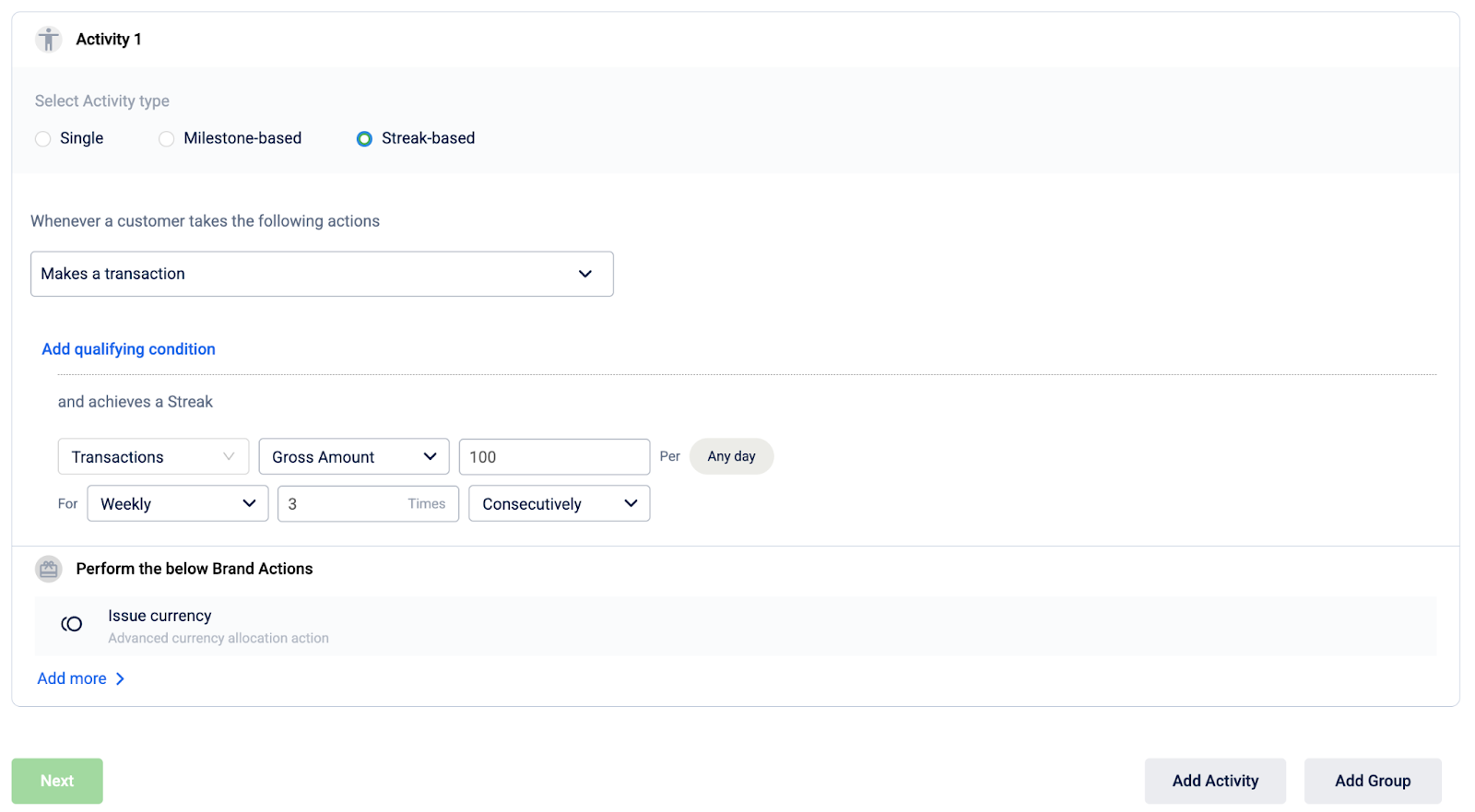
You have created a streak challenge, requiring customers to perform an action consecutively over a set period to earn a reward.
Managing your configured activities:
Once an activity is configured within the group, you can do the following to manage it.
-
To rename the activity, select the activity name.
-
To duplicate the activity, select the copy button.
-
To delete the activity, select the delete button.

Option 2: Define a group of earning activities
Choose this for more complex promotions where customers must complete multiple actions. You can require them to complete all activities (an "AND" condition) or just a certain number of them (an "OR" condition).
To configure a group of earning activities:
- Select Group of Activities.
- Select the earning condition for the group:
- All: The customer must complete all defined activities to earn the reward.
- Any: The customer must complete a specific number of activities from the group. If you select this, also select the required number from the dropdown.
- From the Add Item dropdown, begin building your group by adding one or more of the following:
- Select Add Sub Activity to add an individual earning rule to the group.
- Select Add Sub Group to create a nested group with its own All or Any condition for even more complex logic.
- From the actions dropdown, select the customer action.
- Select Add qualifying condition and define a specific qualifying condition for the action. You can add multiple qualifying conditions if required.
- Under achieves a Milestone, define the target value the customer must reach (for example, enter
500for a goal of $500). - (Optional) To create a recurring challenge, select Add Cycles and configure the reset period. For detailed guidance, see Understanding and Defining Reset Cycles below.
- Select + Add brand actions to configure the reward.
- Select Next.
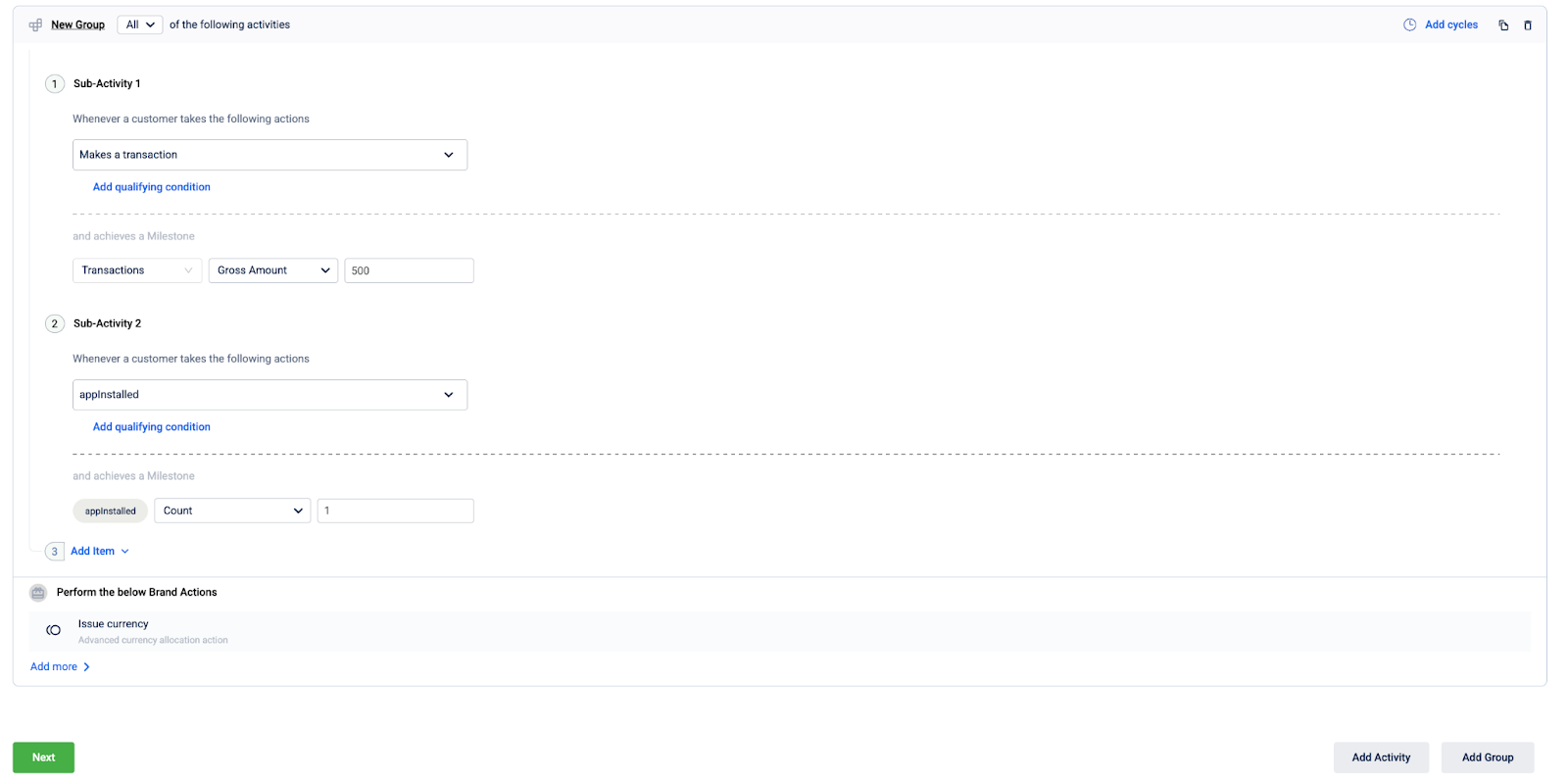
You have built a complex earning rule with multiple actions, and customers must now complete the required combination of activities to earn the reward.
To manage activities within a group:
Use the icons in the top right corner of any sub-activity or sub-group box to manage it.
-
To rename the group or subgroup, select the group or subgroup name.
-
To rename the sub-activity, select the sub-activity name.
-
To duplicate an item, select the copy button.
-
To delete an item, select the delete button.

Step 5: Define promotion limits (Optional)
Set overall limits to control your budget and manage the promotion's scale. These are different from the enrolment and opt-in limits defined in earlier steps.
To add and define limits:
-
Select Add now to create a new limit.
-
Define the limit rules, for example:
- Cap the total rewards a single customer can earn from this promotion.
- Limit the number of times a qualifying activity can be performed for a reward.
-
After you have finished configuring the limits, select Next.
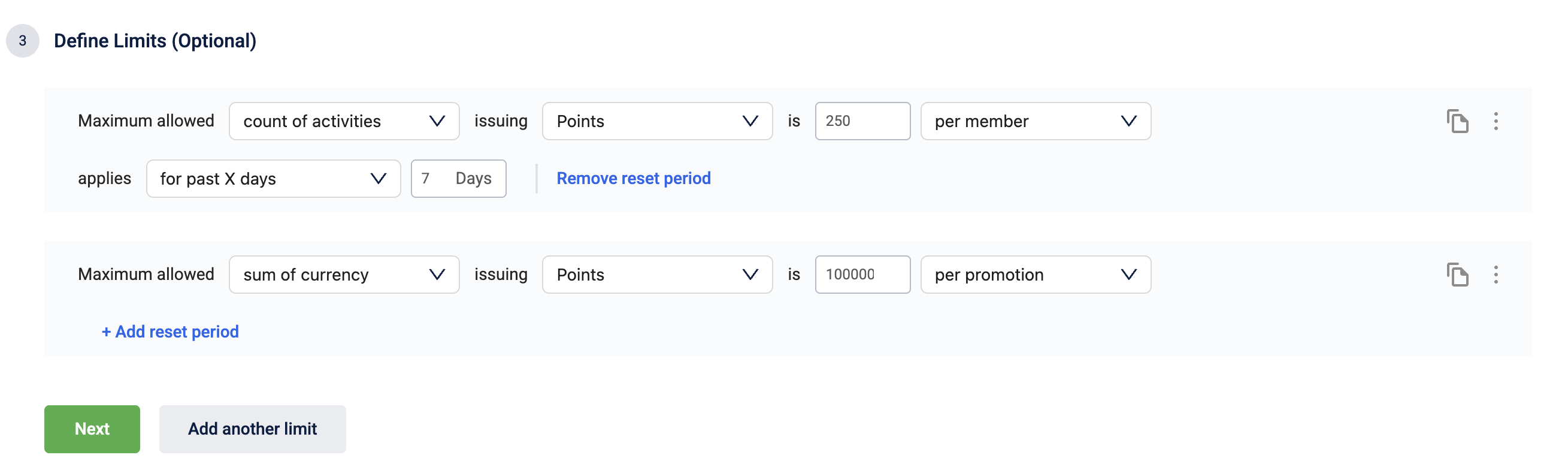
You have now applied overall limits to the promotion, which will control the budget and cap the rewards a customer can earn.
To manage your configured limits:
Once a limit is configured, you can manage it using the icons on the limit entry.
-
To duplicate an existing limit, select the copy button.
-
To remove a limit, select the three-dot menu on the limit you wish to remove, and then select Remove.

Step 6: Configure advanced settings (Optional)
You can configure settings for internal operations and reporting, such as associating a till code, adding custom promotion attributes for tracking, or defining the liability split for shared promotions.
To configure the advanced settings, follow these steps:
- Select a till code from the dropdown or enter a till code to associate with the loyalty promotion. All points allocated on promotion achievement will be tagged to the selected till.
- Enable the Specify promotion attributes toggle to configure promotion attribute custom fields for the loyalty promotion.
- Select Edit to define the liability split for the loyalty promotion, select Add liability owner, and select a new liability partner from the dropdown.
- Select Done to save the changes.
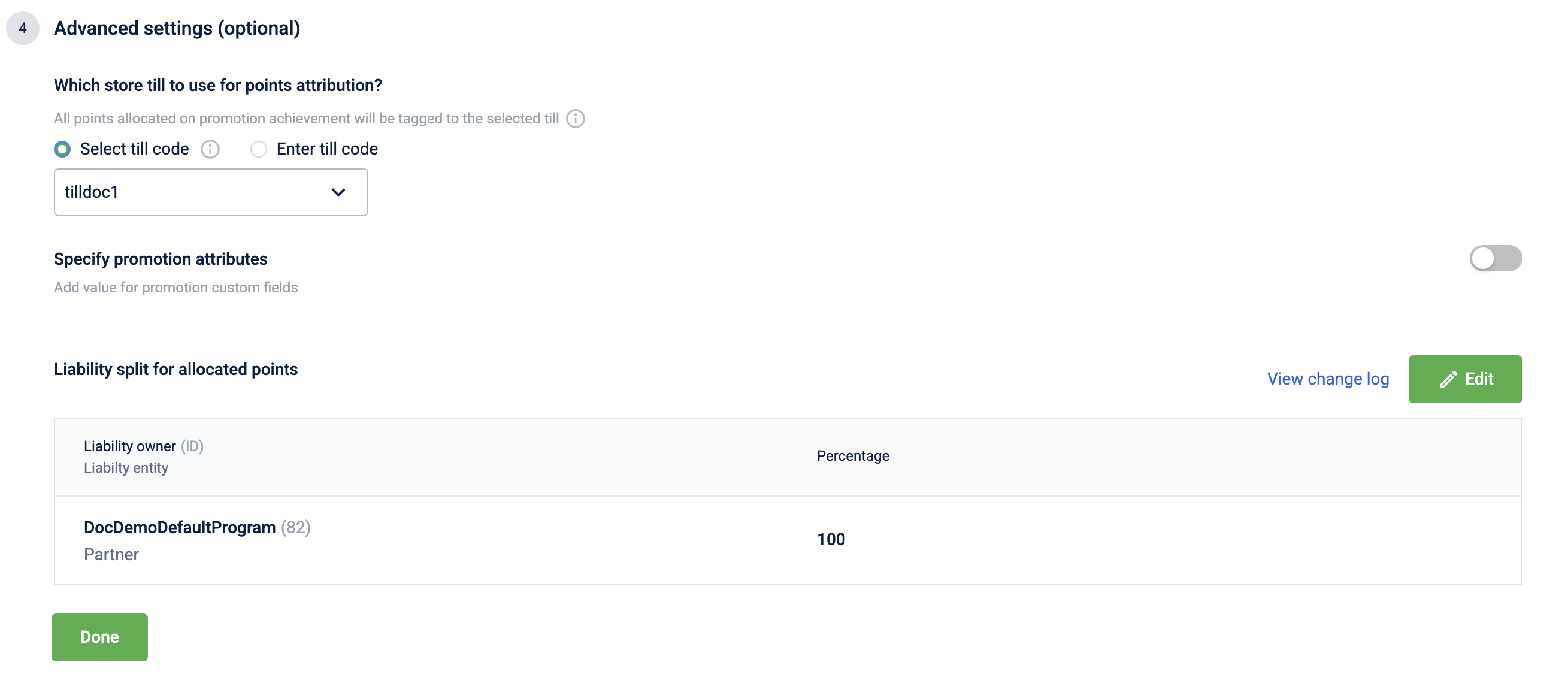
You have configured advanced operational settings, ensuring the promotion is properly tagged for internal reporting and financial tracking.
Step 7: Finalize the promotion
Once you have completed all the configuration steps, you have two options:
- Save and exit: Save the promotion as a draft to continue working on it later.
- Send for approval: Submit the promotion to be reviewed and activated.

By following these steps, you have fully configured a new loyalty promotion, which is now saved as a draft or is awaiting approval from a checker.
Approving or Rejecting a Loyalty Promotion
The approval step is a critical part of the Maker-Checker workflow, serving as the final quality review before a promotion goes live. This action is performed by a checker or admin on any promotion that is in the Awaiting Approval state. Approving a promotion will change its status to Live, making it active according to its schedule. Rejecting it will return the promotion to the draft state, allowing the maker to make necessary revisions.
To approve or reject a loyalty promotion, follow these steps:
- In the promotion list view, navigate to a loyalty promotion that is in the Awaiting Approval state. You can use a filter to view all loyalty promotions that are currently awaiting approval.
- Select the loyalty promotion to view the promotion details.
- Scroll to the bottom of the view promotions page and select an appropriate action. You can select Approve to approve a loyalty promotion and make it live, or Reject to reject a promotion and move it back to the draft stage.
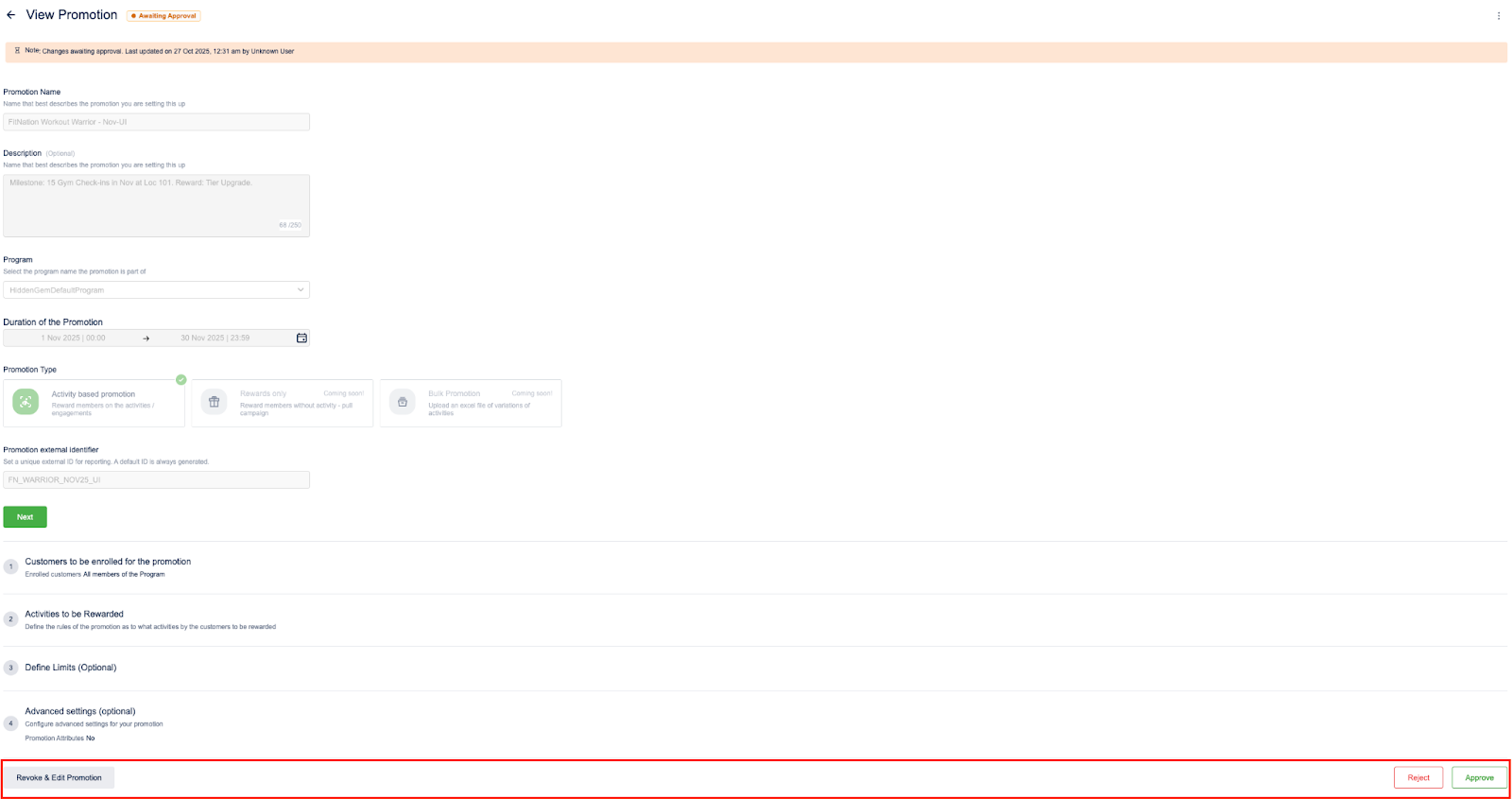
You have now reviewed the promotion; it will either become active according to its schedule (if approved) or return to a draft state for revision (if rejected).
Viewing a Loyalty Promotion
The Promotions dashboard is the hub for managing your loyalty promotions. From this page, you can quickly see each promotion's loyalty program, status (such as Live or Awaiting Approval), scheduled duration, and last modification date.
To manage your view, use the search bar to find a specific campaign or apply filters to narrow the list. Use the sorting options to organize promotions by criteria such as status or update date. To create a promotion quickly, use the duplicate action to copy an existing one.
NoteThe list view only shows the promotions created on the new loyalty promotions UI.
Searching for a loyalty promotion
Use the search bar to find a specific promotion. You can search by description, promotion ID, or external identifier in addition to the promotion name.
To search for a loyalty promotion, use the search bar and provide a valid loyalty promotion name or external ID.
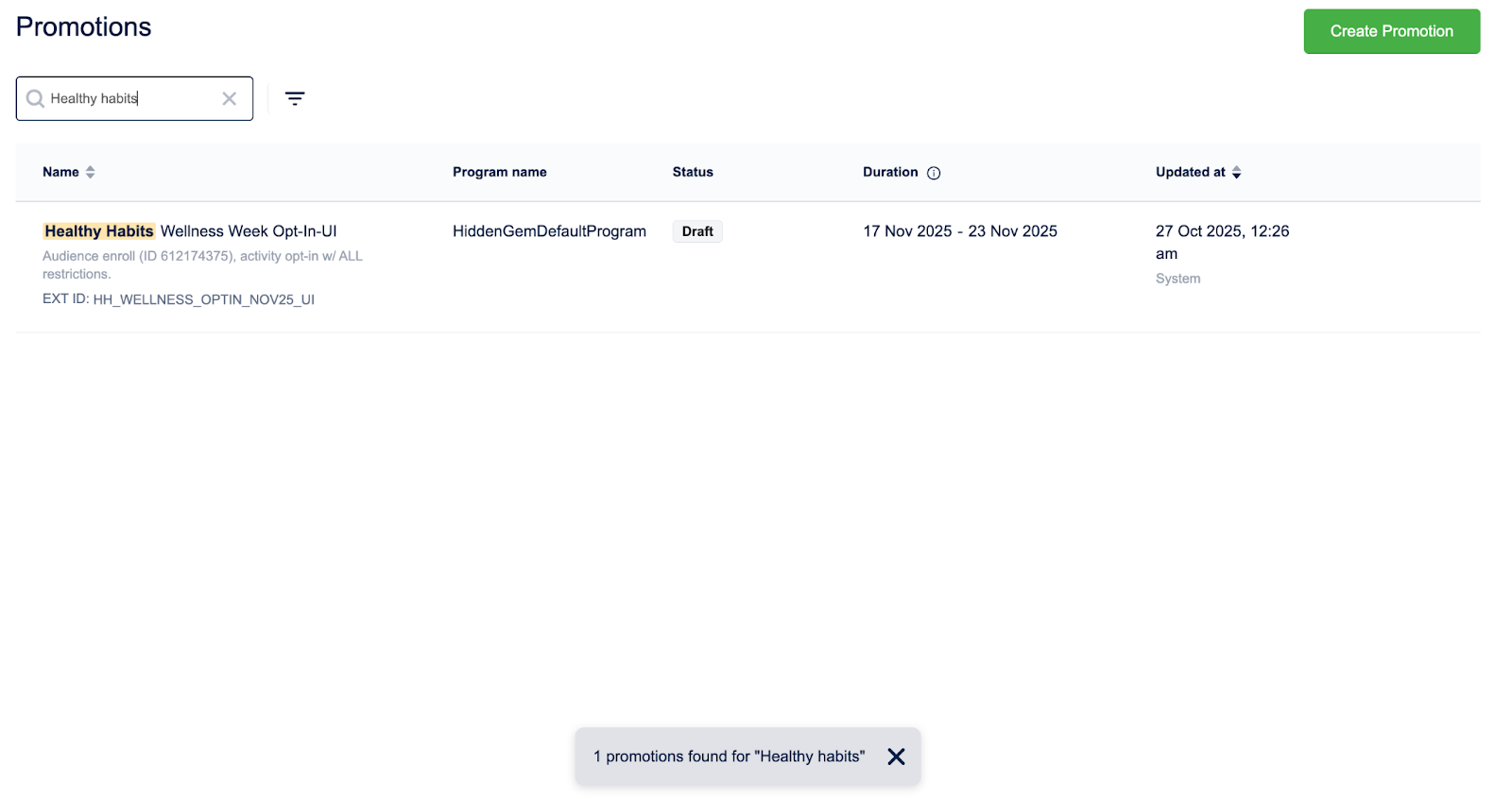
Sorting and filtering loyalty promotions
Use sorting and filtering to organize and refine your view of campaigns. You can use filtering to narrow the list and focus on a specific subset of promotions—for example, viewing only Live promotions for a particular program or all campaigns updated by a specific team member.
To sort and filter loyalty promotions, follow these steps:
- Select the filter icon on the listing page.
- Select the loyalty program from the Select program dropdown list.
- Select the status from the Select status dropdown list.
- Select the start date and end date under Duration.
- Select a user from the Select name dropdown list.
- Select Apply to apply the filter.

After applying these actions, your promotions list will be refined, displaying only the promotions that match your search and filter criteria for easier management.
Duplicating a Loyalty Promotion
Duplicating a promotion creates an exact copy, including all its activities, qualifying conditions, and limits, and saves it as a new draft. Duplicate a campaign to save time and ensure consistency when you launch a new campaign that's similar to a previous one. You can then make any necessary adjustments before you submit it for approval.
To duplicate a loyalty promotion, follow these steps:
-
In the promotion list view, navigate to the loyalty promotion to duplicate.
-
Hover over the three-dot menu and select Duplicate.
-
Configure the new loyalty promotion.
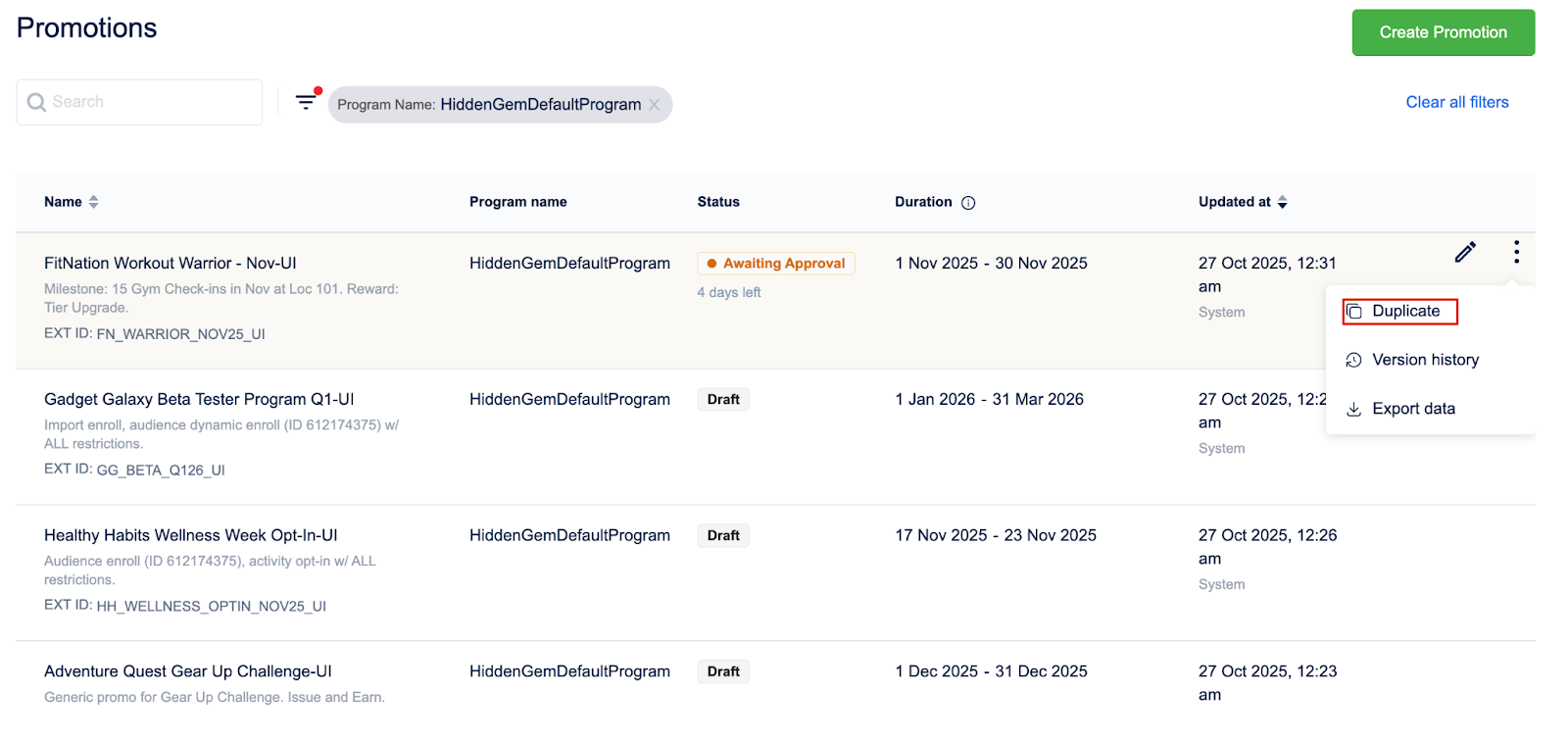
You have now created an exact copy of a promotion, which is available as a new draft ready for you to modify and launch.
NoteYou cannot change the following promotion details once you have duplicated a loyalty promotion:
- Date and time
- Customer actions
- Additional milestone, or streak conditions
Editing a Loyalty Promotion
You may need to modify a promotion to update its rules, correct an error, or extend its duration. This action is typically performed by a maker, who can make changes to promotions in the draft state. Editing a live promotion is also possible; this action creates a separate, editable copy without disrupting the active promotion. Once a promotion has been stopped, it cannot be edited.
To edit a loyalty promotion, follow these steps:
-
In the promotion list view, navigate to the loyalty promotion to edit.
-
Select the pen icon to edit a loyalty promotion.

-
Make the required changes and select Send for approval.
Your changes have been submitted for approval; upon approval, the edits will be applied to the promotion, or a new version will replace the live one.
Notes
- You cannot change the following promotion details:
- Date and time
- Customer actions
- Additional milestone, or streak conditions
- Editing a live promotion creates a new draft with the same promotion configurations.
- You cannot edit a promotion that has been stopped.
Pausing and Ending a Loyalty Promotion
During a promotion's lifecycle, you may need to either temporarily suspend it or permanently deactivate it. A maker or admin can pause an upcoming or live promotion, which temporarily deactivates it and stops it from being evaluated. A paused promotion can be resumed at any time. To permanently end a promotion, an admin can stop it. This action is irreversible and moves the promotion to the stopped state, formally archiving it.
To pause or stop a loyalty promotion, follow these steps:
-
In the promotion list view, navigate to a live loyalty promotion to pause or stop. You can use a filter to view all loyalty promotions that are currently live.
-
Select the live loyalty promotion to view the promotion details.
-
Select the kebab menu on the top right and select Pause to pause a live loyalty promotion or Stop to end a live loyalty promotion.
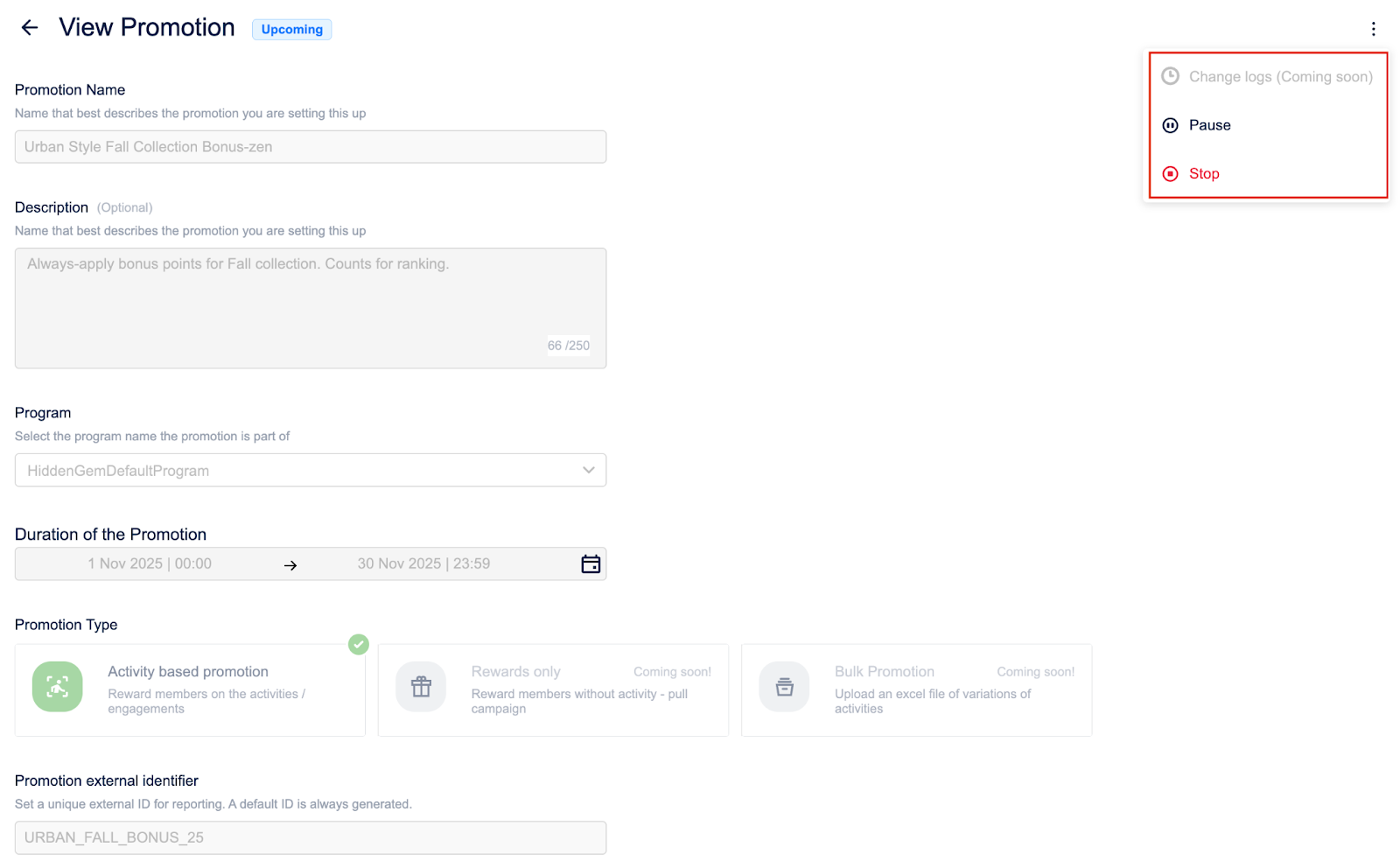
You have now changed the promotion's state; it is either temporarily inactive (paused) and can be resumed later, or permanently deactivated and archived (stopped).
Notes
- You can only pause or stop an upcoming or live loyalty promotion.
- Once a loyalty promotion is stopped, it cannot be resumed.
Updated 2 minutes ago
