Missed Call based Subscription Settings
The Capillary Subscription Settings module lets you configure opt-in or opt-out through a missed call or SMS.
- For missed call-based opt-in and opt-out, you need to configure different numbers for each action. i.e., opt-in to promotional SMSs, opt-in to transaction SMSs, opt-out of promotional SMSs, opt-out of transaction SMSs.
- For SMS-based opt-in and opt-out, you can have just one number for all actions but with different commands. For example, to opt-out, send STOP to 1234; to opt-in send START to 1234.
To configure missed call based Subscriptions Settings:
- On InTouch Settings, click Subscription Settings > SMS.
- Click Edit Settings
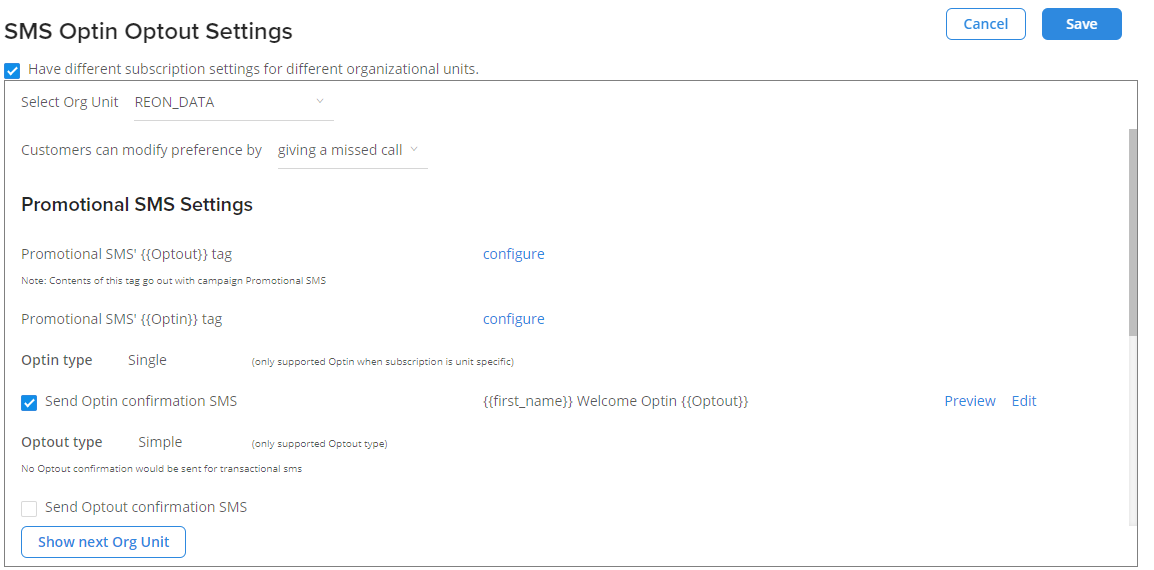
- For orgs with multiple brands, you need to configure settings for each organization unit (OU).
- To configure settings at the OU level, check Have different settings for different organizational units.
The following settings are common for both single-brand orgs and multi-brand orgs.
Subscription Settings, Customer Preference
How brands regard them:
Missed Call based Subscription Settings for Promotional SMSs
You need to have a unique number for each action that you wanted to configure for the missed call based.
To configure missed call based subscription settings:
- In Customers can modify preference by, choose to give a missed call
- If you are switching the preference, you will see a prompt screen to confirm the change in preference. Click Reset & Proceed to continue.
Note: The current preference settings will be lost once you click Reset & Proceed
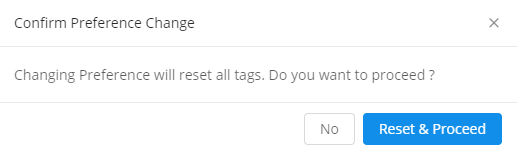
OPTION | DESCRIPTION | SETTINGS |
|---|---|---|
Promotion {{SMS Optout}} tag | Lets you configure the optout tag. |
|
Promotion {{SMS Optin}} tag | Lets you configure the optin tag. | Click Configure to setup the optin tag. You will see the following options
|
- Select the desired Optin type:
- Single: Registered customers with no opt-in preference and customers who are opted-in for org's or OU's promotional are targeted in this type.
- Restricted Single: Only customers who are opted-in for org's or OU's promotional SMS are targeted in this type
- Double: Customers are allowed to manually opt-in to the org's or OU's promotional SMS and receive SMSs only after verifying their opt-in status.
In Double, you will need to send a verification message to allow the customers to confirm their opt-in manually. You will see a new field Verification Message. Click the respective Configure option and set the verification message. If you are using Unicode characters in the message, check Allow Unicode Characters
The following table shows the org's preference of sending promotional messages in each type
Type | Promotional SMS to Opt In numbers | Promotional SMS to no Preference numbers | Promotional SMSs to Opted out numbers |
|---|---|---|---|
Single | Yes | Yes | No |
Restricted Single | Yes | Yes | No |
Double | No by default (Customers will start getting promotional SMSs only after verifying their numbers) | No by default (Customers will start getting promotional SMSs only after verifying their numbers) | No |
- Check to Send Optin confirmation SMS and configure the message to be sent on a successful opt-in
- Check to Send Optout confirmation SMS and configure the message to be sent on a successful opt-out
- In Sender Number, specify the number from which you want to send promotional SMS
SMS based Subscription Settings
You can have a single number for all actions but with different commands.
To configure SMS based subscription settings:
-
In Customers can modify preference by, choose Sending an SMS and configure other fields as explained in the table below
-
If you are switching the preference, you will see a prompt screen to confirm the change in preference. Click Reset & Proceed to continue.
Note: The current preference settings will be lost once you click Reset & Proceed
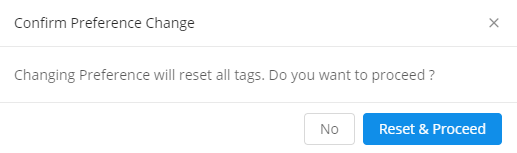
OPTION | DESCRIPTION | SETTINGS |
|---|---|---|
Define the {{code}} to be sent | Lets you set the command for | |
Promotion {{SMS Optout}} tag | Lets you configure the optout tag. | Click Configure to setup the optout tag. You will see the following options
|
Promotion {{SMS Optin}} tag | Lets you configure the optin tag. | Click Configure to setup the optin tag. You will see the following options
|
- Select the desired Optin type:
-
Single: Registered customers with no opt-in preference and customers who are opted-in for org's or OU's promotional are targeted in this type.
-
Restricted Single: Only customers who are opted-in for org's or OU's promotional SMS are targeted in this type
-
Double: Customers are allowed to manually opt-in to the org's or OU's promotional SMS and customers will keep receiving messages only after verifying opt-in status.
-
When you select Double, you will see the Verification Message option. Click the respective Configure option and configure the message. If you want to use unicode charecters in the message, check Allow Unicode Characters
The following table shows the org's preference of sending promotional messages in each type
Type | Promotional SMS to Opt In numbers | Promotional SMS to no Preference numbers | Promotional SMSs to Opted out numbers |
|---|---|---|---|
Single | Yes | Yes | No |
Restricted Single | Yes | Yes | No |
Double | No by default (Customers will start getting promotional SMSs only after verifying their numbers) | No by default (Customers will start getting promotional SMSs only after verifying their numbers) | No |
-
Check Send Optin confirmation SMS and configure the message to be sent on successful opt-in
-
Check Send Optout confirmation SMS and configure the message to be sent on successful opt-out
-
In Sender Number, specify the number from which you want to send promotional SMS
Missed Call based Subscription Settings for Transaction SMSs
For Transactional SMs, you can configure only opt-in and opt-out tags. The Optin Type and Optout Type are set by default. You cannot modify it.
Scroll down to the Transactional SMS setting section
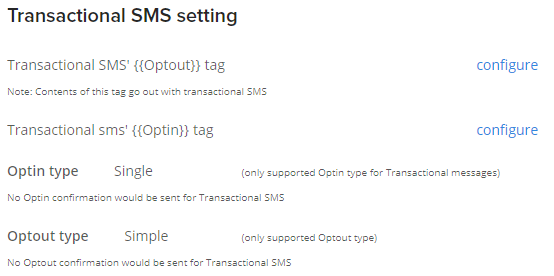
To configure the Optout tag, click the Configure option corresponding to the Transactional SMS setting
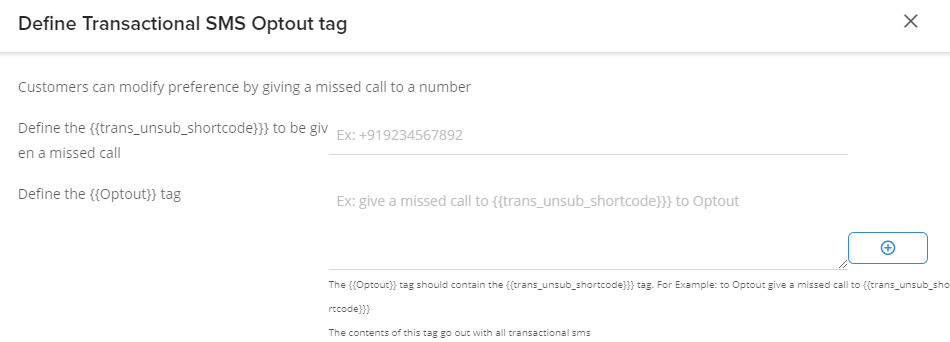
- Define the {{trans_unsub_shortcode}} to be given a missed call: Specify the short code to which customers want to give a missed call to out out of transactional SMSs
- Define the {{Optout}} tag: Specify the opt-out message that will go with the transactional SMSs
- Click Save to save the changes
Updated 6 months ago
