SMS based Subscription Settings
The Capillary Subscription Settings module lets you configure opt-in or opt-out through a missed call or SMS.
- For missed call-based opt-in and opt-out, you need to configure different numbers for each action. i.e., opt-in to promotional SMSs, opt-in to transaction SMSs, opt-out of promotional SMSs, opt-out of transaction SMSs.
- For SMS-based opt-in and opt-out, you can have just one number for all actions but with different commands. For example, to opt-out, send STOP to 1234; to opt-in send START to 1234.
Access SMS subscription settings page
To configure the SMS Subscription Settings page:
- On InTouch Settings, click Subscription Settings > SMS
- Click Edit Settings
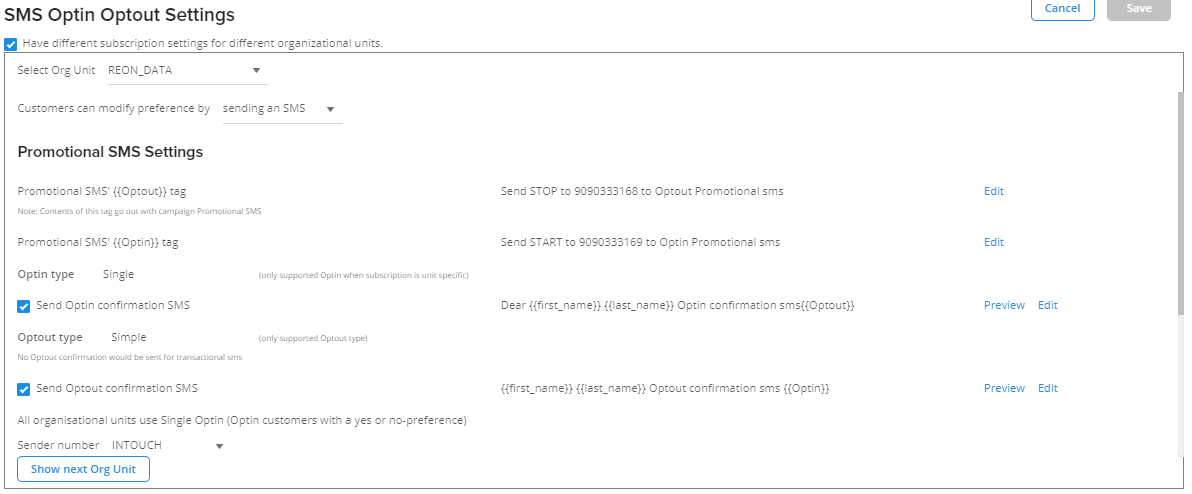
- For orgs with multiple brands, you need to configure settings for each organization unit (OU).
- To configure settings at the OU level, check Have different settings for different organizational units.
Enable subscription status syncing across OUs (for MLP enabled orgs)
Orgs with multiple org units can engage a customer through different org units of the org. The customer gives confirmation for opt-ins and opt-outs through the option configured for the org unit.
- Opt-in to all OUs if subscription entry from any of the OUs is Opt-in: Check this option to opt-in customers to all org units If they opt-in to any of the org units.
For example, assume the org has four org units - OU1, OU2, OU3, and OU4. if a customer opts into OU3, enabling this option will opt in the customer to OU1, OU2, and OU4 also. - Opt-out from all OUs if the first subscription entry from any of the OUs is Opt-out: Check this option to opt-out customers from all org units of the org if they were opt-out from any of the org units.
For example, in the preceding example, if a customer opt-outs from OU2, enabling this option will opt out the customer from the other OUs as well - OU1, OU3, and OU4
The following settings are common for both single-brand orgs and multi-brand orgs.
Subscription Settings for Promotional SMSs
For Promotional SMSs subscription through missed call, you need to have a different number for each action and follow the steps specified below.
- In Customers can modify preference by, choose to give a missed call
- If you are switching the preference, you will see a prompt screen to confirm the change in preference. Click Reset & Proceed to continue.
Note: The current preference settings will be lost once you click Reset & Proceed
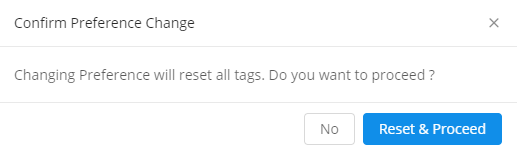
OPTION | DESCRIPTION | SETTINGS |
|---|---|---|
Promotion {{SMS Optout}} tag | Lets you configure the optout tag. |
|
Promotion {{SMS Optin}} tag | Lets you configure the optin tag. |
|
- Select the desired Optin type:
- Single: Registered customers with no opt-in preference and customers who are opted-in for org's or OU's promotional are targeted in this type.
- Restricted Single: Only customers who are opted-in for the org level or OU level promotional SMS are targeted in this type
- Double: Customers are allowed to manually opt-in to the org's promotional SMS and receive SMSs only after verifying their opt-in status.
In Double, you will need to send a verification message to allow the customers to confirm their opt-in manually. You will see a new field Verification Message. Click the respective Configure option and set the verification message. If you are using Unicode characters in the message, check Allow Unicode Characters
The following table shows the org's preference of sending promotional messages in each type
Type | Promotional SMS to Opt In numbers | Promotional SMS to no Preference numbers | Promotional SMSs to Opted out numbers |
|---|---|---|---|
Single | Yes | Yes | No |
Single | Yes | Yes | No |
Double | No by default (Customers will start getting promotional SMSs only after verifying their numbers) | No by default (Customers will start getting promotional SMSs only after verifying their numbers) | No |
- Check Send Optin confirmation SMS and configure the message to be sent on a successful opt-in
- Check Send Optout confirmation SMS and configure the message to be sent on a successful opt-out
- In Sender Number, specify the dedicated number to send promotional SMS (for the current org or OU)
SMS based Subscription Settings for Transaction SMSs
For Transactional SMSs, you can configure only opt-in and opt-out tags. The Optin Type and Optout Type are set by default. You cannot modify it.
Scroll down to the Transactional SMS setting section
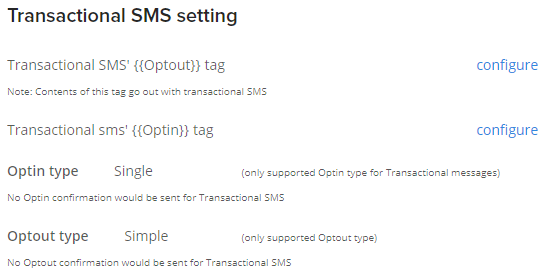
To configure the Optout tag, click the Configure option corresponding to the Transactional SMS setting
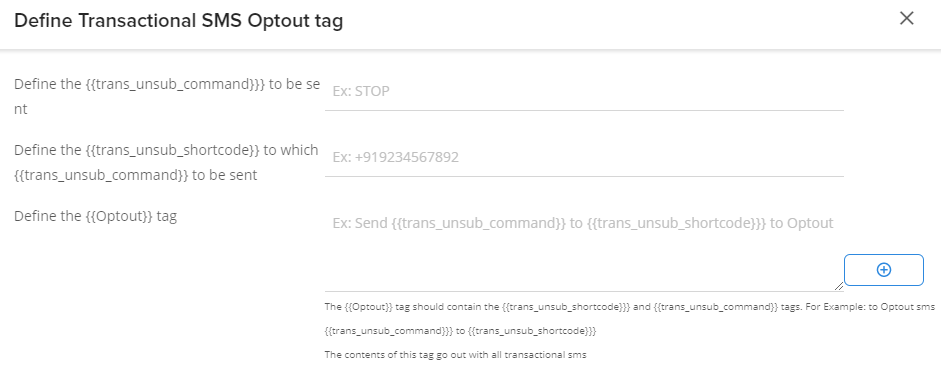
- Define the {{trans_unsub_command}} to be sent: Specify your preferred command to out out of transactional SMSs (for example: STOP).
- Define the {{trans_unsub_shortcode}} to be sent: Specify the shortcode to which customers need to send the SMS out of transactional SMSs.
- Define the {{Optout}} tag: Specify the opt-out message that will go with the transactional SMSs for SMS-based opt-out.
- Click Save to save the changes.
Updated 6 months ago
