Step 4: Configure dataflow execution frequency
The final step is to set your preferred runtime frequency to execute the Data Flow activity. You can configure the dataflow activity to execute daily, hourly, or on a minute basis.
To set dataflow execution frequency, follow these steps.
- Navigate to the Triggers section.
- Select your preferred frequency.
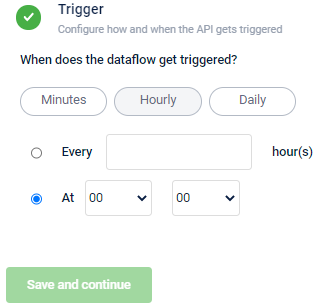
- Minutes to trigger the dataflow every x minutes and enter the value in the box.
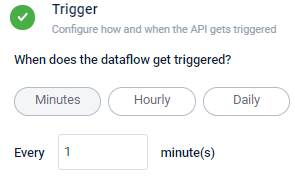
- Hourly to trigger the dataflow at a specific hour of a day or every x hours once.
- Select Every to trigger the dataflow every x hours. For example, every 2 hours once. Enter the frequency in the Every ___ hour(s).
- Select At to trigger the dataflow at a specific hour of a day. For example, at 13:00. Set the time using the hours and minutes drop-down boxes available.
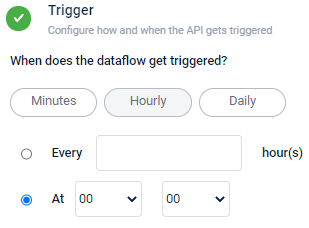
- Select Daily to trigger the dataflow on a daily basis.
Updated 7 months ago
